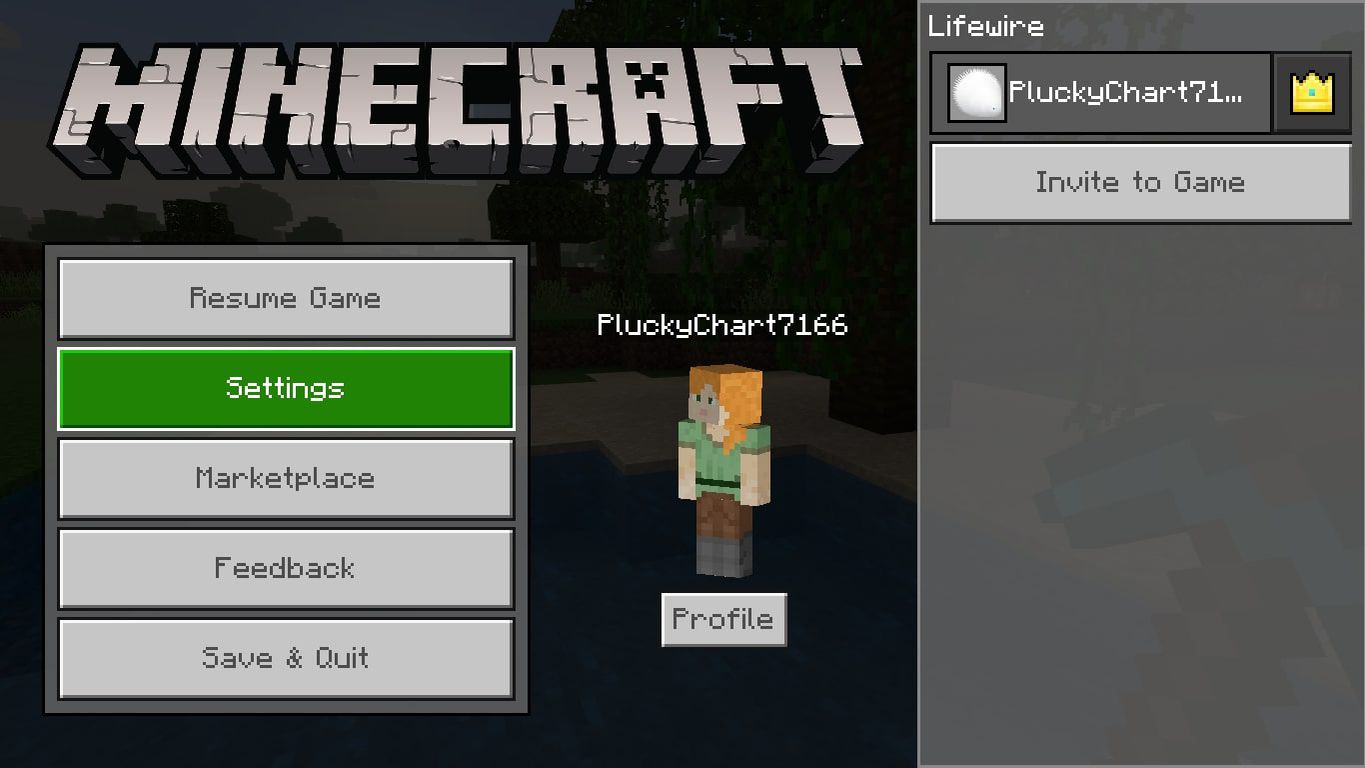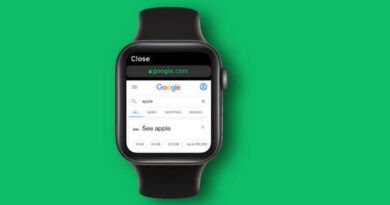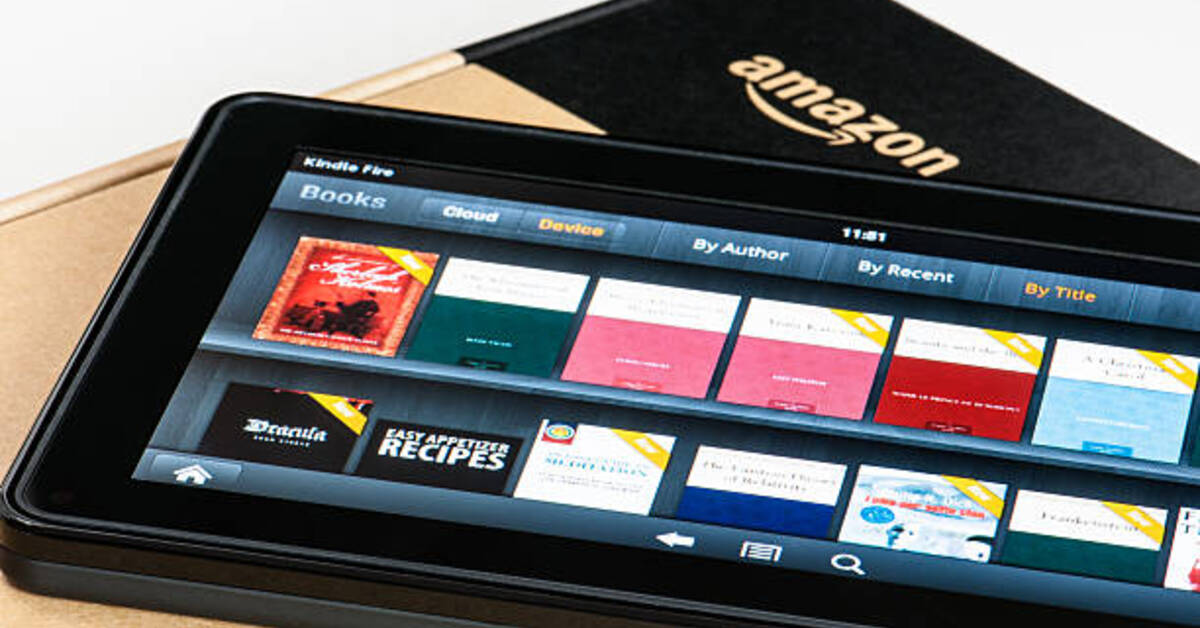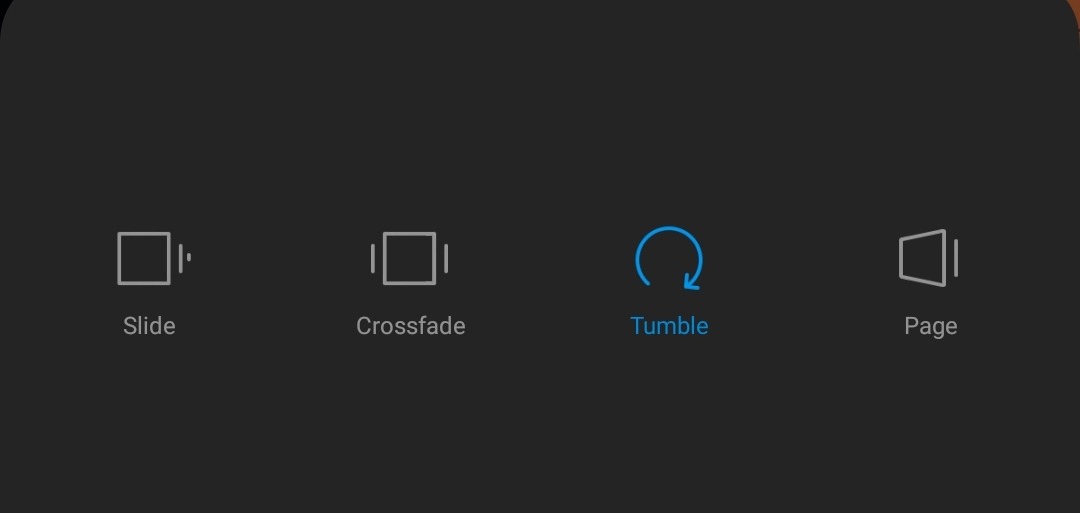Easy steps to Change Game Modes in Minecraft at Any Time
One thing that everyone knows about Minecraft is that it’s one of the most customizable games available. You can do almost anything, from creating new planets to changing game modes. You need to choose one of the game modes to play in when you start a Minecraft game and you can’t usually change it without eliminating your file.
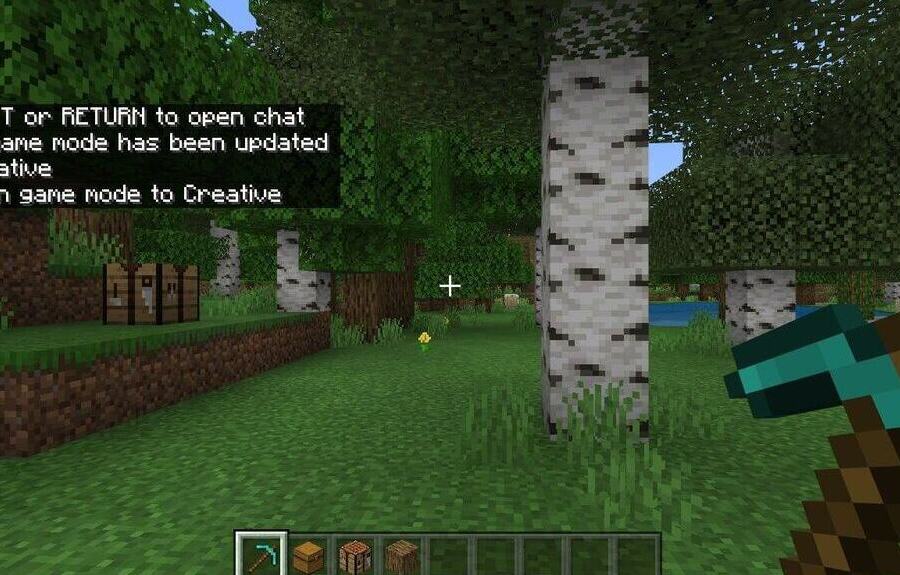
Minecraft’s customizability, on the other hand, extends to its cheats. By navigating to the game setting while playing or using a console command called “/gamemode,” you can switch what kind of game you’re playing at any time. That takes us to the focus of this guide – How to change game modes in Minecraft at any time. So, without much further ado, let’s get started.
How to Change Game Modes in Minecraft in the Game Settings
While playing Minecraft, you can change the game mode in the settings. Here are the steps to follow:
- Pause the game to access the main menu, where you can choose Settings.
- On the left menu, select Game.
- Choose your game mode from the Personal Game Mode drop-down menu.
- Select Default Game Mode and then a mode to modify the default game mode.
- To change the difficulty, go even further down in the settings. The speed at which your hunger gauge depletes and the ferocity of mobs are affected by difficulty.
- Return to the game by exiting the main menu. A notice will appear verifying that the game mode has been altered.
How to Change Game Modes in Minecraft Using the Gamemode Command
The game mode cheat command is a faster way to switch between game modes in Minecraft. To utilize this method, you need to first enable cheats. The steps are as follows:
- Select Settings from the main menu.
- On the left, select Game.
- Scroll down to the Cheats section on the right side of the screen and select Activate Cheats.
- To return to the game, exit the main menu and then open the chat. The way to go about this depends on your device.
- PC: Press T
- Xbox: Right-click on the D-Pad
- PlayStation: Right-click the D-Pad
- Nintendo: Right-click on the D-Pad
- Mobile: Tap the speech bubble symbol.
- Thereafter, type /gamemode at the command prompt. Your options will appear in the chat box as you type.
- Press Enter after entering the letter for your game mode. To switch to Creative mode, for example, type /gamemode c into the console.
- A popup message will appear verifying that the game mode has been altered.
Also read: How to track someone on Google Maps without them knowing
Final Words
There you have it on how to change game modes in Minecraft at any time. As you can see, even though you selected a game mode when you first built your Minecraft world, you can switch to a different mode at any time. Meanwhile, an exception is the Hardcore setting, which can only be chosen from the beginning and cannot be changed.