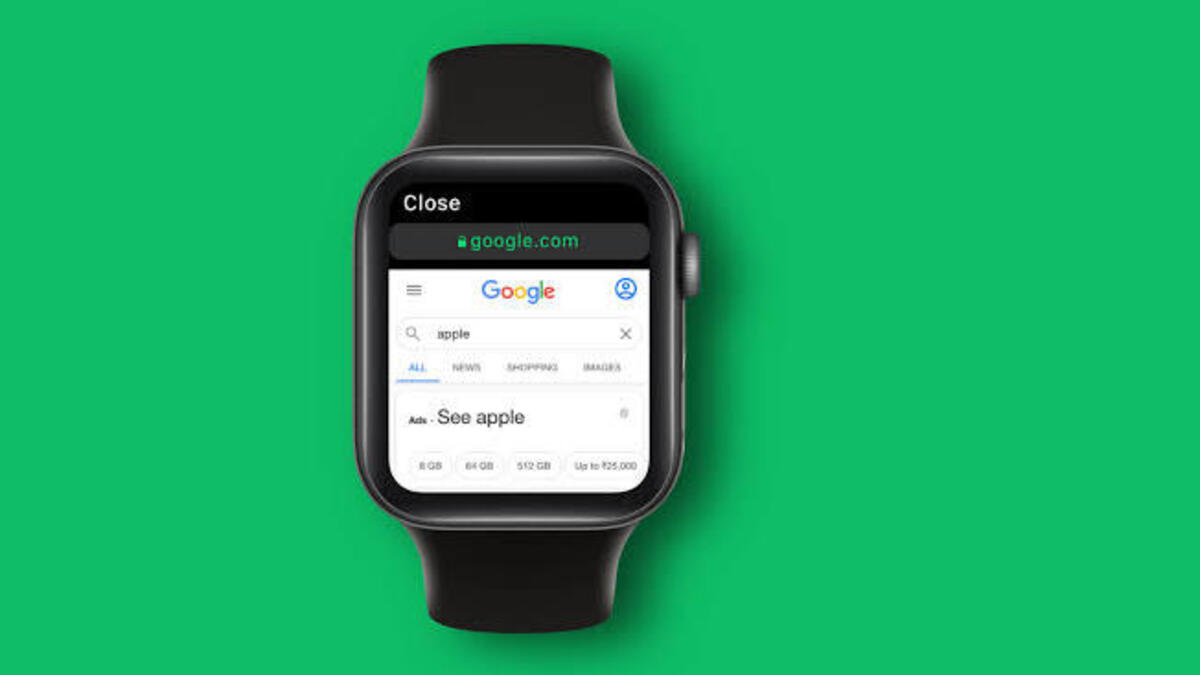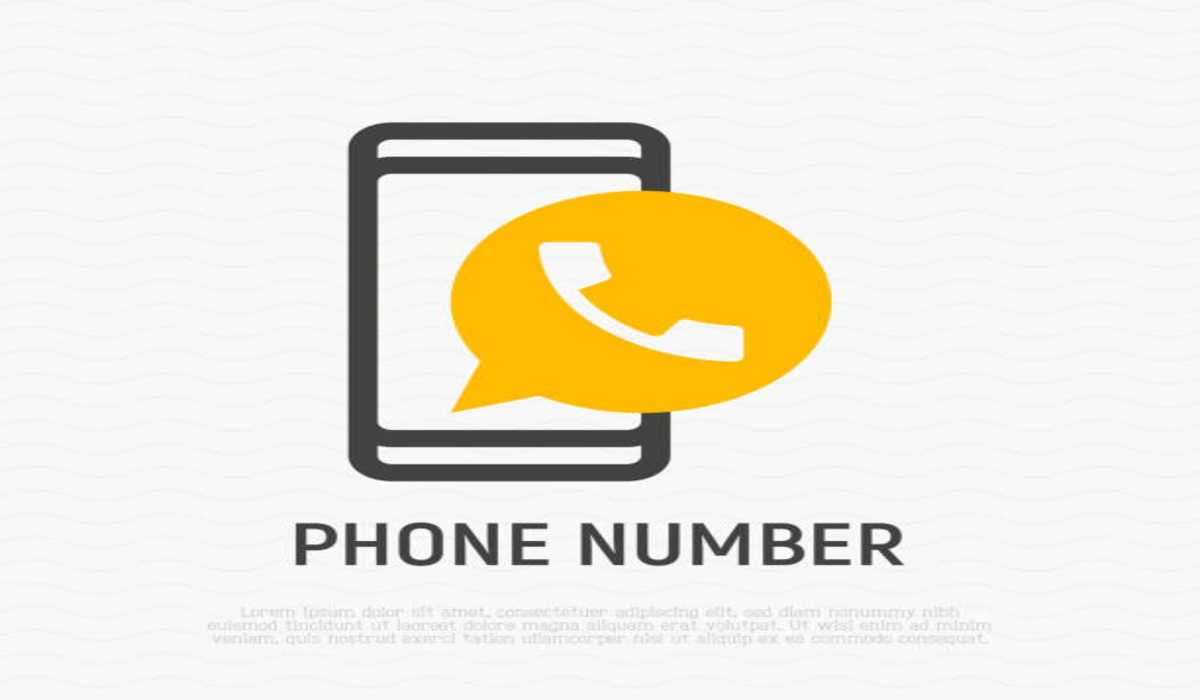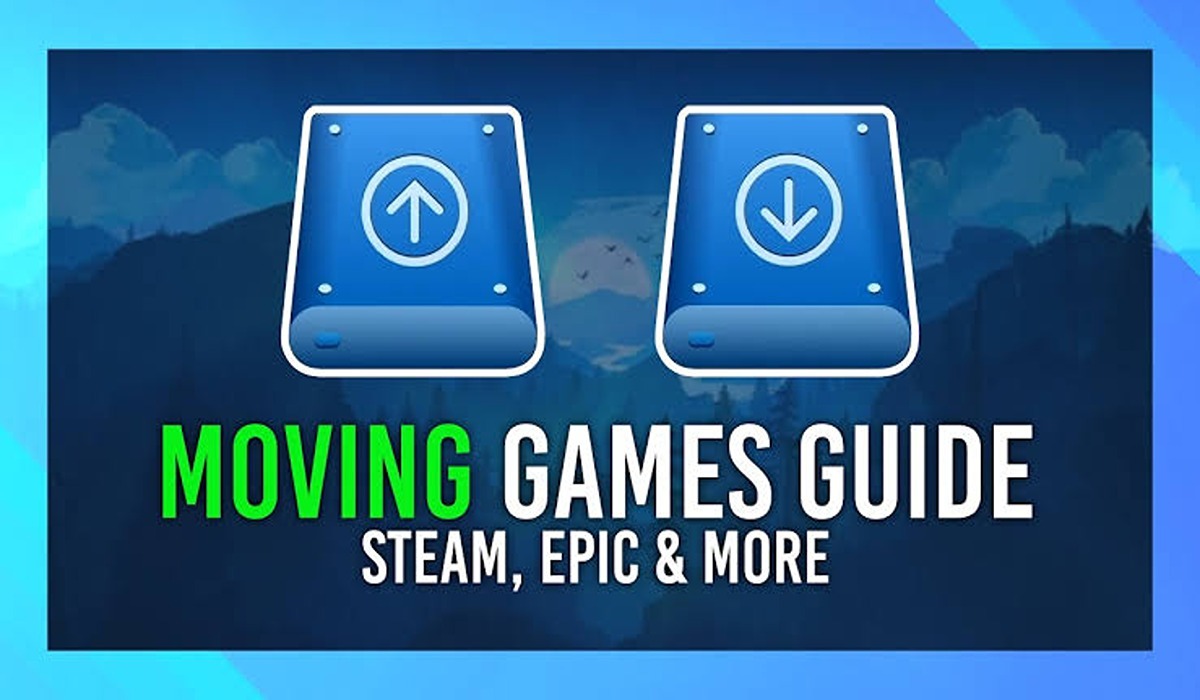How to Open Web Links on an Apple Watch
The Apple Watch is a versatile device that allows you to access various features and functions right from your wrist. While it may not have a built-in web browser like Safari, there is a workaround that allows you to view web-based content on the smartwatch.

In this guide, we will explore how to open web links on an Apple Watch and even access Google Search. Bearing that in mind, let’s kick things off!
How To Open Web Links on an Apple Watch
To open web links on your Apple Watch, follow these steps:
- Find the web link you want to open on your iPhone, iPad, or MacBook.
- Copy the web link by tapping and holding on it and selecting “Copy” on an iPhone or iPad, or by pressing Command + C on a MacBook.
- Next, launch the Messages app and start a message to yourself.
- Paste the web link into the message by tapping and holding in the message field and selecting “Paste” on an iPhone or iPad, or by pressing Command + V on a MacBook.
- Hit the “Send” button to send the message to yourself.
- On your Apple Watch, open the Messages app and locate the message you just sent. Once it’s delivered, open the message.
- Now, tap the web link within the message, and it will open in the Apple Watch’s hidden web browser.
How To Use the Web Browser on Apple Watch
Once you have a website open on your Apple Watch, there are a few ways to interact with it:
- Scrolling: Move your finger up and down on the screen to scroll through the webpage. Alternatively, you can use the Digital Crown and turn it up or down to scroll.
- Switching between Reader View and Web View: By default, the Apple Watch’s web browser displays webpages in Reader View, which removes ads, navigation bars, and shows only the text with a few images. To switch to Web View, tap the URL bar, and the webpage will display as it would on a regular browser. Tapping the URL bar again will switch back to Reader View.
- Reloading the page: If a webpage didn’t load correctly or you want to refresh the content, tap the URL bar and select the “Reload” option.
- Going back to the previous page: To navigate back to the previous page, tap the URL bar, and then select the “Previous” option.
How to Access Google Search on Your Apple Watch
If you want to access Google Search on your Apple Watch, follow these additional steps:
- Send yourself the Google.com link via an iMessage. You can do this by creating a message to yourself and including the Google.com link in the message field.
- On your Apple Watch, launch the Messages app and locate the message you sent to yourself. Tap the live link within the message.
- Once the Google search page opens on your Apple Watch, you should then type your search query into the Google Search Bar using the small on-screen keyboard. Alternatively, you can tap the microphone icon and speak your query, and the Apple Watch will convert it into text.
- The search results will be displayed on the Google search page, and you can click on any of the links to learn more about the topic.
Final Words
That gives it a wrap on how to open web links on an Apple Watch. With the steps above, you can use the hidden watchOS browser and access web-based content on your Apple Watch. Whether you need to check a website, read an article, or perform a quick Google search, this workaround allows you to do so conveniently from your wrist.
To get our latest news once they’re published, please follow us on Google News, Telegram, Facebook, and Twitter. We cover general tech news and are the first to break the latest MIUI update releases. Also, you get issues-solving “How To” posts from us.