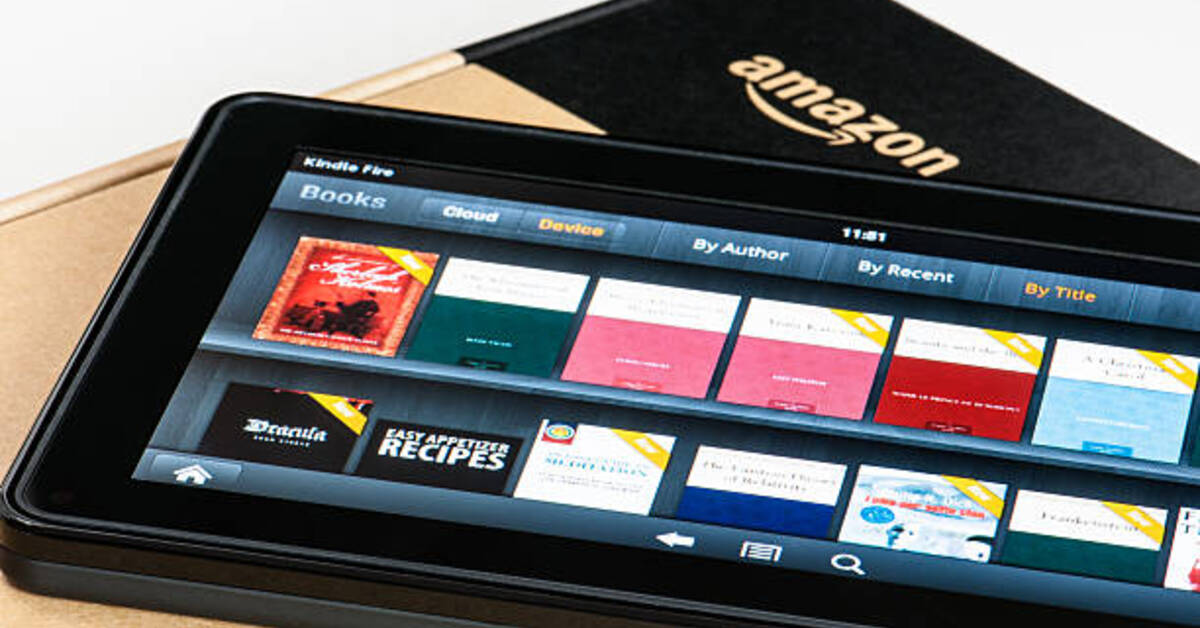How to Cancel Amazon Kindle Unlimited Subscription
While Amazon Kindle Unlimited gives you access to a large number of ebooks, you may find that you no longer need it. If you want to cancel your Amazon Kindle Unlimited subscription, you will need to do that via the Amazon website’s “Manage my membership” section.
You’ll find your current plan and payment information, as well as the option to cancel, there. It’s worth noting that these adjustments may only be performed via the website, not through any Amazon app. While your account will be deactivated, you will continue to have access to the books you have borrowed until your subscription expires.

Your membership will end on the date that you were supposed to be charged. Your library will be cleared of borrowed books, and you will be billed. With that in mind, let’s get started on the step-by-step guide on how to cancel an Amazon Kindle Unlimited subscription with a few easy steps.
Here Is How to Cancel Amazon Kindle Unlimited Subscription
- To begin, log in to your Amazon account using your preferred browser.
- Next, in the upper left-hand area, click the three bars to open the main Amazon menu.
- Then, under “Shop by Category,” choose “Kindle E-readers & Books.”
- Proceed by selecting “Kindle Unlimited” from the “Kindle Store” section.
- On the Kindle Unlimited page, click “Manage your membership” beneath the revolving ads.
- This will take you to the information of your Kindle Unlimited membership account. Your current membership plan, borrowed titles, and payment settings will all be visible here.
- Then, on the left-hand side, under “payment” settings, choose “Cancel Kindle Unlimited Membership.”
- On the next page, Amazon will ask you to confirm whether you wish to discontinue your subscription. Nonetheless, you’ll be able to see the books you’ve borrowed and will have access to them until your subscription expires.
- Finally, to complete the cancellation process, proceed by selecting the “Continue to cancel” option
That concludes the steps on how to cancel an Amazon Kindle Unlimited subscription. Just follow the steps above and you are good to go.