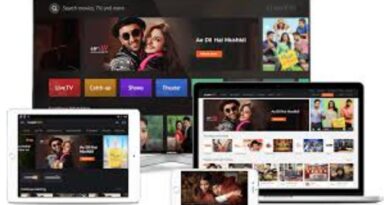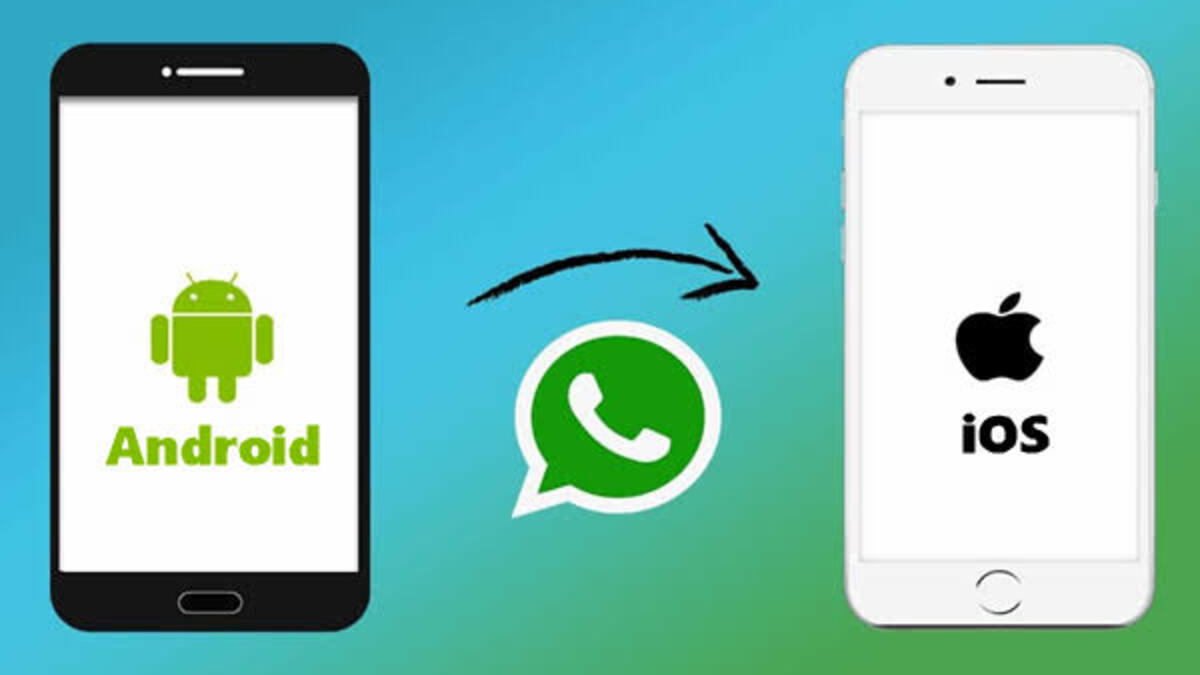Ways To Fix an Unresponsive iPhone Touchscreen
Are you frustrated with an unresponsive iPhone touchscreen? Is your iPhone acting up and not responding to your touch? A broken or unresponsive iPhone touchscreen can be an annoyance, but it doesn’t have to be the end of the world.

Don’t worry, there are some easy things you can do to get your iPhone’s touchscreen back in tip-top condition. In this guide, we’ll discuss some basic ways to fix an unresponsive iPhone touchscreen. So, stay tuned as we kick things off!
6 Ways To Fix an Unresponsive iPhone Touchscreen
1. Restart your iPhone
This is always a good first step when trying to troubleshoot any issue with your iPhone. Restarting your device can help clear up any minor issues and get your iPhone back to its old self.
2. Update Your iOS
Another potential fix for an unresponsive iPhone touchscreen is to make sure your iOS software is up to date. To do this, open the Settings app, tap General, then Software Update. If there’s an update available, follow the prompts to install it.
3. Clean Your Screen
This one may seem obvious but it’s worth mentioning. Grease, dirt, and dust can all accumulate on your iPhone’s touchscreen and cause it to become unresponsive. Give your screen a good wipe with a clean cloth and then test your touchscreen again.
4. Calibrate Your iPhone Touchscreen
You can reset your iPhone’s touchscreen calibration by going to Settings, then General, then Accessibility and selecting “Calibrate Touch Screen”. This will reset your touchscreen’s sensitivity and may help to resolve your issue.
5. Reset All Settings
Another notable thing to do is to try resetting all of your iPhone’s settings. Doing this will revert your device back to its factory settings, however, all of your personal data will remain intact. To do this, go to Settings, then General, then Reset and then select “Reset All Settings”.
6. Visit the Apple Store
If none of the above solutions work, it’s time to take your iPhone to your local Apple Store. The technicians there can diagnose and fix any underlying issues that are causing your touchscreen to malfunction.
Wrapping It Up
We hope these six ways to fix an unresponsive iPhone touchscreen will help you get your device back up and running in no time. If you’ve tried all of these tips and your touchscreen is still unresponsive, it may be time to contact your local Apple Store or a qualified third-party technician for help.