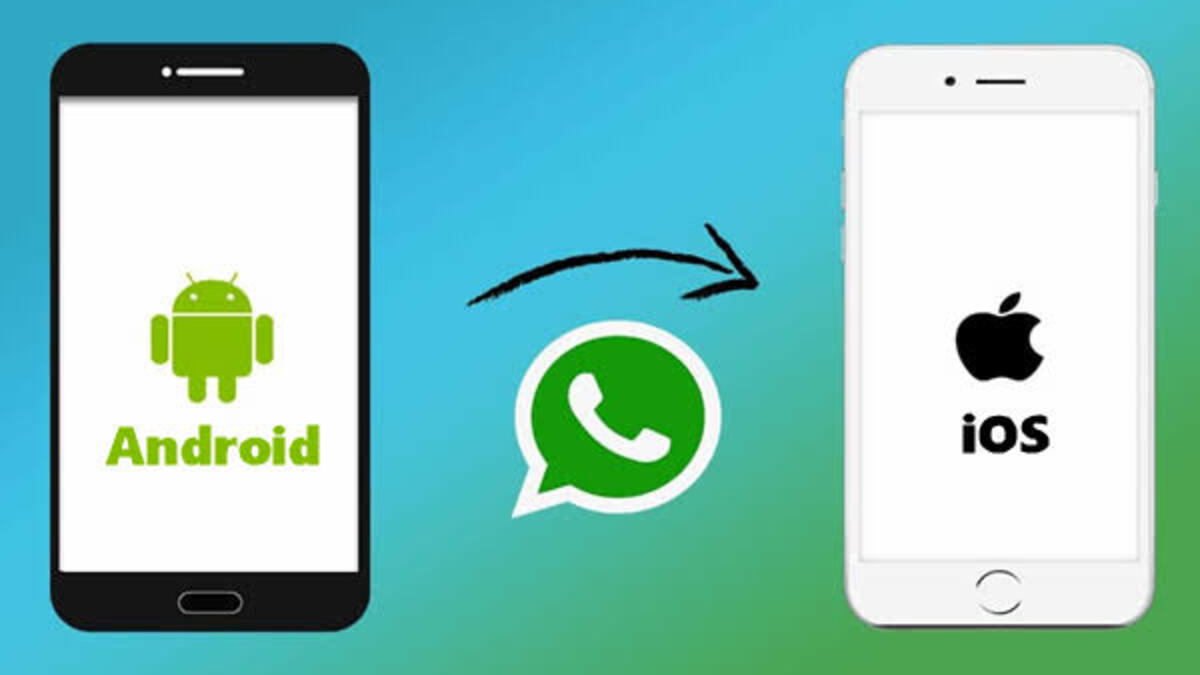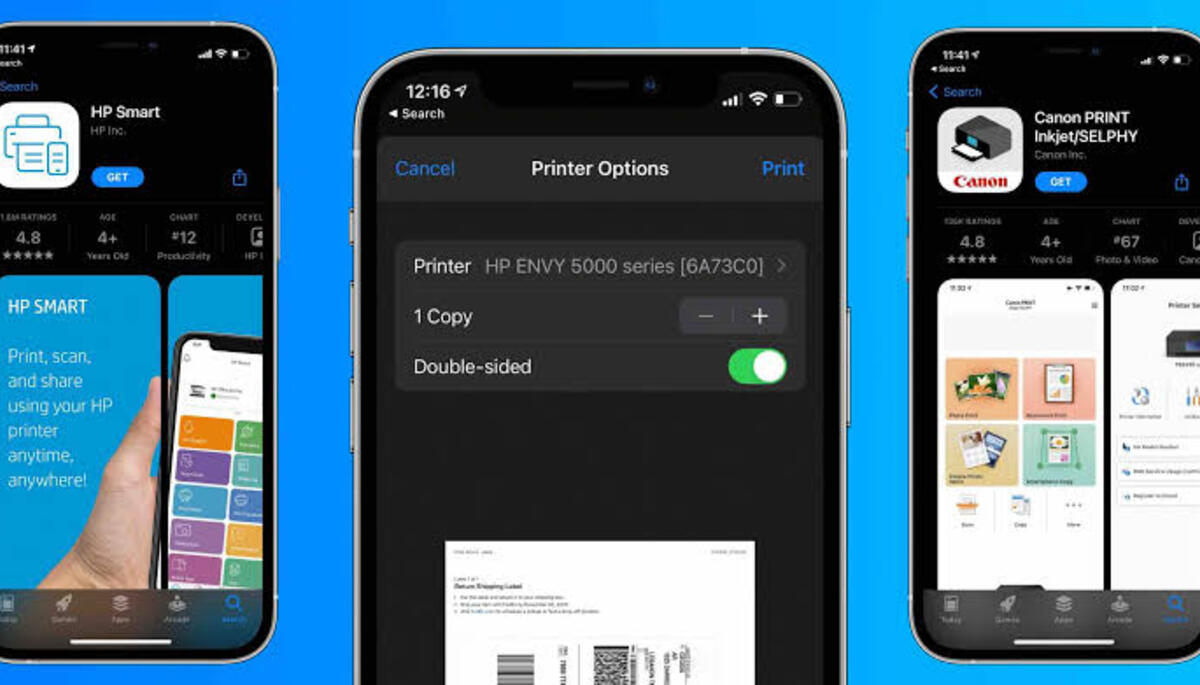How to Transfer WhatsApp Chat History from Android to iOS
WhatsApp is one of the most popular messaging apps in the world, with over 1.5 billion active users. If you’re one of those users and you’ve recently switched from Android to iOS, you may be wondering how to transfer WhatsApp chat history from Android to iOS.
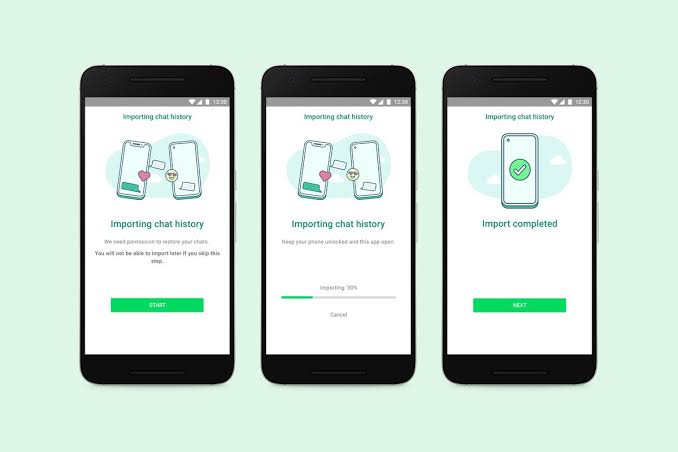
In this guide, we’ll show you how to do just that. We’ll walk you through the steps of transferring your chat history from Android to iOS using the Move to iOS app. So, stay tuned as we get started.
What You Need for the Migration
- Android OS Lollipop, SDK 21 or above, or Android 5 or above installed on your Android device
- iOS 15.5 or above installed on your iPhone.
- Move to iOS app installed on your Android phone
- Updated WhatsApp iOS version
- Updated WhatsApp Android version.
- Use the same phone number as your old phone on your new device
- Your iPhone must be factory new or reset to factory settings to pair with the Move to iOS app and move data from your Android phone
- Both of your devices must be connected to a power source
- Both of your devices need to be connected to the same Wi-Fi network or you’ll need to connect your Android device to your iPhone’s hotspot
Having said all these, how do you migrate your WhatsApp chat history from Android to iOS? Let’s delve into that in the next session.
Steps to Transfer WhatsApp Chat History from Android to iOS
- On your Android phone, open the Move to iOS app and follow the on-screen instructions.
- On your iPhone, a code will appear. Enter the code on your Android phone when asked.
- Continue by tapping the Continue button and following the on-screen instructions.
- On the Transfer Data page, choose WhatsApp.
- Wait for WhatsApp to prepare the data for export by pressing START on your Android phone. Once the data is ready, you’ll be logged out of your Android device.
- To return to the Move to iOS app, tap NEXT.
- Wait for Move to iOS to ensure that the data transfer from your Android phone to your iPhone is complete before tapping CONTINUE.
- From the App Store, download the most recent version of WhatsApp.
- Log in to WhatsApp using the same phone number you had on your previous smartphone.
- When asked, tap Start and wait for the procedure to finish.
- After you’ve finished activating your new device, your conversations will be ready for you.
Final Words
There you have it on how to transfer WhatsApp chat history from Android to iOS. As you can see, the steps are pretty easy. You can give it a try! However, do let us know about your experience in the comment box below.