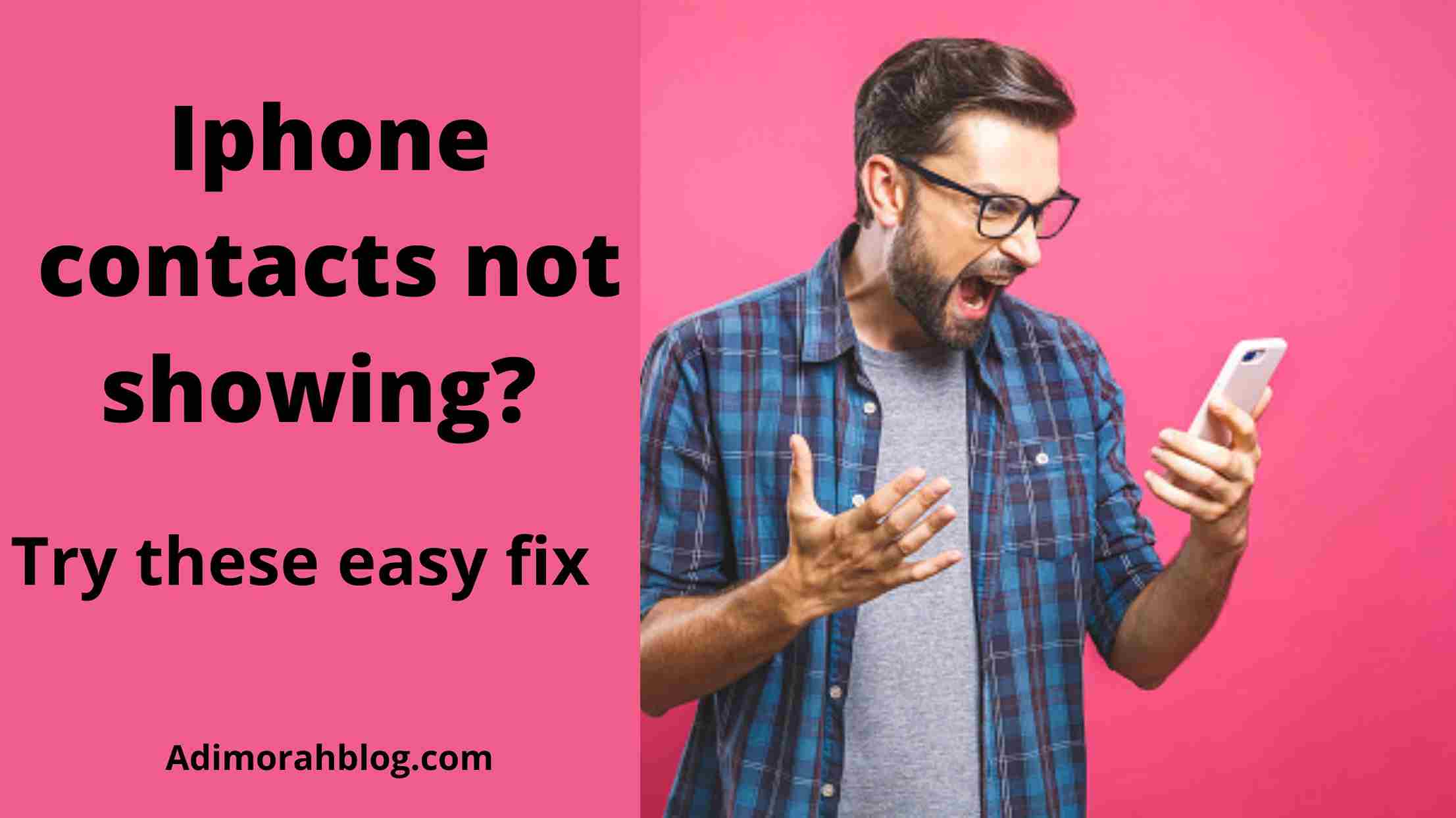7 Ways to Fix Contacts not Showing Up on iPhone
If you rely on your iPhone contacts to keep in touch with friends, family, and business associates, it can be a major pain when you suddenly can’t find them on your device. There are several reasons why this may happen and all you need to do is identify the issue and find the right solution to fix it. Fortunately, the solutions below have been proven to fix the “contacts not showing up on iPhone” query. You’ll be back up and running with your contacts once again in no time.
Different fixes for contacts not showing up on iPhone
Restart your iPhone
Some times when devices works for a very long time without a break, they develop a glitch and restarting them have been known to be able to sometimes bring them back to normal. So if your contacts are not displaying on your iPhone, try restarting it and check again. If they still can’t be found, the next fix might do the trick.
Update your phone’s iOS
If your device iOS is outdated, it may develop compatibility issues with icloud and can make saving a contact or displaying a saved contact problematic. So updating your device iOS to the latest build may fix the issue. Follow the below steps to update your iPhone iOS…
- Before going ahead, you want to make sure that your iPhone is fully charged and connected to a Wi-Fi network.
- Then launch the iPhone Settings and and click on General.
- Select Software Update and if there is an available update, download and install it.
- Now restart your phone and check if the contacts can be displayed.
Enable all contact in your phone app
On iPhone, you can have contacts categorized into groups and some of these groups may be hidden. To display all contacts, you need to make sure that all groups are set to be displayed in your contact list. Here’s how to do that…
- Open the Phone app and tap the “Contacts” tab.
- Tap “Groups” in the top left.
- On the Groups page, tap “Show All Contacts” > Done.
Check your account settings
Your settings of your account can also make your contacts not to show up. You need to make sure that all accounts connected have Contacts sync enabled. To do this, follow these steps:
- Launch Settings > Contacts.
- Under Contacts, click on Accounts. Here, you will see all your connected accounts.
- Tap each account and ensure Contacts is toggled on.
Toggle “short name” on and off
A few number of iPhone users have reportedly been able to fix the saved contacts not showing up issue just by toggling off and toggling on short names. Follow the below steps.
- Open your iPhone Settings app, scroll down and click on Contacts.
- Click on Short Name.
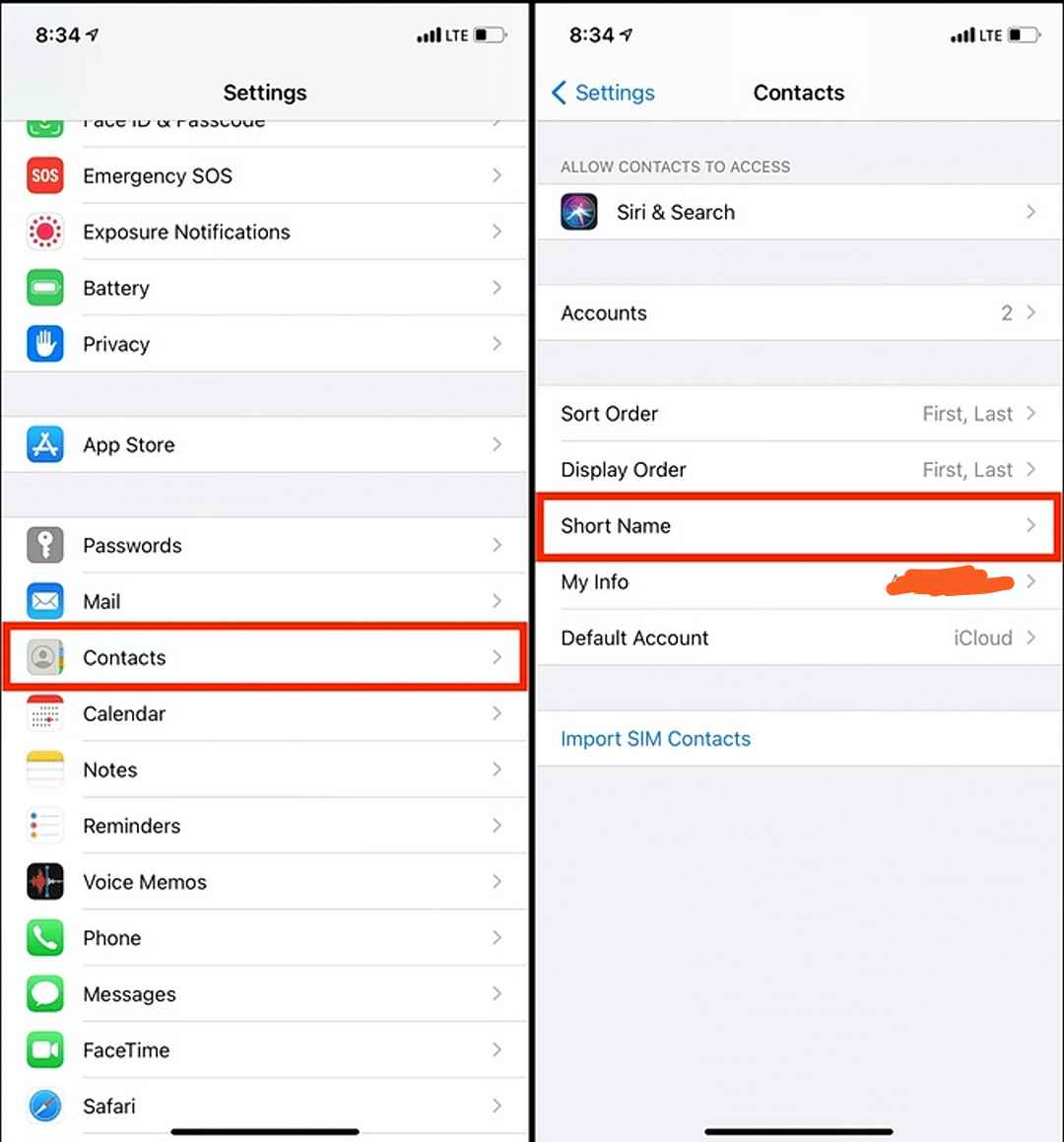
- Toggle off short name and then toggle it back on
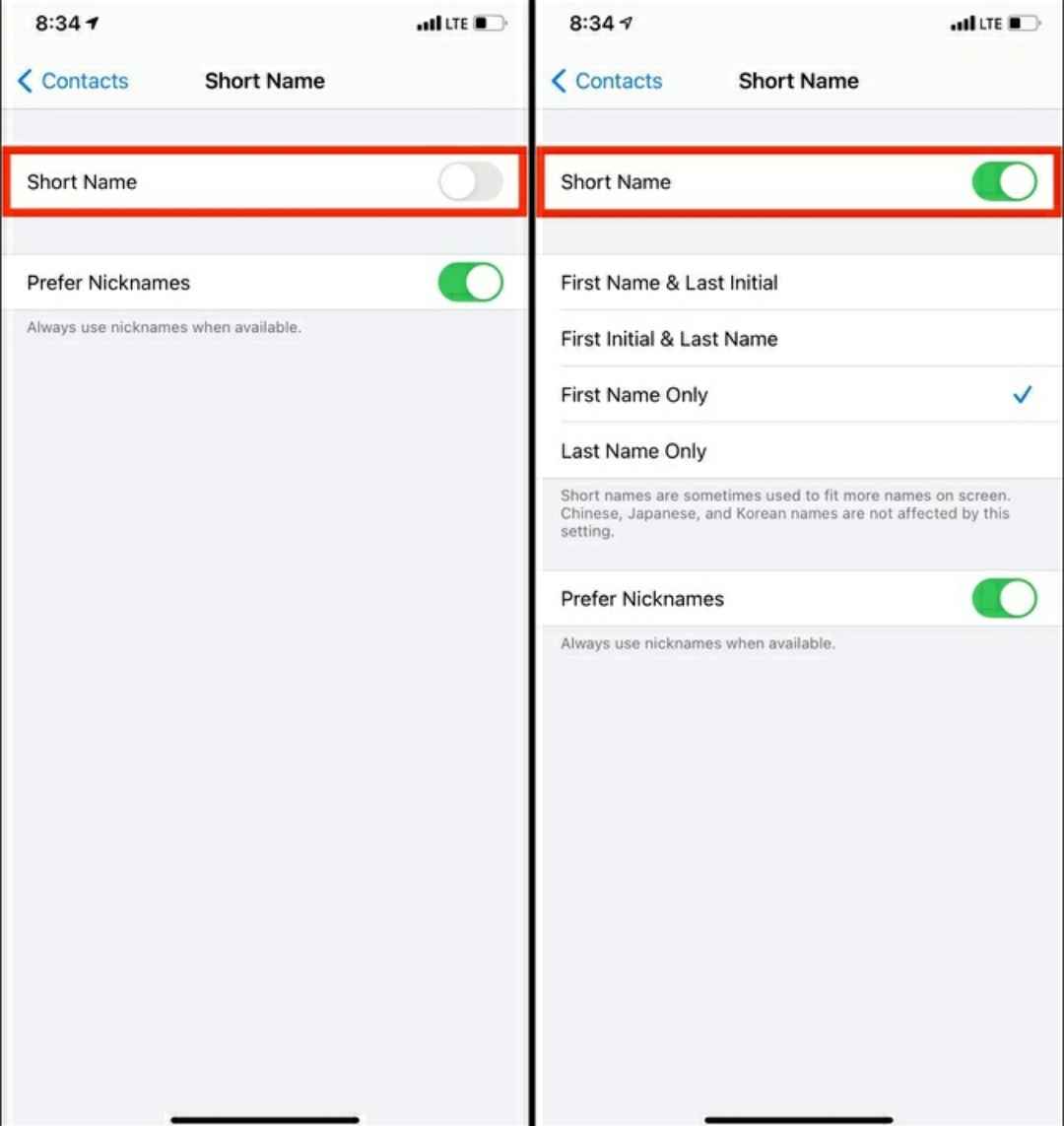
Now, check to see if the iPhone contacts are now visible.
Rebuild Your phone’s contact
If your iPhone contacts are still not showing, you can try to rebuild them. You will need to edit one of your contact lists, then restart your phone. Here’s how:
- First, select any contact which is visible from the Phone app, then click on Edit in the top right.
- Edit the contact by adding any new detail – an email address, location, just anything.
- Tap Done in the top right and then restart your iPhone.
Turn off prefer nicknames
When initially adding a contact to your phone’s contact list, you might have added a nickname as well. This nickname can be found below the actual name.
If you had enabled prefer nickname in the settings, you may have to turn it off as that may bring back the missing iPhone contacts.
- Open the Settings app and tap on Contacts.
- Tap on Short Name.
- Turn off the switch for Prefer Nicknames.
Now open your phone contact app and check if your contacts are now showing.
If after trying all the steps listed here, and your iPhone contacts are still not showing, and you are not thinking of using any data recovery tool, then you would have to reach out to Apple’s support. You can reach out to them via their support website, and their team should be able to help you out with this issue.