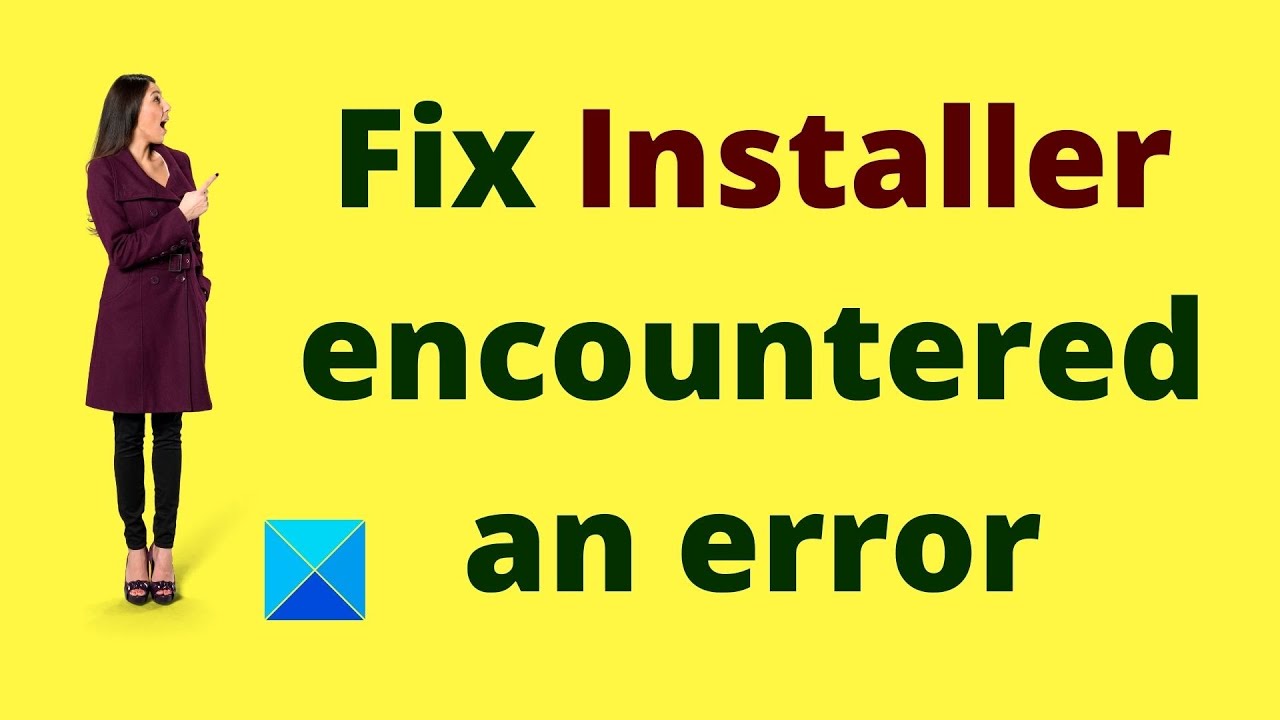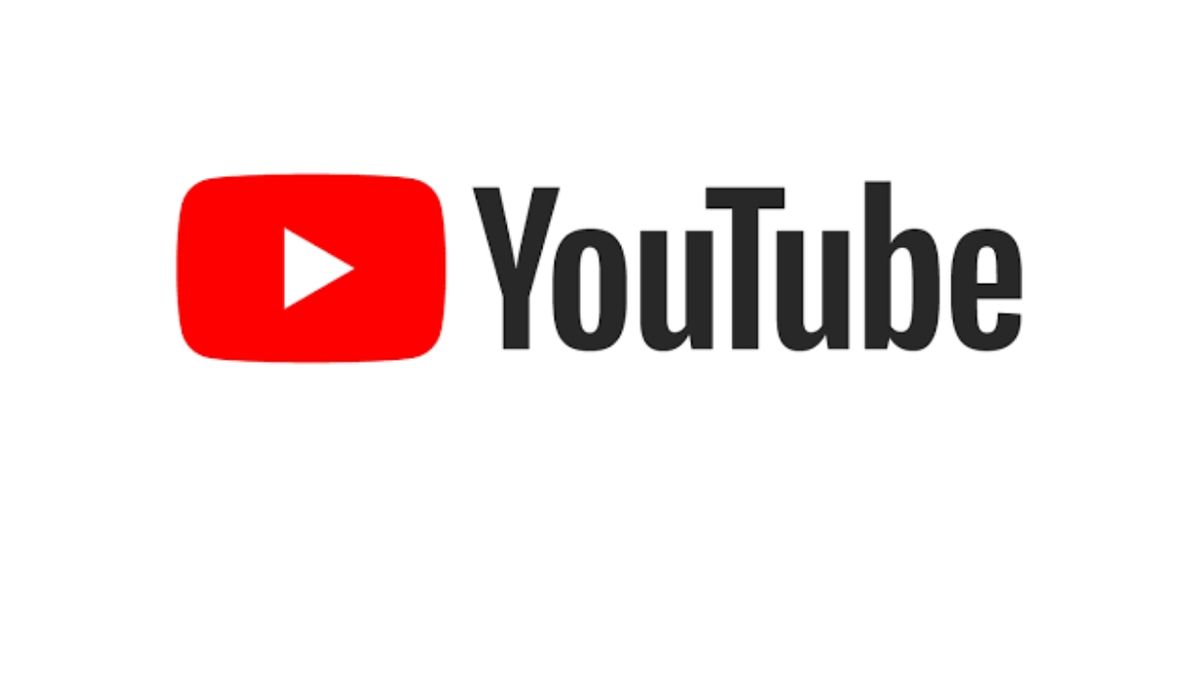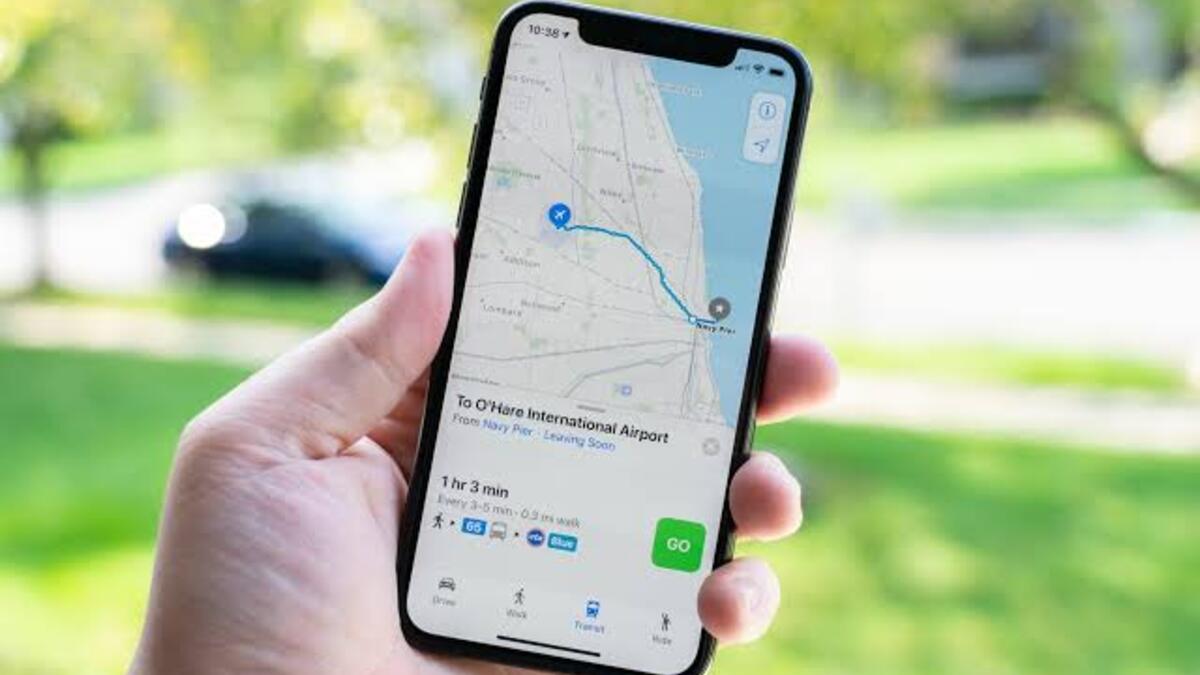How to Fix Installer Encountered an Error on Windows 11/10
Both Windows 10 and 11 PCs are known for their wide range of features and user-friendly interface. Besides that, they’re prone to encountering some errors. There is a myriad of issues that can occur from time to time with Windows 11/10, but the most common problem is with its installer. If you are installing a new version of Windows 11/10, you may encounter one of these errors, such as “installer encountered an error”.

That brings us to the main highlight of this guide. Below, we will show you the different ways to fix “installer encountered an error” on Windows 11/10. So, stay tuned as we kick things off!
Different Ways to fix “Installer encountered an error” on Windows 11/10
Method #1: Run Windows Update Troubleshooter
Windows Update Troubleshooter is a Microsoft automated application that assists users in resolving issues and errors connected to Windows Update. Windows Update. Here’s how to access the troubleshooter on Windows 11/10:
- Click Start and then choose the pinned Settings app from the menu.
- On the System tab of Settings, click Troubleshoot.
- Then click Other-troubleshooters to display the troubleshooting tools.
- Proceed by clicking the Run option for the Windows Update troubleshooter.
The Windows Update troubleshooter tool will then launch and find any issues. Wait for the troubleshooter to complete its work. If it makes any fixes, it will notify you that it found issues and made modifications to your system.
Method #2: Examine and Clear Drive Storage Space
Although space is designated for Windows updates, problems may develop if your hard disk has very limited free storage space. Due to that make sure your PC’s C: disk (or main partition) has at least a few megabytes of space available for updates. To do that, click This PC in File Explorer to examine the HDD storage icon displayed just below to see how much space is left on it.
If the icon indicates that your storage disk is more than 90% full, you should clear up some space on it. Uninstalling large software programs that you no longer use is the best strategy to free up HDD or SDD storage space. Also, run a disk cleaning scan to remove unnecessary files.
Method #3: Reset Windows Update Components
If faulty Windows Update Components are the source of your system’s Windows Update failure, consider manually resetting the Windows Update Components. After resetting the Windows Update Components, restart your PC to see whether you can install the updates. Here are the steps to follow;
- Press Win + R to launch the Run dialog box
- In the Open box, type Services.
- Proceed by clicking OK to open Services
- Next, double-click the Windows Update service to launch it.
- Ensure that the Startup type option is set to Automatic.
- If the service isn’t already running, click Start.
- To save the new options, click the Apply button.
- Then, on the window, click the OK option.
Conclusion
There you have it, a quick and easy guide on how to fix “installer encountered an error” on Windows 11/10. If you’re getting this error on your Windows PC, it is likely because your computer does not meet the minimum system requirements. To fix this, use the methods outlined in this guide and you’re good to go!