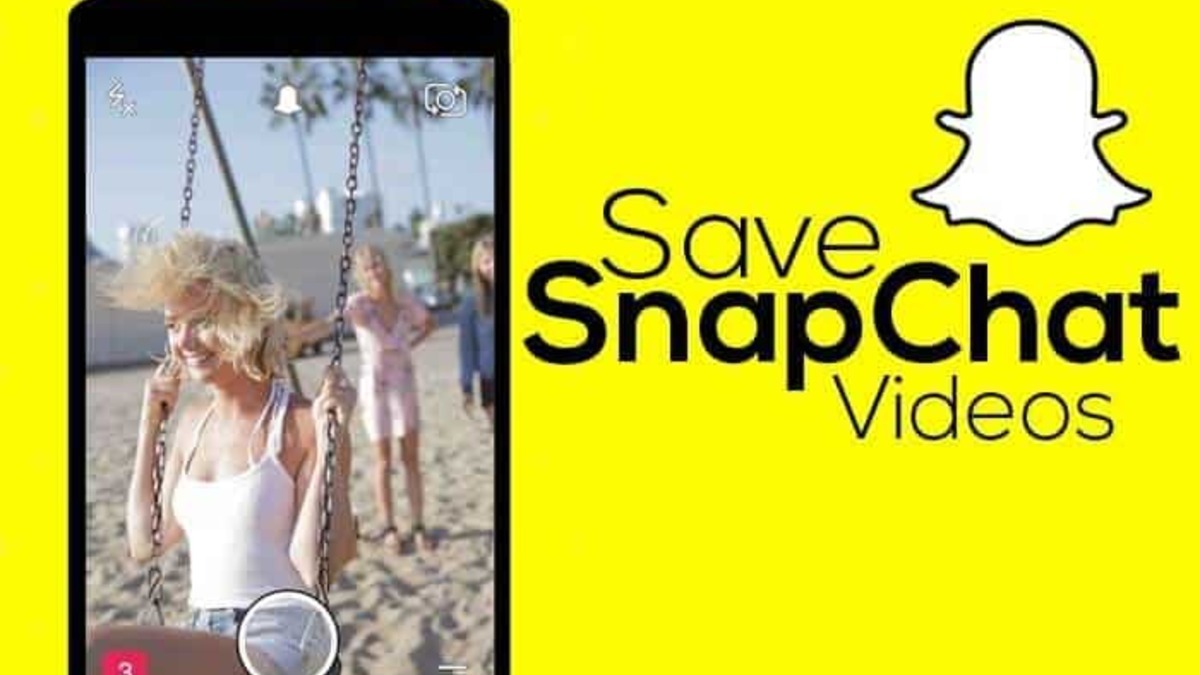Fix Samsung secure folder not working in 6 Steps
Samsung Secure Folder is a handy feature that allows users to keep their personal information, photos, and apps in a secure and encrypted space on their devices. However, users may encounter issues with the Secure Folder, such as it not working correctly. In this post, we’ll provide some tips on how to fix Samsung Secure Folder not working.
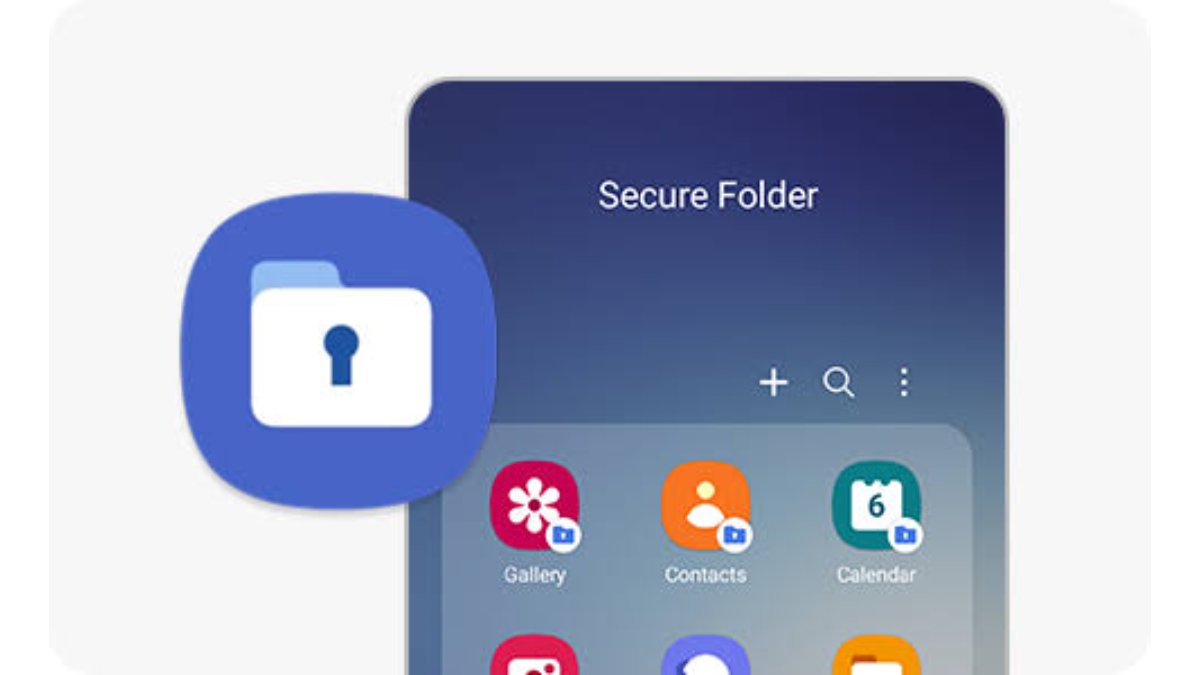
Fix Samsung secure folder not working
If you’re using Secure Folder for secure storage, don’t worry if your app crashes or malfunctions due to technical glitches. We’re here to help you troubleshoot the issue quickly and easily. Let’s get started!
1. Check for Updates
The first thing you should do is to check if there are any updates available for the Secure Folder app. Open the Google Play Store app on your device and search for “Secure Folder.” If an update is available, tap on “Update” to download and install the latest version.
2. Clear Cache and Data
If updating the app doesn’t resolve the issue, try clearing the cache and data for the Secure Folder app. To do this, go to Settings > Apps > Secure Folder > Storage. Tap on “Clear cache” and then “Clear data.” Note that clearing data will erase all the data within the Secure Folder, so make sure to back up any important data before proceeding.
3. Reset the Secure Folder
If clearing the cache and data doesn’t work, try resetting the Secure Folder entirely. To do this, go to Settings > Biometrics and security > Secure Folder > Reset. This will erase all the data within the Secure Folder, so make sure to back up any important data before proceeding.
4. Check for Device Compatibility
Make sure your device is compatible with Secure Folder. If your device is not compatible, you may experience issues with the app. Check the Samsung website for the list of compatible devices.
5. Uninstall and Reinstall
If none of the above steps work, try uninstalling and reinstalling the Samsung Secure Folder app. To do this, go to Settings > Apps > Secure Folder > Uninstall. Then, go to the Google Play Store and reinstall the app.
6. Contact Samsung Support
If none of the above steps work, you can contact Samsung Support for further assistance. They may be able to provide additional troubleshooting steps or escalate the issue to their engineering team.
FQAs
What to do if secure folder is not working?
You need to clear the app’s cache. Head to Settings>>Apps and Notification>>See all apps. Search for secure folder>>storage & cache>> Clear cache. Restart your phone afterwards and your secure folder should work fine.
Why cant I open My Samsung Secure folder
To resolve the issue, go to your device settings, then tap on Apps and search for Secure Folder. Scroll down to storage and clear the data and cache. After that, go out of storage, scroll up, and tap on “Secure Folder settings.” You will be asked to sign into your Samsung account and then take you to the settings for the secured folder to create and change your password.
How do I reset my Samsung Folder?
- Launch the Secure Folder app on your Samsung device
- Enter your password, if it’s wrong, option of Forgot PIN will be given to you
- On the next screen, log in with your Samsung Account details
- Tap reset in the pop-up box
- Then select your preferred PIN, Pattern, Password or Fingerprint
Wrapping Up
In conclusion, if you’re experiencing issues with Samsung Secure Folder not working, try updating the app, clearing cache and data, resetting the Secure Folder, checking for device compatibility, uninstalling and reinstalling the app, or contacting Samsung Support. By following these steps, you should be able to resolve any issues with the Secure Folder app and keep your personal information secure.