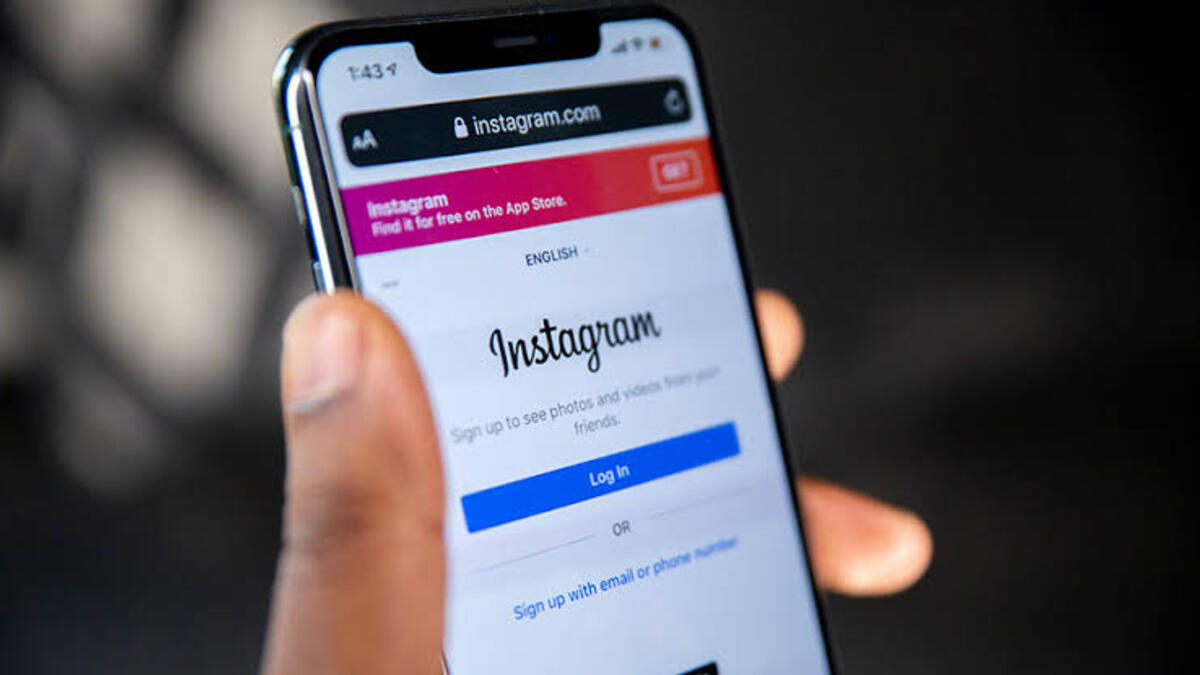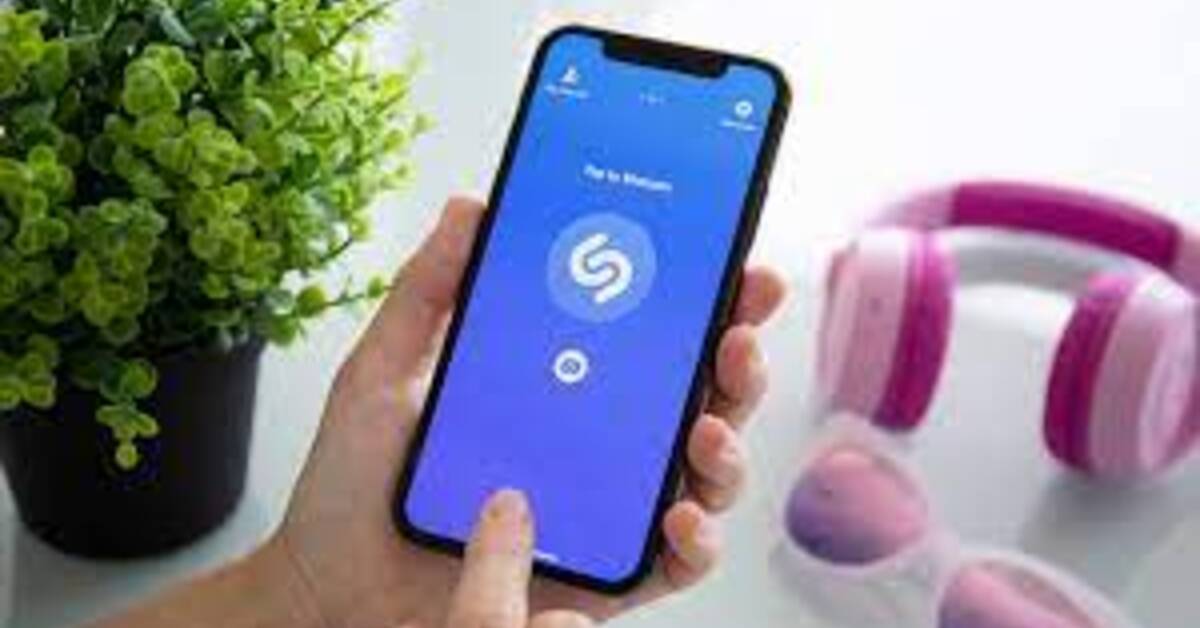3 Easy Ways to Fix Saved Word Documents Opening Up Blank
Have you ever come across the issue of a saved Word document opening up blank? If so, the underlying cause for that seems to be uncertain. However, there are two major reasons for this problem. It could be that the document has been corrupted in some way. In that instance, your Word document’s content is gone, and the file seems empty. Malware, viruses, or other external threats may attack Word and result in empty Word documents.
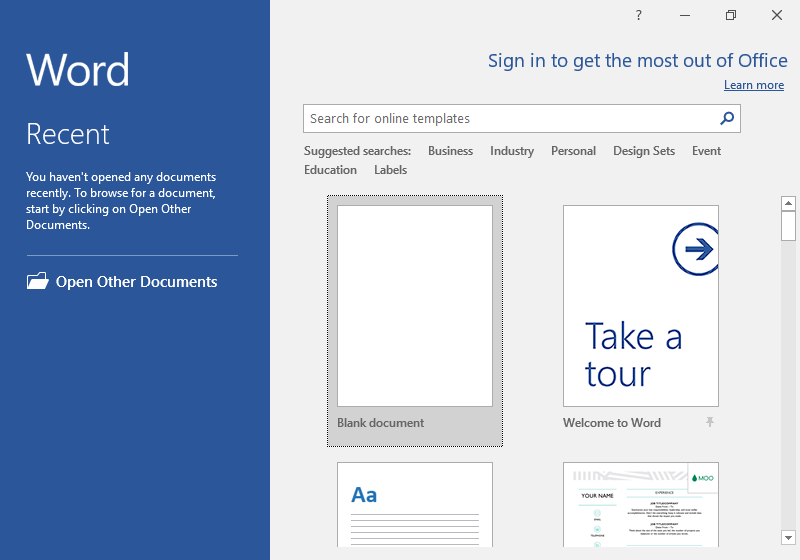
Irrespective of the reason behind it, there are several potential workarounds for this issue. In this guide, we’ll be having a look at how to fix saved Word documents opening up blank. So, stay tuned as we get started.
How to Fix Saved Word Documents Opening Up Blank
Method #1: Using the Open and Repair Command Tool
One notable way of fixing saved Word documents opening up blank is to use the Open and Repair command tool. It works well and it’s quite effective. To proceed with this method, follow the steps below;
- Launch the Microsoft Word application.
- Click “Open” from the File menu or the Microsoft Office icon.
- Click to choose the blank Word file in the Open dialog box.
- Click the down arrow next to the Open button, then select “Open and Repair.”
- This built-in Microsoft Word functionality will then resolve the corruption issue that has been found within these documents.
Method #2: Using the /a Switch
You can also use the /a switch to prevent the saved Word document from opening blank. The /a switch is a debugging tool that can help you figure out where the problem is in Word. When you start Word with the /a switch, all add-ins, global templates, and settings are disabled, allowing you to ascertain whether these factors are causing the Work blank issue.
To proceed with this method, follow the steps below:
- In the Search box, type Run and then click Enter. In the Run dialog box, type winword /a, and then press Enter.
- If the Word document opens with text, the problem has been identified, and the add-ins must be disabled. If your Word document is still blank, proceed to the next option.
Method #3: Delete Word Data Registry Subkey
One typical fix for the Word problem is to delete the Word Data registry subkey, which stores the majority of Word’s options and default settings. When you resume Word, the app will use the default settings to regenerate the Word Data registry subkey.
Follow the steps below to use this approach;
- Exit Word, then right-click the Start button and select Run.
- To open the Registry Editor, type regedit and hit Enter.
- Navigate to the HKEY CURRENT USERSoftwareMicrosoftOffice12.0WordData key.
- Then, delete “Data” by right-clicking it.
- Finally, restart Word after exiting the Registry Editor.
Also read: How to track someone on Google Maps without them knowing
Wrapping it Up
There you have it on how to fix saved Word documents opening up blank. We believe that after trying the above approaches, you can fix this issue. Hopefully, you find this guide quite helpful as you proceed.