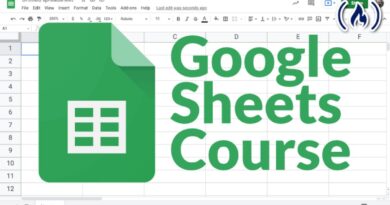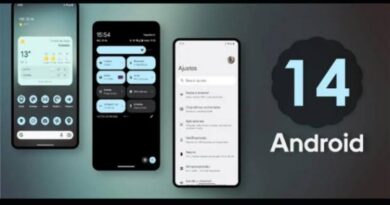Fix Spotify something went wrong error on Windows the easy way
Spotify has a lot of great features and it is such a popular app that many people use it. One of the annoying errors that can happen is a “Something Went Wrong” error. On the surface, it would seem like this error is a design flaw. You might be wondering what could be the reason errors appeared.
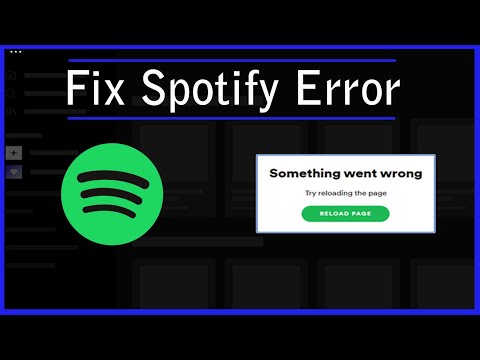
In reality, this error is often caused by a corrupted file, an outdated app version, or a server outage. If you want to fix this issue, we have a few tips to help you out. Below, we’ll be having a look at how to fix Spotify something went wrong error on Windows. So, stay tuned as we get started.
4 Possible Fixes to Spotify Something Went Wrong Error On Windows
1. Restart Spotify
Let’s start with the most basic but effective workaround: restarting the application. The error message may appear as a result of a temporary bug in the application. If that’s the case, restarting the application is the best option. So, restart the computer and see if that resolves the problem.
2. Verify the Spotify Server Status
Spotify servers, like any other application, can go down from time to time. During this phase, you will encounter various issues when attempting to access the platform.
So, before diving into technical solutions, check the server status. To learn about any ongoing problems with the application, you can check the Spotify server status by visiting Spotify’s Twitter page.
3. Reset Your Wireless Network
If there is a problem with your current network, the “something went wrong” error will appear. In this case, you can resolve the issue by resetting the network.
Network reset will reinstall all network drivers and return all networking components to their default settings. Here’s how you do it:
- Using Win + I key, navigate to Settings.
- From the left pane, select Network & Internet.
- Navigate to Advanced network settings > Network reset.
- Click on Reset now next to Network reset.
- Confirm your selection by clicking on Yes on the confirmation prompt.
4. Clear Spotify’s Cache Data
Spotify, like any other application, stores cache data. The cache data enables Spotify to provide a faster and more fluid experience the next time you visit the platform. However, if the cache data becomes corrupt for any reason, you will encounter various issues, including the one discussed here. To resolve the issue, you must clear Spotify cache data. Here’s how to go about it:
- Using the Win + E hotkeys, launch File Explorer.
- Select C: > Users > YourUserName.
- At the top of the window, select the View option.
- Hover the cursor over Show and check the Hidden items box.
- Navigate to AppData > Local > Packages > SpotifyAB.SpotifyMusic zpdnekdrzrea0 > LocalCache
- Then, navigate to the Spotify folder.
- Select everything inside, then right-click and select Delete.
Conclusion
Then you have it on how to fix Spotify went wrong error on Windows. It’s that easy to do as seen above. Whenever you’re facing this issue, you can always use any of the above workarounds to fix the problem.