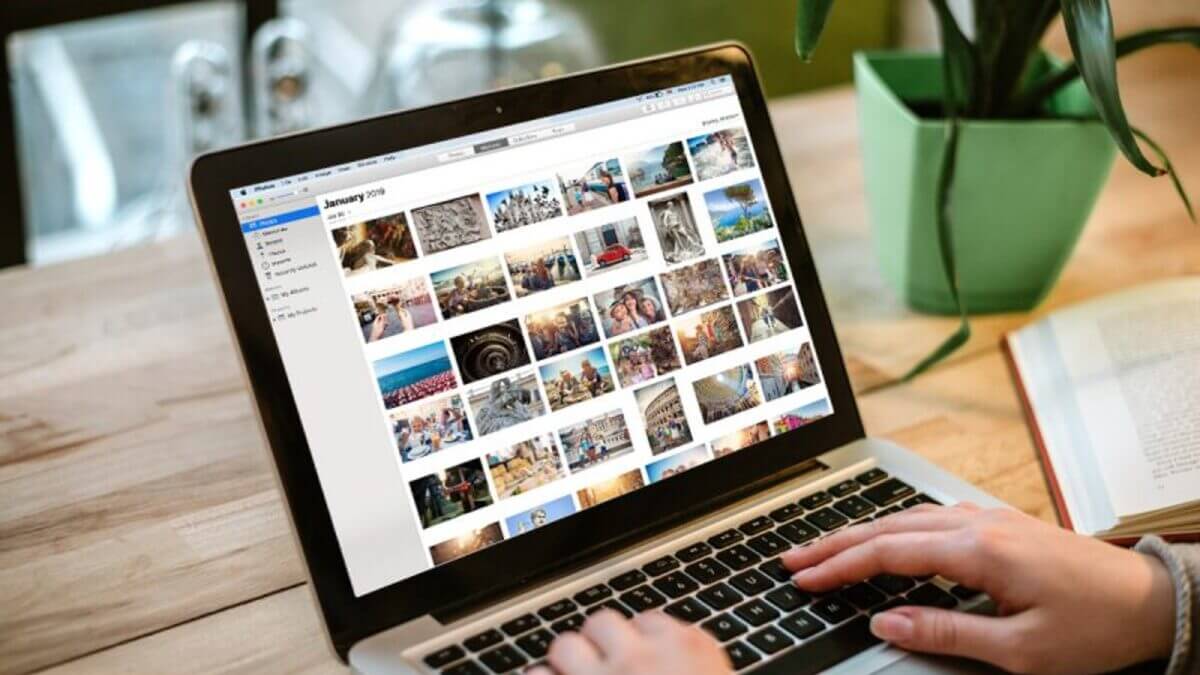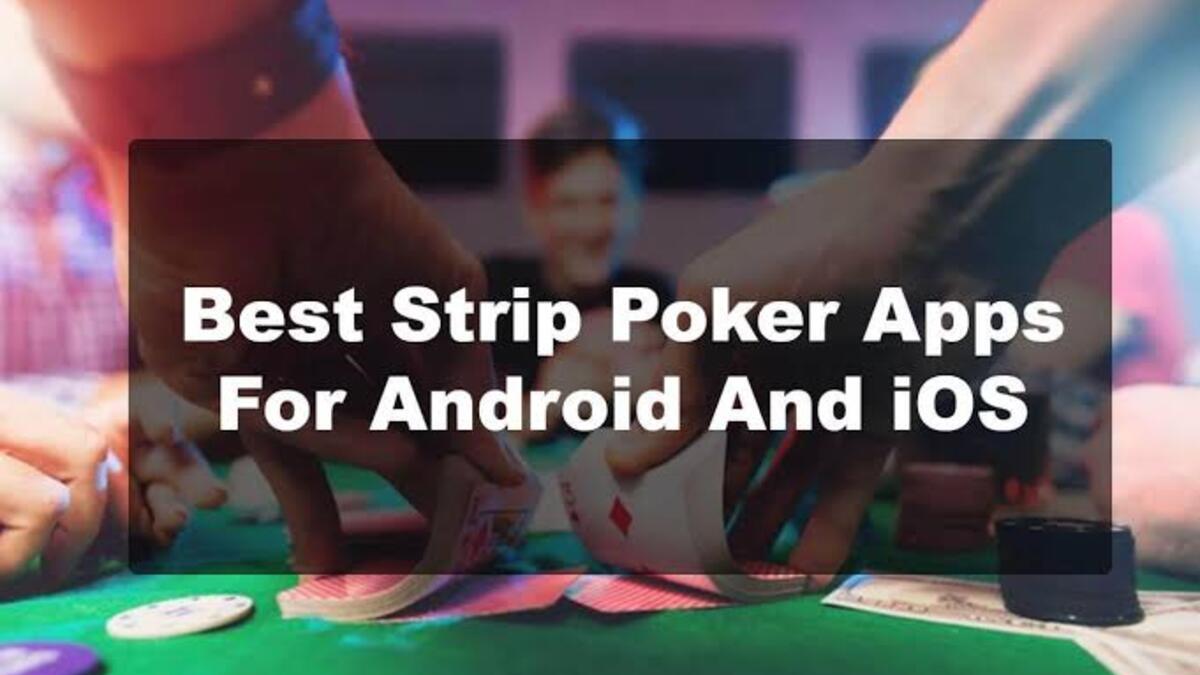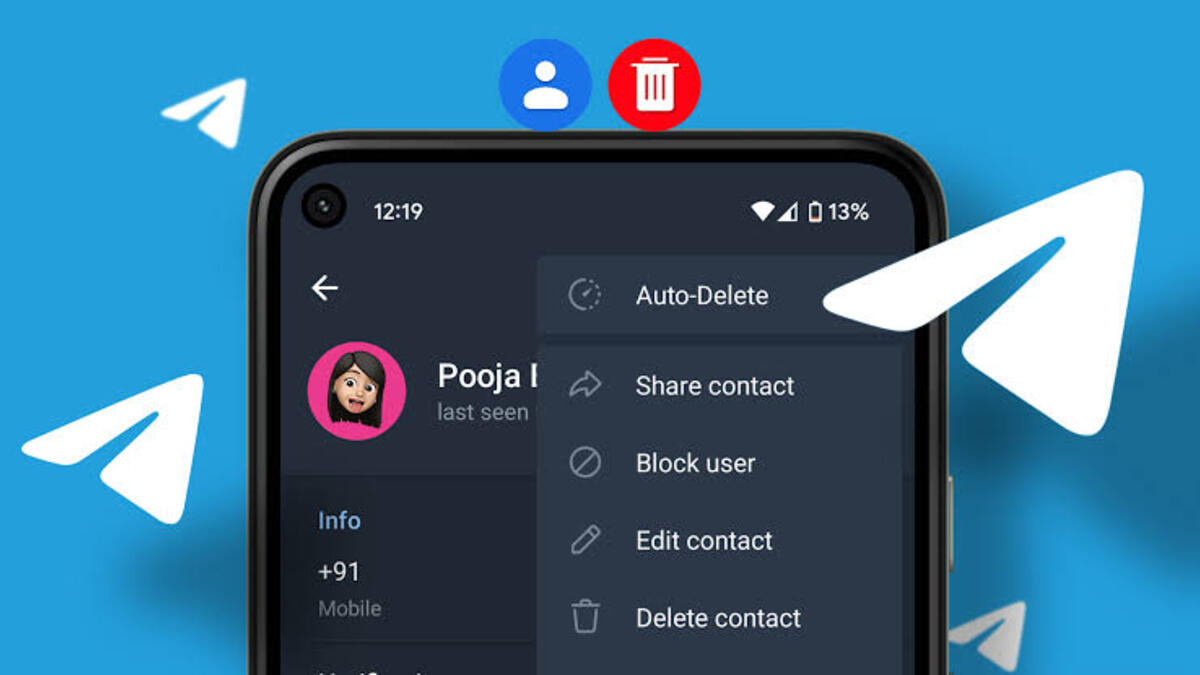How to Access iCloud Files and Photos on Another Computer
The photo storage option in iCloud is an easy and convenient way to sync your photo collection across all of your devices, not just your iPhone and iPad. Your iCloud files are also accessible on your Mac or PC. While iCloud on a Windows PC isn’t as seamless as it is on a Mac, Apple has gone to considerable lengths to make it as user-friendly as possible.
That brings us to the focus of this guide – How to access iCloud files and photos on another computer irrespective of whether it’s a Windows PC or Mac computer. So, stay tuned as we get started.

How to Access iCloud Files on a Mac
To access iCloud data on your Mac, you’ll need to use many different apps, just like on an iPhone or iPad. Presently, Finder is the best tool for finding and managing files on your Mac or in your iCloud Drive storage. To view iCloud Drive folders on your Mac, follow the steps below
- Select iCloud Drive from the sidebar in a new Finder window.
- If you don’t see an iCloud Drive option in the menu bar, go to Finder > Preferences. Then go to Sidebar and check the box for iCloud Drive.
- Manage these files and folders just like any other file or folder on your Mac.
How to Access iCloud files on a Windows PC
To manage your iCloud storage on a Windows PC, go to the Windows Store and download iCloud for Windows. Choose which apps to sync with your PC, see your storage consumption, and enable iCloud Drive for File Explorer with this free software. After installing iCloud for Windows, follow the steps below;
- Log in to your Apple ID account and turn on the iCloud Drive option. You should also activate any additional apps that you want to sync with your computer.
- Now open a new File Explorer window and go to the Quick Access navigation menu and select iCloud Drive. Note that any files in your iCloud Drive account should be viewable, editable, downloadable, and deletable in the same way that other files on your computer are.
Also read: How to track someone on Google Maps without them knowing
Wrapping it Up
There you have it on how to access iCloud files and photos on another computer. Hopefully, you find this guide quite fascinating as you proceed with the steps above. If so, don’t hesitate to drop your comments below.