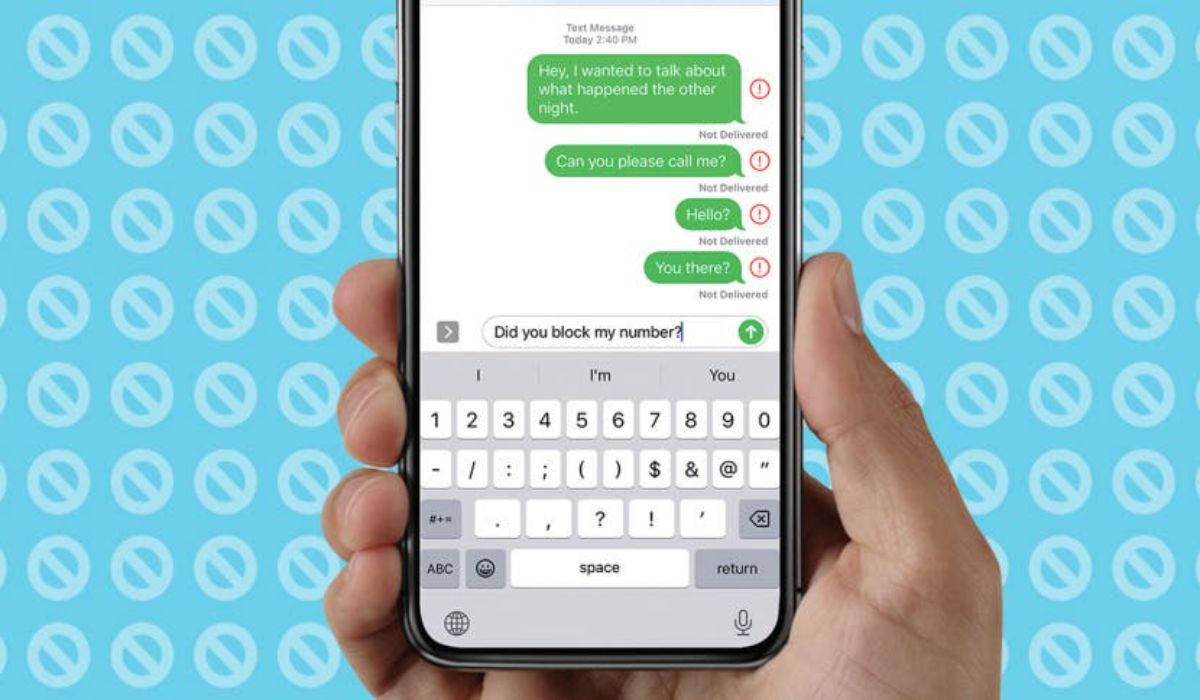How to Activate eSIM on iPhone 14 and Older Models Swiftly
If you have recently purchased the new iPhone 14, then you might be wondering how to activate eSim on iPhone. This article will explain everything you need to know about activating your eSIM on your new iPhone.

Apple has been compatible with eSIM since the iPhone Xs/XR, but this year it is making the full switch by getting rid of the physical SIM card slot for all iPhone 14 versions sold in the U.S. Models sold in other countries will still have the option for physical and virtual SIM, but Apple might eventually remove the SIM slot from more countries depending on availability.
An eSIM is a digital SIM card that allows you to activate a cellular plan from your carrier without having to use a physical SIM card. The eSIM is built into the iPhone and cannot be removed. The eSIM makes it possible for users to be able to use more than one sim on their device. For instance, on iPhone 14, users will be able to use up to 8 Sims.
Activating the eSIM on iPhone 14 and older versions is easy, so come along with us, as we walk you through the steps.
What you will need
- An iPhone XS, iPhone XS Max, iPhone XR, or later.
- A wireless provider that supports eSim
- A Wi-Fi-connected iPhone.
How to activate eSIM on iPhone 14 and older versions
Activate eSim on iPhone using eSim Quick Transfer
- Navigate to Settings > Cellular > Add > Cellular Plan. Or as the case may be Settings > Mobile Data > Add eSim.
- Several numbers will be displayed to transfer the plan. You can also manually choose “Transfer from Nearby iPhone”. For this to work, both iPhones need to be running iOS 16.
- You will get instructions on the old model which will help you navigate the eSim activation process. On the new iPhone, you will be sent a code. You are to enter this code on the old model.
- Your carrier will send you a notification to complete the process after you transfer your plan.
Activate eSim on iPhone using QR code
Some carrier allows you to use QR code to set up eSim on your iPhone.
- Choose “Use QR Code” to set up your iPhone or use your camera.
- The “Use QR Code” option can be found in some areas in Settings > Mobile Data > Add eSim.
How to convert physical sim card to eSim
Some network providers support converting a physical sim to eSim without the need for contacting them. To do that, go to Settings > Cellular and choose Convert to eSim and then, choose Convert Cellular Plan. Now tap Convert to eSim and wait for it to activate.
And that’s it! If you have an iPhone that supports eSim, and you’ve been searching for how to activate eSim on iPhone, I hope you find what you are looking for.