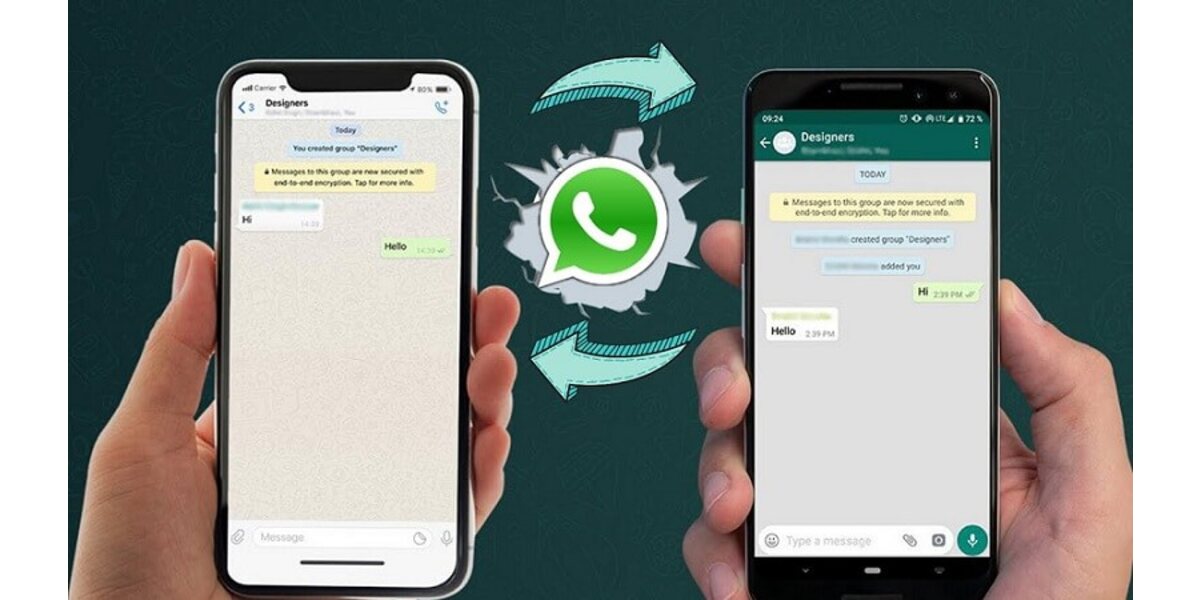How to move Whatsapp from Android to iPhone 14
Trying to move Whatsapp from Android to iPhone has always been a pain point for many smartphone users all over the world. There are a few ways you can achieve this goal, however, some need requirements, some come with a lot of protocols that are accompanied by stress and then there’s Tenoshare iCareFone Transfer – fast and easy. Let’s walk you through the process of how you can move Whatsapp from Android to iPhone 14 with this software.
Move Whatsapp from Android to iPhone 14 with Tenoshare iCareFone Transfer
- First up, download and install Tenoshare iCareFone Transfer on your Windows or Mac – whichever – both are compatible with the software

- Open the app, and click on WhatsApp seen on the home screen
- Pick up your data cable and connect your Android and iPhone 14 to the computer
- Tap on the WhatsApp transfer icon and check for the source and destination smartphones.
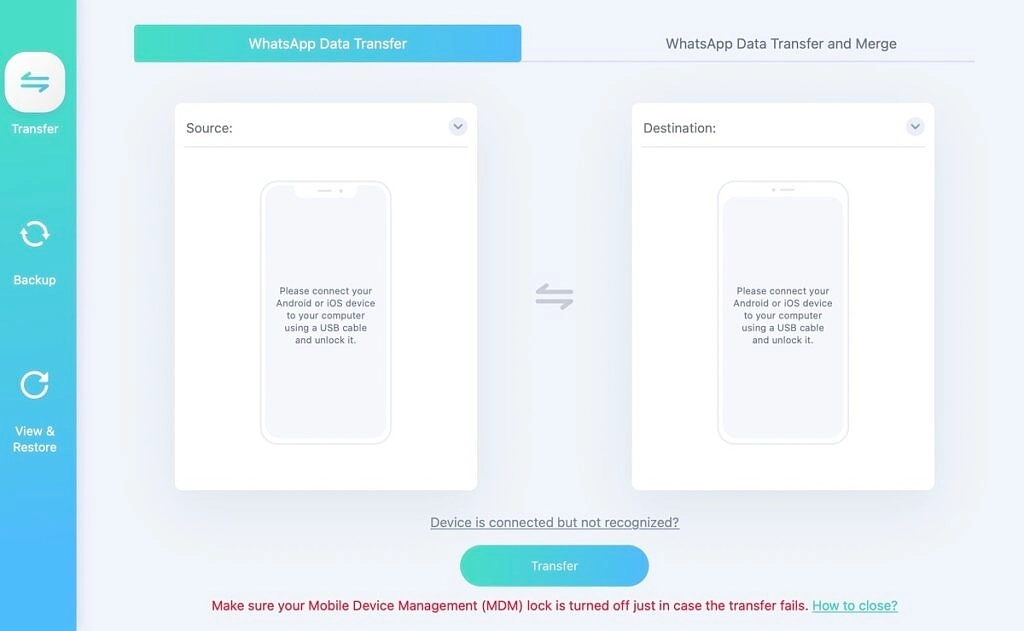
- Follow the on-screen prompts that help you back up data on your source phone. After which, the software starts getting Whatsapp from your Android phone
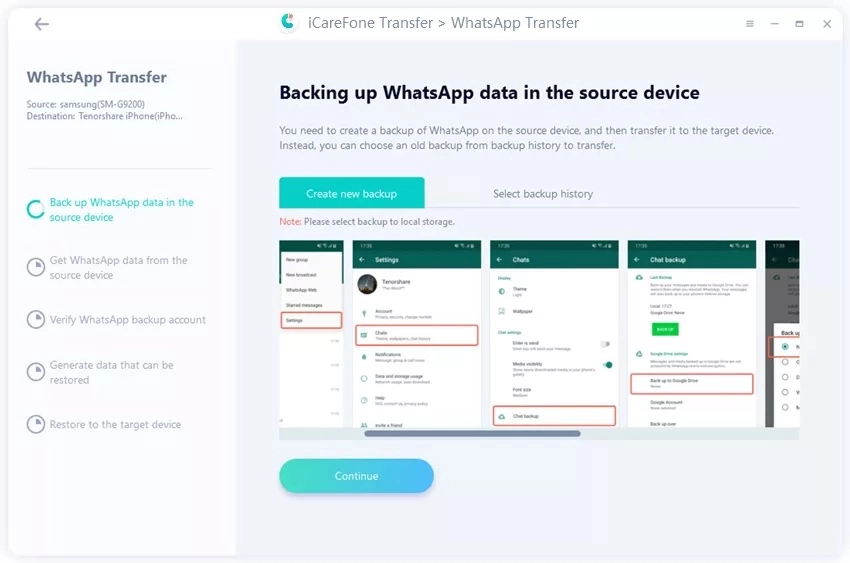
- Once done, you’ll be prompted to tap on continue. (The duration of the transfer process varies directly to the amount of data to be transferred) The WhatsApp data now begins transfer.
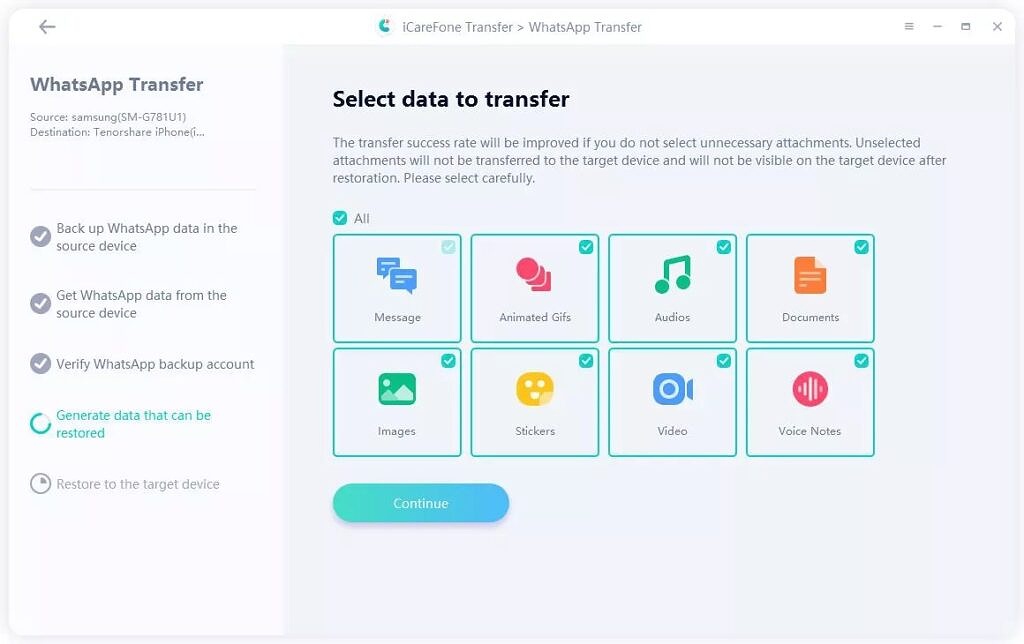
- After the data has been moved from Android to iPhone 14, you will be noted for a successful transfer process.
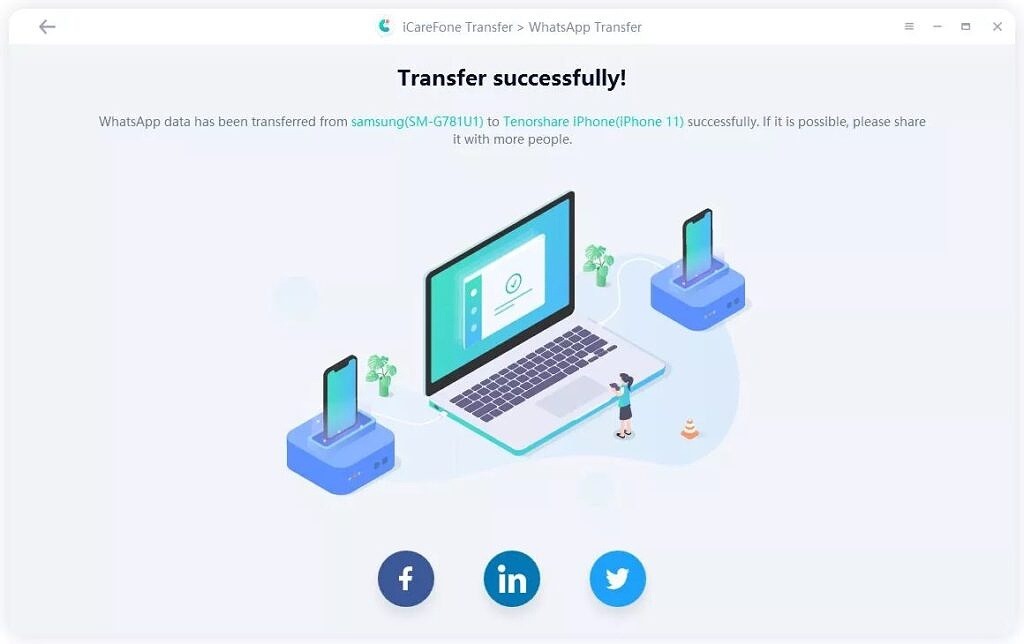
Move Whatsapp from your Android to iPhone 14 with Move to iOS
Other than the Tenoshare iCareFone Transfer, you can move Whatsapp from Android to iPhone 14 by using Move to iOS, but you have to meet the following requirements:
- Install Move to iOS app on Android
- Update WhatsApp to the latest version on iOS and Android
- Your iPhone must be factory new or reset to the factory settings before moving data from Android
- Both the Android and iPhone 14 must be connected to a power source
- Connect your old Android phone or an iPhone 14 to the same Wi-Fi connection
- Use the same mobile number as your old phone on your new iPhone 14
Having met all those conditions :
- Open the Move to iOS app and follow the on-screen prompts
- You will be shown a verification code on your iPhone which you have to input on your Android.
- Click on Continue and tap on WhatsApp on the transfer screen
- When it’s done, you can download Whatsapp from your App store and use the same mobile number to log in.
You don’t have a computer? Not to worry, you can also move Whatsapp from Android to iPhone 14 by either using the Export chat option on WhatsApp or the iCareFone Transfer. Export chat works by navigating to the three-dot menu on your WhatsApp and then tapping on export chat. After which, it will create a zip file of the data and send it to the receiving email on your iPhone.
Transferring with iCareFone Transfer is in a way similar to the initial method shared, however, you will have to connect your Android directly to your iPhone with a USB cable. The process of moving Whatsapp with Move to iOS comes with some requirements and is quite cumbersome. Meanwhile, the Tenoshare iCareFone Transfer provides you with an easier, faster and more reliable way. You can try it out and feel the difference if you had used Move to iOS before now.
Source | image source: XDA Developers