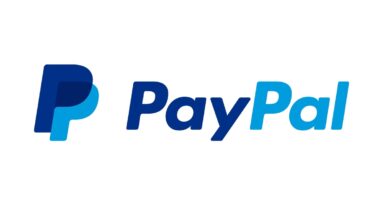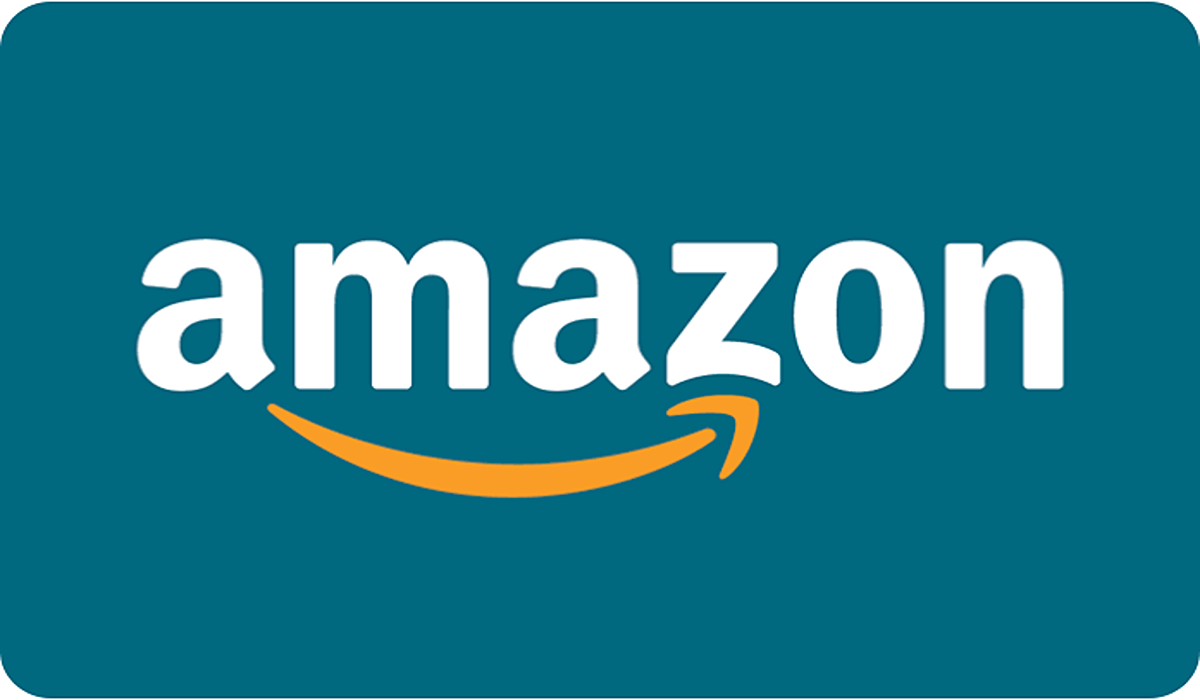How to cancel a PayPal Payment in simple steps
PayPal makes it easy to make online payments, whether you’re sending money to someone else or making an online purchase from your favorite retailer. But sometimes you need to cancel a PayPal payment—for example, if you accidentally pay the wrong person or don’t need something that you bought. Here’s how to cancel a PayPal payment as quickly and easily as possible.
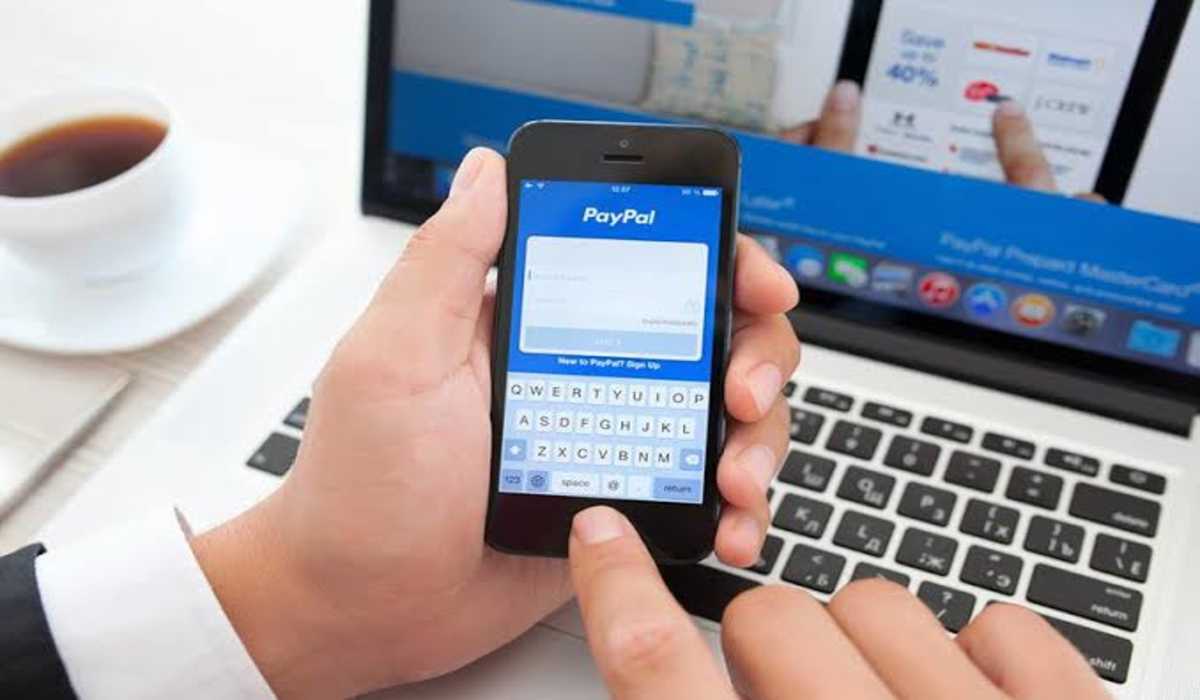
Why can’t I cancel a PayPal payment?
PayPal payments are known to be very swift when they are made. Hence to cancel a PayPal payment, the payments have to be in “Pending” or “Unclaimed” status. If you are unable to cancel a PayPal payment you made, then the most likely reason is that the payment has gone through and your only option in this scenario is to file a dispute with PayPal, or ask for a refund from the recipient.
However, there are some payments that requires the receiver to claim before the transaction can be termed to be successful. If the receiver doesn’t claim it within 30days, PayPal automatically refunds the money to the sender, so no action is required from you in this regard.
How to cancel a PayPal payment
To cancel a PayPal transaction, adhere to the steps below:
1. First things first, log into your PayPal account. Now look for the Activity tab which is located at the top of the page. Click on it.
2. You are now on your “Activity” page. On this page you will find your recent transactions, scroll down to find the one you want to cancel.
3. If it is possible to cancel the transaction, click on “Cancel”.
4. Tap on the Cancel Payment button to confirm your cancellation.
Note again that a completed payment cannot be cancelled. If a payment has been marked as complete, you only have two options; request a refund from the receiver, or file a dispute with PayPal.
How to cancel a recurring PayPal
Preventing future payments and automatic payments is much simpler. If the payment hasn’t gone through yet, you have the power to stop it. To do that,
Log in to your account and navigate to your account overview. Click the “Summary” button on the top navigation bar, and select “Pre-approved payments,” followed by “Manage pre-approved payments.” You’ll find a list of all your pre-approved payments. To delete one, select the cancel option next to it and then select “Cancel payment” in the pop-up.
That’s it! If you’ve been searching for how to cancel a PayPal payment, hope this helps.