How to change lock screen shortcuts on Android 14
Android 14 is here, and as expected, it comes with features to improve how we use our devices. Google, with the latest Android OS, tweaked how to customize lock screen shortcuts. There are more options to choose from instead of the static Wallet and Google Home.
The latest Android OS upgrade doesn’t bring major UI changes as it focuses on improving what’s there already. That’s evident with the new lock screen shortcuts, which improves how we interact with our device. Also, there are many clock styles for the lock screen on Android 14, and one of them will match your taste.
The new lock screen shortcuts added about eight options. You can select any Quick settings to appear on either side of the lock screen. Long pressing on any of them would execute the command while your phone is still locked.
All the lock screen shortcuts
- Camera
- Video camera
- Do Not Disturb
- Flashlight
- Home
- Mute
- QR code scanner
- Wallet
Of course, the camera and video camera should be a single shortcut, given that you can easily switch between the two in the new Google Camera app. However, it seems the idea is to open each directly when enabled on the lock screen, hence, making it faster.
Other options explain themselves. When you select Do Not Disturb, you can turn off all notification sounds from your locked screen. Same with Flashlight while long pressing on the other options launches the app.
How to enable Lock screen shortcuts on Android 14
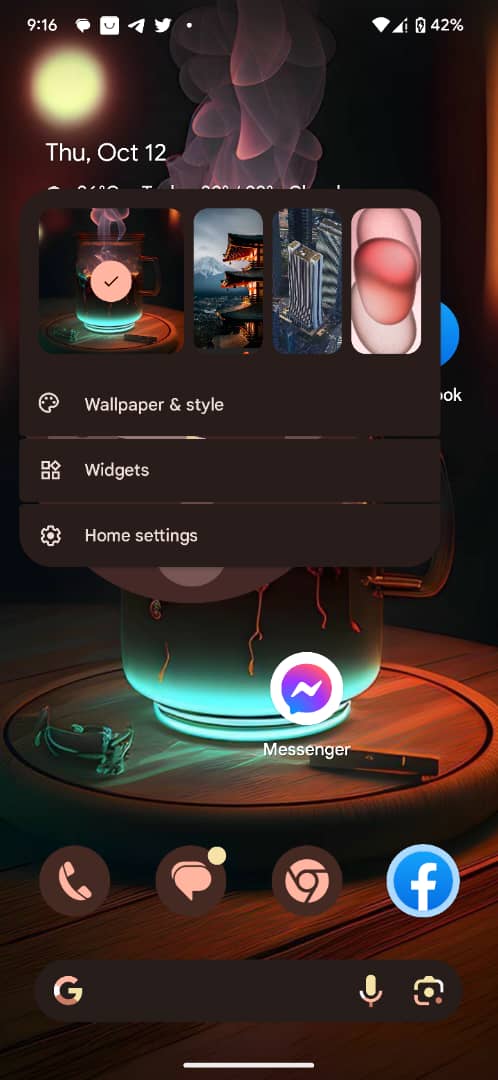
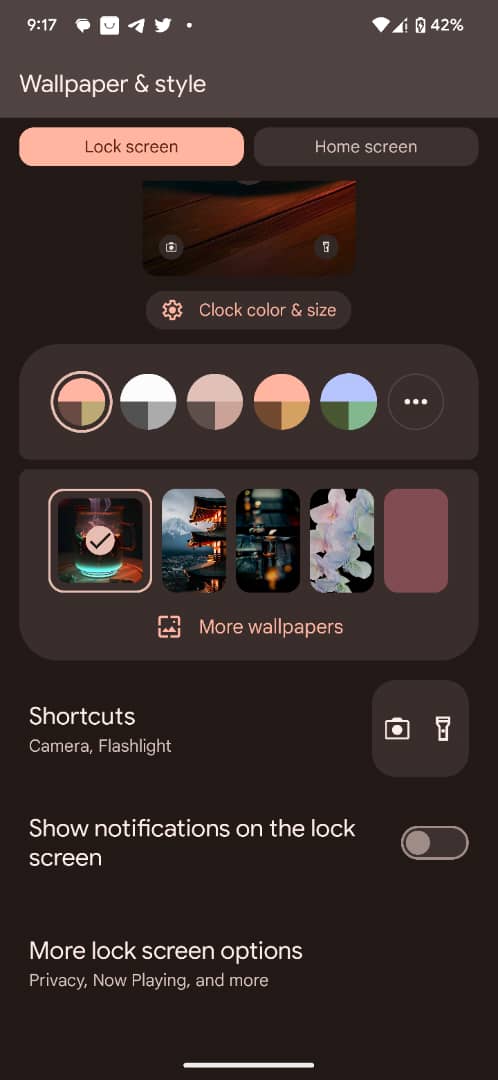
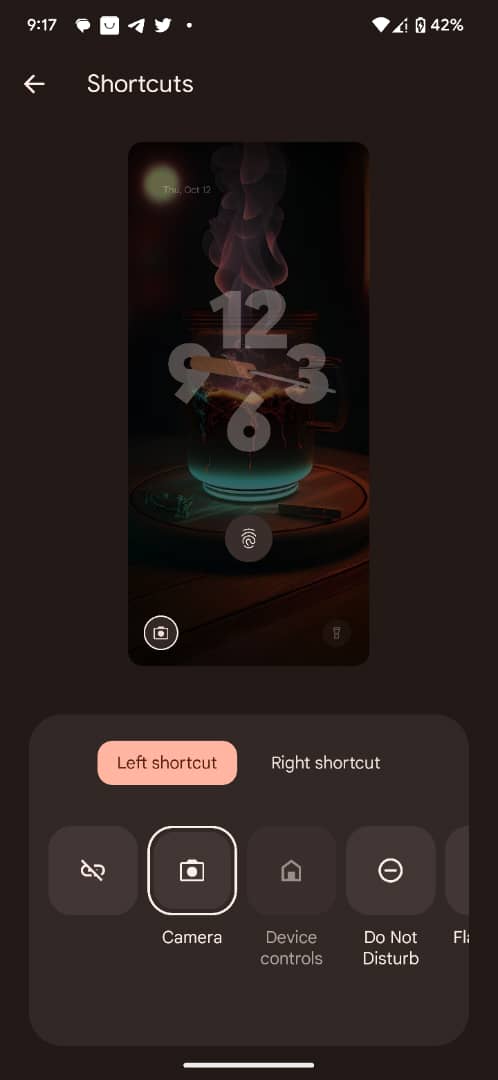
- Long press on any space on your home screen to open Wallpaper & Styles
- Click on Wallpaper & Styles
- Click on the Lock screen at the top of the screen
- Scroll up to reveal shortcuts and tap on it
- You can customize a function for the Left shortcut and Right shortcut
- After that, you can lock your screen and see how it comes out
To get our latest news once they’re published, please follow us on Google News, Telegram, Facebook, and Twitter. We cover general tech news and are the first to break the latest MIUI update releases. Also, you get issues-solving “How To” posts from us.


