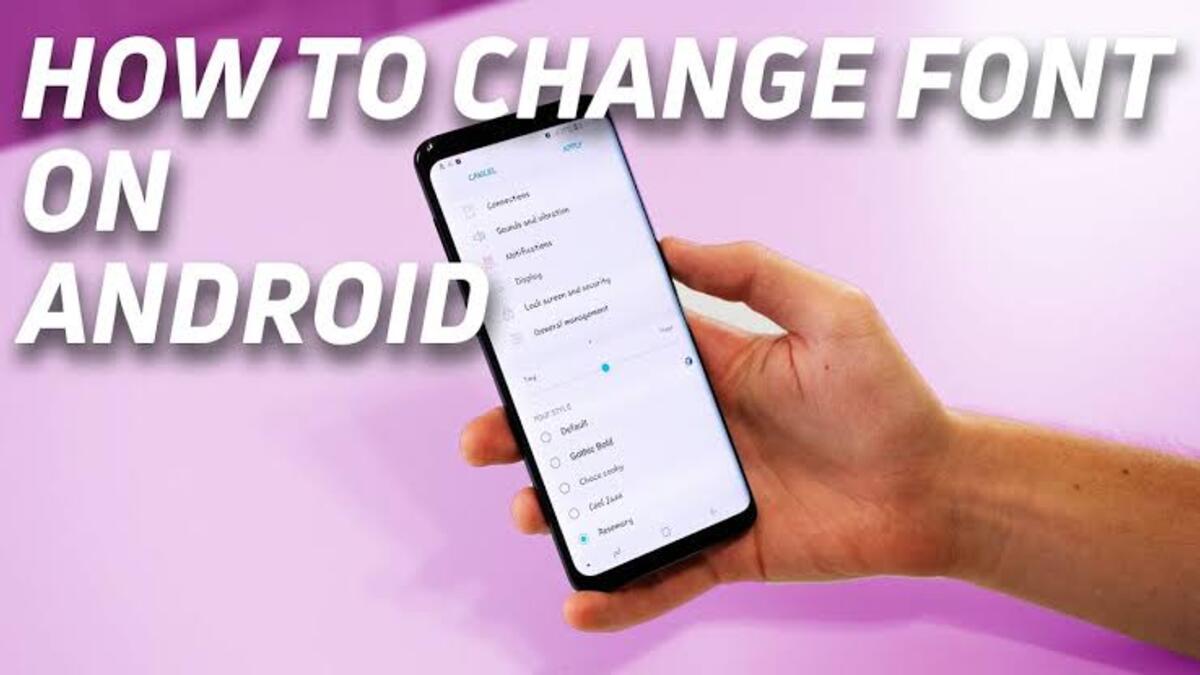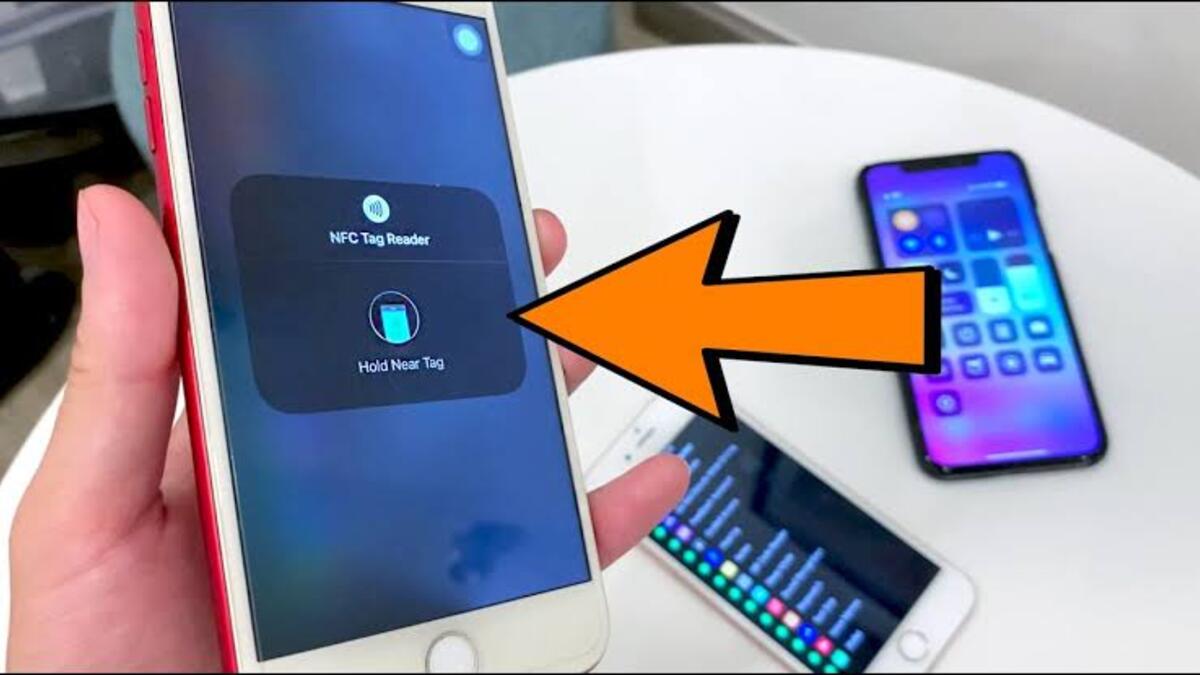How To Change the Font on Android Smartphones
Are you bored with the same old font on your Android smartphone? Are you looking for an easy way to give your device a fresh new look? Changing the font on your Android device is actually quite easy!

In this guide, we’ll show you how to change the font on your Android phone with just a few taps. So, stay tuned as we kick things off!
3 Ways To Change the Font on Android Smartphones
1. Change Font Style using Built-In Font Settings
Some Android smartphones and versions contain a built-in font settings feature to change the font style. If your device (phone or tablet) doesn’t have this option, you can’t be able to change font style without rooting your device, but we don’t recommend it.
Based on the different smartphone, you will normally find the option to change font style under the Settings > Display. Under the “Display” screen, you can change the font’s style and size from the available options.
2. Change Font Style in Android using Apps and Launchers
If you don’t find a built-in option to change font style settings on your Android phone, you can use the custom launchers app to change the font style. Some of the popular launcher apps you can choose to use are Apex Launcher, Action Launcher, and Nova Launcher. These custom launchers will change your main screen and other user-interface of the device as well.
3. Change Font Style Using Custom Font Apps
Another thing to do when changing the font on your Android smartphone is to download a custom font app. There are several custom font apps available for download in the Google Play Store, including Embiggen, FontFix, etc. Once you have downloaded the app, follow the on-screen instructions to install the app.
Once you have installed the font changer app, you can choose from a variety of different fonts. Many of the font changer apps will come with a selection of free fonts, while some may require a purchase. Be sure to explore the available fonts before committing to one.
Once you have chosen the font you want to use, the app should prompt you to select the font size. This will depend on the size of your device’s screen, as well as the font itself. After selecting your desired font size, the font changer app will apply the new font to your device.
Wrapping It Up
There you have it on how to change the font on Android smartphones. Using any of the above methods, you can have a brand new look to your device. While some Android phones like Samsung have built-in font settings, Ilif you’re looking for even more customization options, there are several apps available in the Google Play Store that allow you to change the font, color, and size of text and icons on your device.