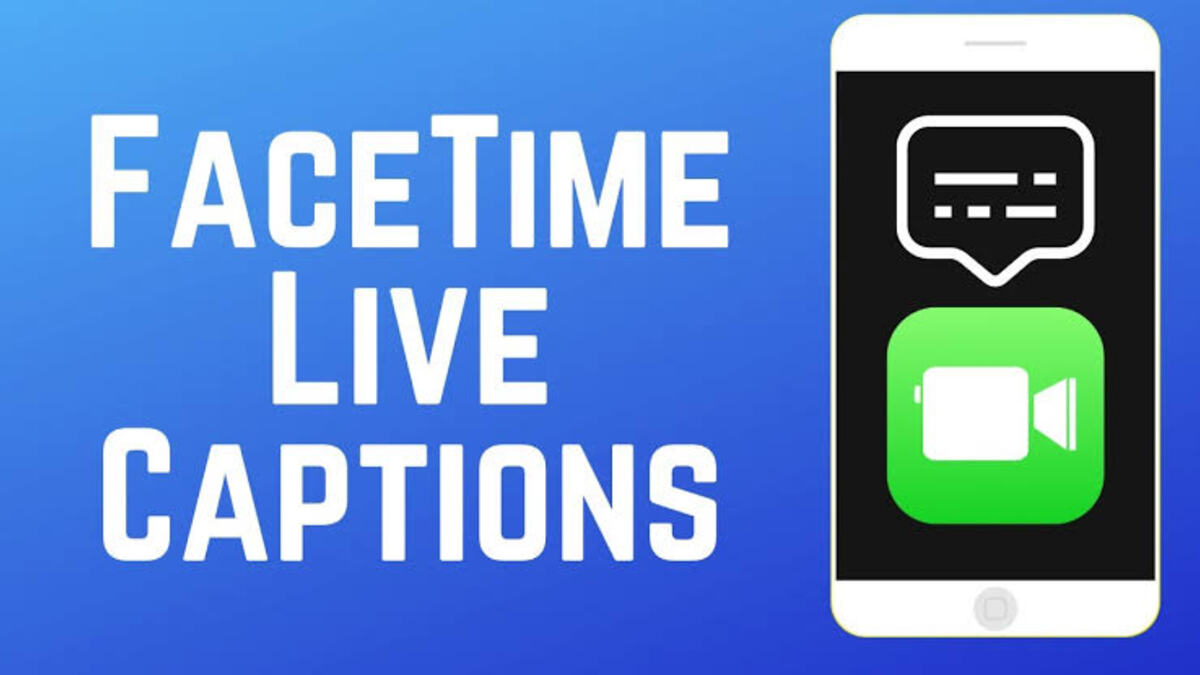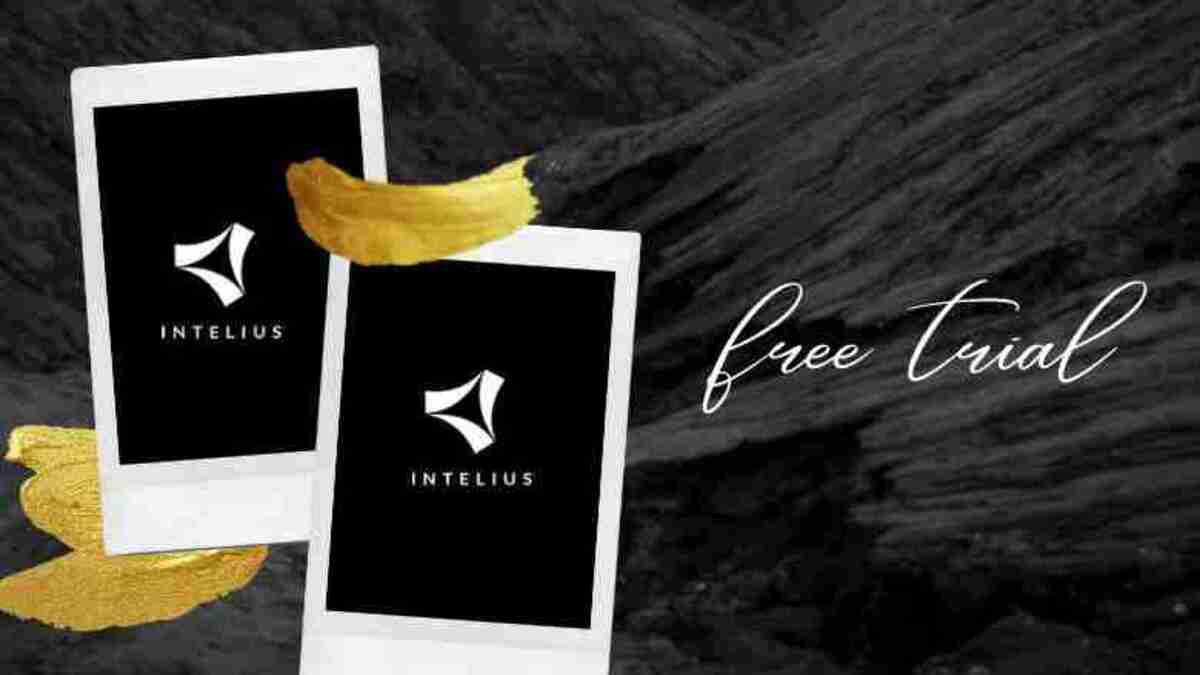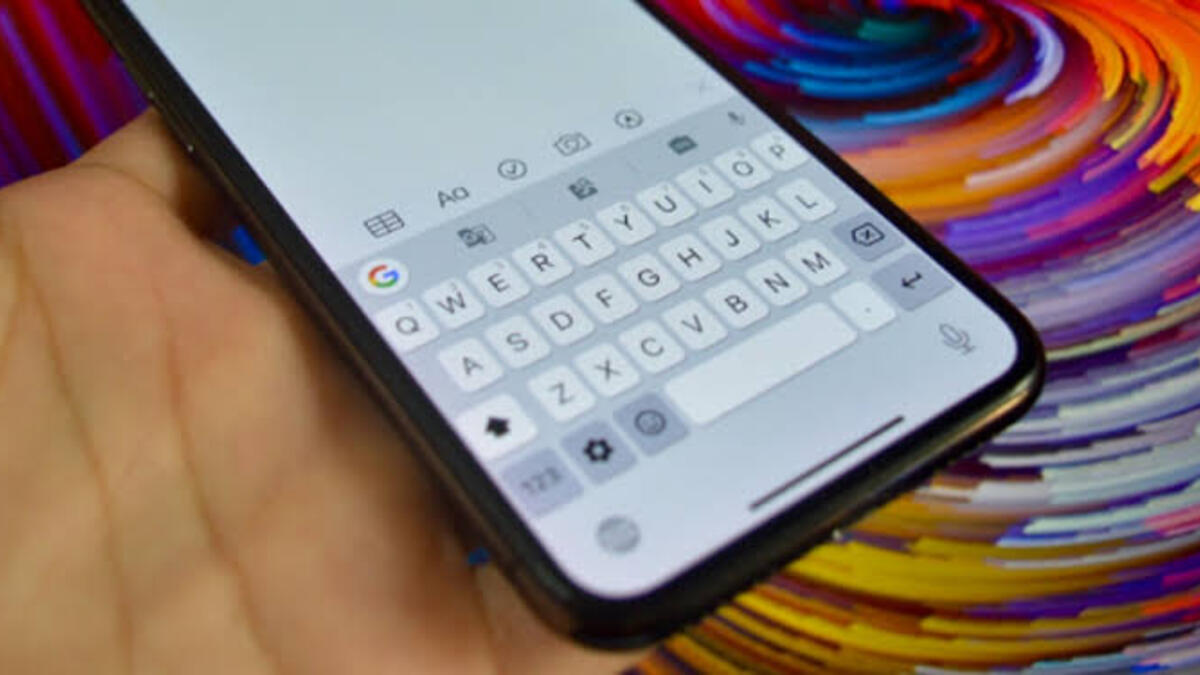How to Reset Your Advertising ID on Google Pixel 7
This is a guide on how to easily reset your advertising ID on Google Pixel 7.
On Google Pixel devices, the Advertising ID is a unique identifier that is assigned to each device. This identifier is used to track the user’s online behavior and serve them personalized ads based on their interests.
The Advertising ID is associated with the user’s Google account, which means that the ads that are served to the user will be based on their previous search history, app usage, and other online activities.
Advertisers can use the Advertising ID to target specific users with personalized ads. For example, if a user has searched for a particular product on Google, the advertiser can use the Advertising ID to serve them ads for that product.
You can reset your Advertising ID or opt out of interest-based ads if you want to stop advertisers from tracking your online behavior. This will create a new Advertising ID for you, which will be used to serve you ads. However, the ads may no longer be as relevant to your interests.
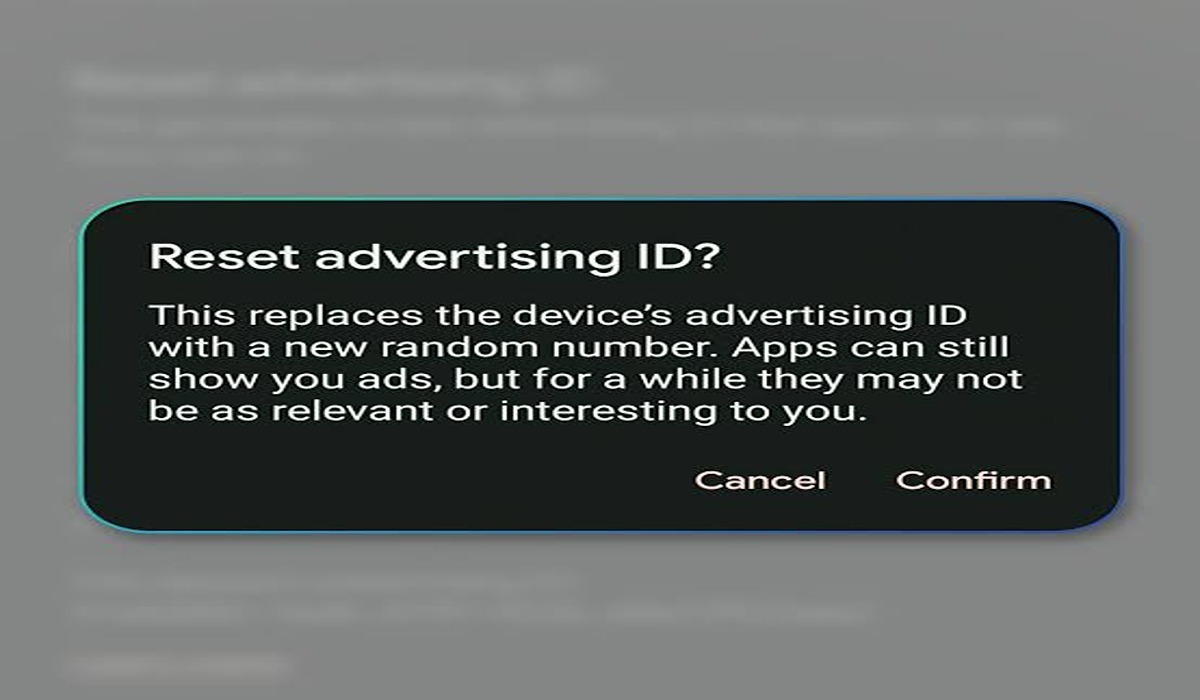
How to Reset Your Advertising ID on Google Pixel 7
Here’s a step-by-step guide on how to reset your Advertising ID on Google Pixel 7:
- Open the Settings app on your phone.
- Scroll down and tap on the “Privacy” options.
- Scroll down again and tap on the “Ads” option.
- Under the “Ads” section, you will see the option to reset your Advertising ID. Tap on it.
- A pop-up window will appear, asking you to confirm your decision. Tap on “Reset Advertising ID” to proceed.
- Your Advertising ID will now be reset and a new one will be generated.
It’s important to note that resetting your Advertising ID will not stop advertisers from tracking your online behavior. It will only create a new Advertising ID that will be used to serve you personalized ads. If you want to stop advertisers from tracking your online behavior, you can opt-out of interest-based ads by following these steps:
- Open the Settings app on your phone and go to the “Privacy” section.
- Scroll down and tap on the “Ads” option.
- Under the “Ads” section, you will see the option to “Opt out of interest-based ads”. Tap on it.
- A pop-up window will appear, asking you to confirm your decision. Tap on “Opt out” to proceed.
- You will now be opted out of interest-based ads and advertisers will no longer be able to track your online behavior.
Resetting your Advertising ID or opting out of interest-based ads may affect the ads you see on your phone. The ads may no longer be as relevant to your interests, but you will have more control over your online privacy.