How to download and install Gcam on Redmi Note 8
The Google camera app remains a popular app among smartphone photography lovers. Redmi Note 8 debuted a few months ago with a quad primary 48MP camera lens. While the lens is capable of taking decent shots, you can enhance the performance by installing Gcam. The latest Google Camera APK mod is available for download on Redmi Note 8, thanks to developers working round the clock, and it comes with all the features of Gcam. To learn how to download and install Gcam on Redmi Note 8, follow the below guide carefully.
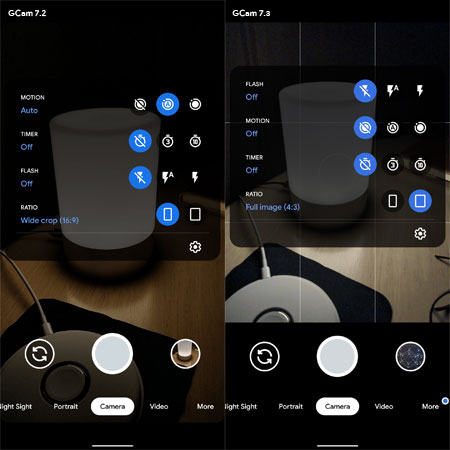
Features of Google Camera app
- Astrophotography
- HDR+
- ZSL
- Super Res Zoom
- Night sight
- Slow Motion
- Time-lapse
Before we proceed, let’s understand why it’s possible to install Gcam on Redmi Note 8. Before an Android phone can use a camera mod such as Gcam, it must support Camera2 API. It’s an Android application programming interface that gives developers access to use third-party camera apps.
Luckily, the Note 8 supports the camera2 API, it comes with Level_3. With that, Redmi Note 8 users can successfully Install Gcam mod on their device for amazing smartphone photography, without unlocking the bootloader or rooting their phone.
How to download and install Gcam on Redmi Note 8
- Step 1. Before installing Gcam on Redmi Note 8, first, enable Install Unknown source app. You find this under settings> Additional settings> Privacy> Enable Unknown source. Proceed to the next step if you already enabled this feature.
- Step 3. On completion, locate the Google camera app on your download folder to start the installation
- Step 4. Once the installation is successful, launch the Gcam app and don’t forget to clear app data.
- Step 5. When the installation is down, launch the Google Camera APK on your phone and clear the app data to enjoy the GCAM.
That’s all about how to download and install Gcam on Redmi Note 8. You can also use this method on other Xiaomi phones.
