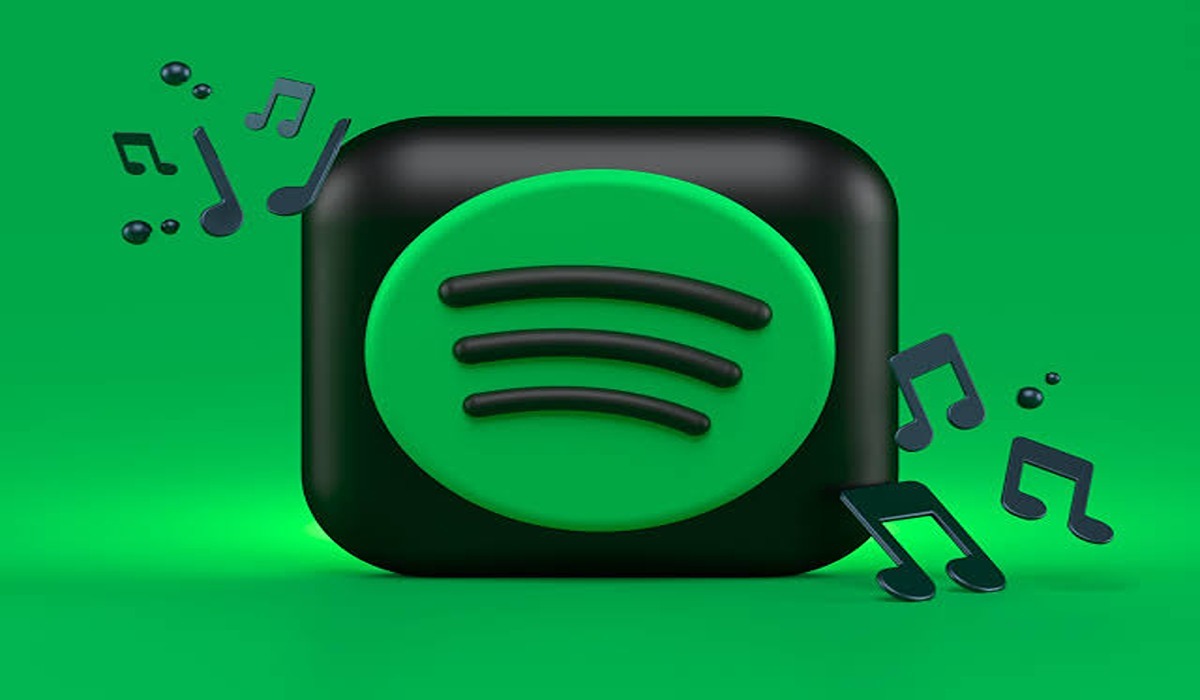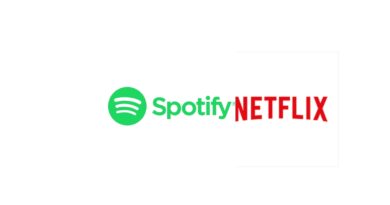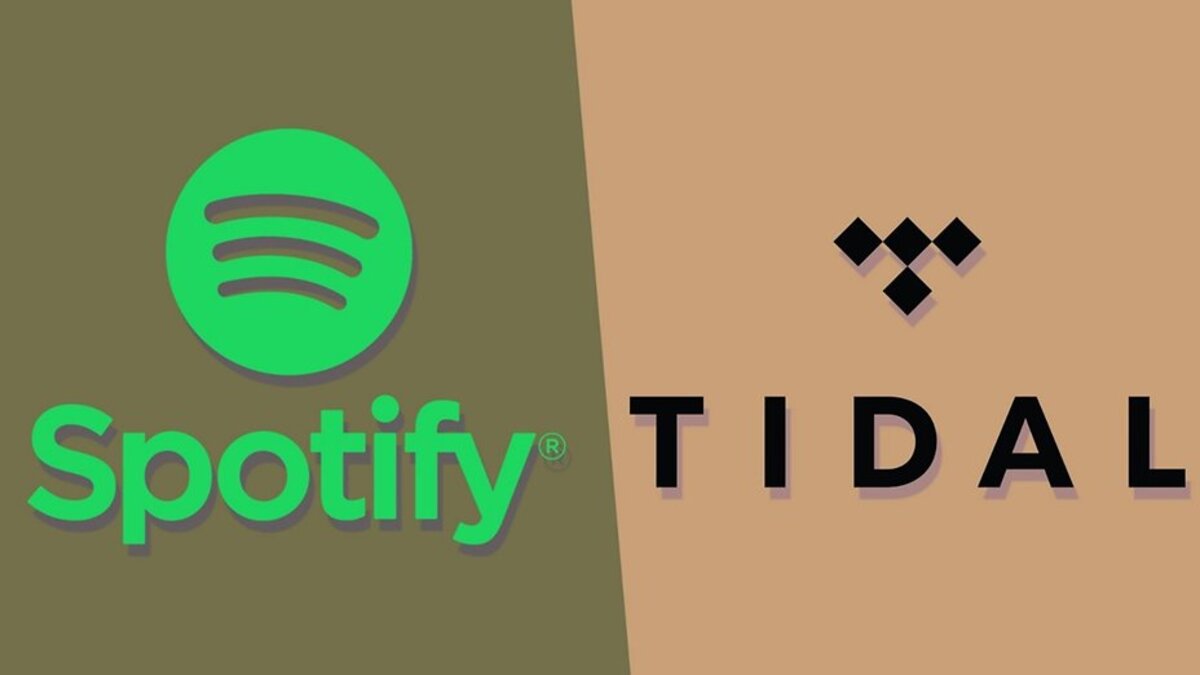How to Download Songs on Spotify for Offline Listening
Do you want to fill your music library with the latest and greatest hits? Look no further than Spotify, where you can easily download songs to your device and have access to unlimited music streaming. In this article, we’ll show you how to download songs on Spotify so you can start listening right away.

Spotify Overview
Spotify is an online music streaming service that allows you to listen to millions of songs, albums, and playlists. It’s available on both desktop and mobile devices, so you can easily access your music library anytime, anywhere. With Spotify, you can search for any artist or song and instantly start listening – no need to wait for downloads or pay for downloads. Plus, you can also download songs on Spotify for offline listening if you want to take your music with you when there’s no internet connection. So if you’re looking for a convenient way to listen to the latest and greatest hits, look no further than Spotify!
How to download songs on Spotify with mobile
First, select the song or playlist you want to download and then tap on the arrow facing downward. A downward-facing arrow will appear next to each song as soon as it finishes downloading.
For better clarity, see the steps below:
1. Open the Spotify app on your Android or iPhone device. Make sure you are signed into your Spotify Premium account.
2. Tap Your Library, in the bottom-right corner of the screen.
3. Tap on the playlist or album you are interested in downloading.
4. To download the songs featured in the playlist or album, select the downward-facing arrow icon. If it turns green, that means that all of the music is downloading right away. You’ll know when a track is completely downloaded because there will be a green downward-facing arrow next to it.
How to download songs on Spotify on a computer
1. Log into your Spotify premium account on your PC or Mac computer, or subscribe if you are yet to do so.
2. Click Your Library in the left side menu.
3. Click either the Playlist or Albums filter button at the top.
4. Choose the music from your account, then tap the Download button – the downward-facing arrow near the big green Play icon. It will switch to a green color and begin downloading your chosen playlist or album straight away.
5. Once the downloading of your music has been completed, the songs on the playlist will be accessible without an internet connection. You can tell which ones have finished downloading as there will be a gray arrow pointing downwards located on the right-hand side of each downloaded collection or album in Your Library.