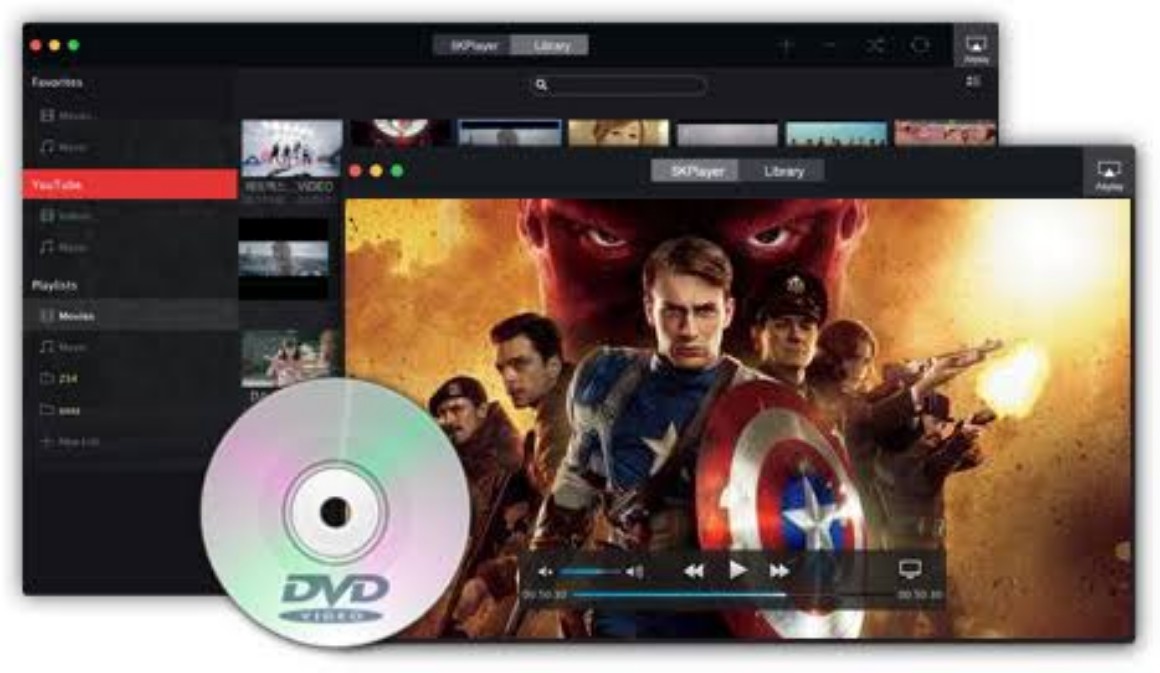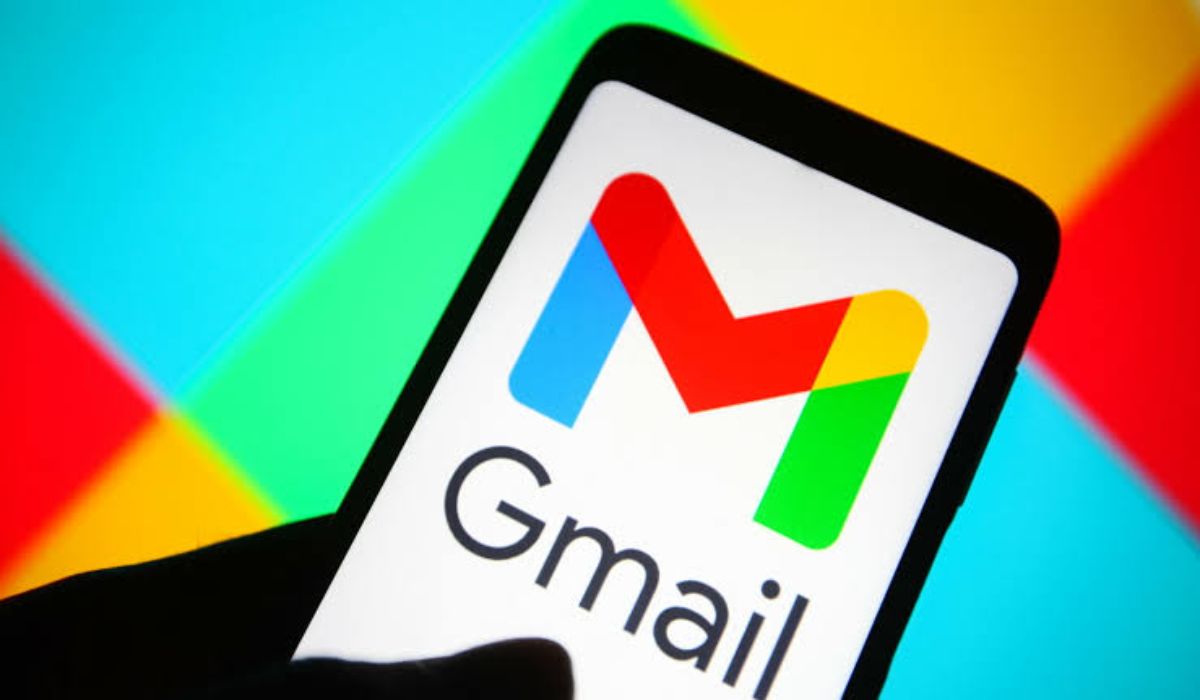How To Download Twitter Video Using Shortcuts on iOS
If you’re an iPhone user and want to download Twitter videos, the process can be a bit tricky. But don’t worry, using shortcuts on your iOS device, you get to easily download Twitter videos to your iPhone without any hassle.

In this guide, we’ll take you through the steps to download Twitter videos using shortcuts on iOS. We’ll also walk you through alternative methods you can use to download Twitter videos on your iOS device. So, stay tuned as we get started!
Download Twitter Video Using Shortcuts on iOS
Shortcuts is a scripting app that allows you to create macros (called shortcuts) for performing specific tasks on your iPhone. To download Twitter videos using Shortcuts, you need to follow the steps below:
- Head over to the TVDL v3.1 shortcut page and tap on the “Add Shortcut” button to add the shortcut to your shortcuts gallery.
- Open the Twitter app and find the tweet containing the video you want to save. Click the Share button and select “Share via” from the share menu options.
- Scroll down and select “TVDL v3.1” from the Share Sheet menu. If this is your first time running the shortcut, you’ll be asked to grant it permission to send the video to the TVDL app. Hit “Always Allow.”
- Finally, select the desired video quality on the following prompt, and TVDL should have downloaded your video by now. You can find it inside the Photos app.
Alternative Methods
In addition to Shortcuts, you can also download Twitter videos on your iPhone using other methods. Let’s have a look at them below;
Download Twitter Video on iOS Using AnySave
AnySave app simplifies downloading videos from different social media websites, including Twitter. Here’s how to use it:
- Download the AnySave app from the Apple App Store and install it on your iPhone.
- Go to the tweet that contains the video you want to download on Twitter and copy its link.
- Launch the AnySave app, and it will automatically paste the copied link to the video from your iPhone’s clipboard into the URL field. If it doesn’t, tap on the “Paste From Clipboard” button to paste the link yourself.
- Hit the “Save” button, and AnySave will download and save the Twitter video to your Photos app.
Download Twitter Video on iOS Using Video Download Service
Alternatively, you can use a video download service like TWSaver, Twitter Video Downloader, SSSTwitter, or SaveTweetVid. Here’s how to use them:
- Copy the link of the video you want to save to your iPhone.
- Open any web browser on your iPhone, be it Safari, Chrome, or Brave, and visit any of the websites listed above.
- Enter the copied URL of the video into the search box and hit the “Download” button.
- Depending on the service you’re using, you may get an option to choose the format or video quality in which you want to download the video. Select the appropriate option, and you should find the video saved to your Photos library.
Final Words
Downloading Twitter videos on your iPhone is not as difficult as it may seem, thanks to the various apps and services that make it possible. We hope this guide has been helpful in showing you how to download Twitter videos using shortcuts on iOS and other alternative methods.