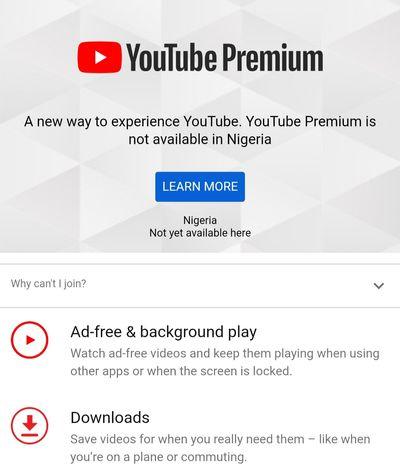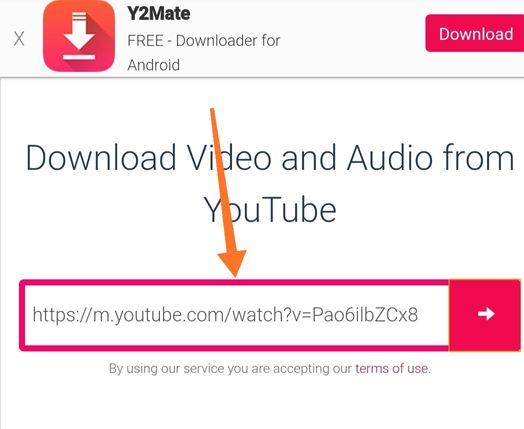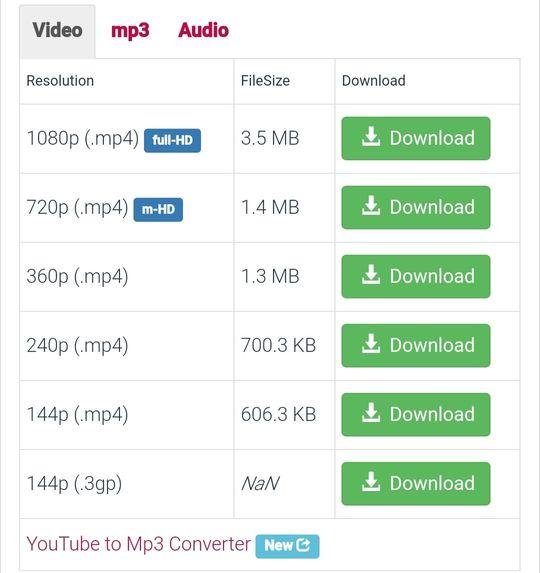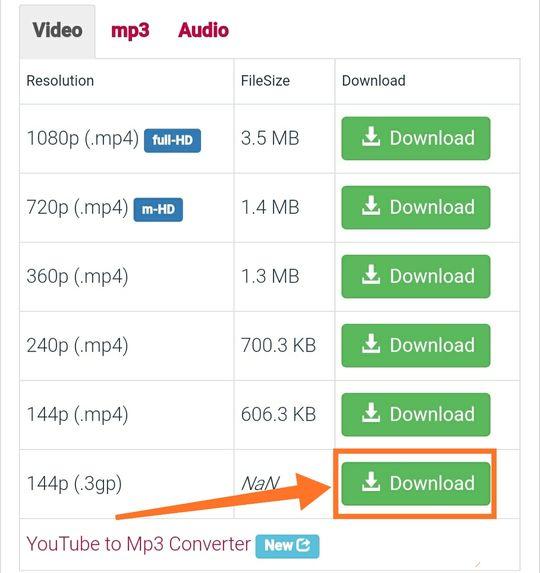How to download YouTube videos on Android
Unlike iPhone, to download YouTube videos on Android is not all that challenging. There are tons of third-party website and app that helps you save any video from video in the blink of an eye. But why download YouTube videos on your Android phone when Google sees it as a Copyright infringement?.

The truth is that streaming videos, not just YouTube, takes too much Data, and that comes a need to download the video for offline use. Nevertheless, Downloading a YouTube video should be for personal use and never for commercial purposes because you might be sent to prison for that course. In this post, I will be revealing how to Download YouTube videos on Android for free.
How to download YouTube videos on Android
Method one: Screen Recorder
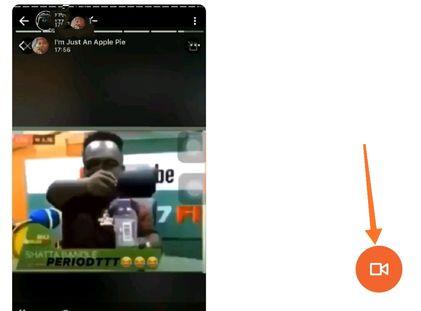
This arguably the best way to save YouTube videos on your Android phone without downloading an additional app. Most Android phones come with this app pre-installed, why you can as well get a third-party app on play store that can do the same job. The app lets you record your screen, and that way, you can save YouTube videos in your gallery.
- Visit YouTube and find the video you want to download
- Navigate to your screen recorder app and turn it on
- Now play the YouTube to start recording
- Wait till the video stops playing and tap stop
- Check your Gallery, and the video will be there.
Method two: YouTube App
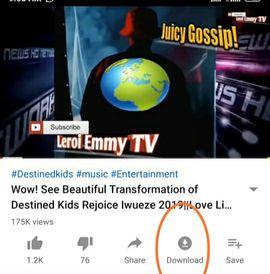
The disadvantage of using a YouTube app to download videos on your Android phone is that you can’t share it with your friends, and you must watch from the YouTube app. Nevertheless, it helps you download YouTube videos on Android phones for offline use.
- First, you need a YouTube App. You can download it from here.
- Register with your email
- Now use the search tap to find any video you want to download
- Click on it to start playing
- Below the video, there’s a download option
- Click on it, and the video will start downloading.
Method three: YouTubeMate
YouTubeMate is a third-party app that downloads YouTube videos on Android. Unfortunately, the app is not available on Playstore, so you have to download the APK file.
- Download YouTubeMate App
- Open the app and search for the video you want to download
- Tap on the video to start playing
- Click on the download button just below the video
- Select the quality of the video to download
- Click on the red button to download
Method four: y2mate
Y2mate is a website that allows users to Download YouTube videos to Android phones. You can even make use of a laptop and later transfer to your phone.
- First copy the link to the YouTube video
- Navigate to y2mate
- Input the copied video link
- Wait for a second for different videos quality to come up
- Tap download and wait for it to finish converting and Downloading will start.
Note: when you download with a computer, you have to select save as MP4 and also choose a folder to save the video. You can then transfer the video to your Android phone afterwards.