How to restrict router traffic
If you run a business that gives your customers access to your computer, accessing your router password is very simple. They only need to click on your network properties, reveal password, and boom, the router password. And this means more traffic, which results in either your internet slowing down or your data will exhaust before the normal time.
The best way was to restrict router traffic is directly from the router. In this post, we are going to discuss how to restrict router traffic and shut off trespassers completely.
Fortunately, there are many ways you can adapt to restrict router traffic, and you can even monitor the network. But on this post, we are looking at a method that allows you to restrict network connections, monitor your network, and only allow access to an important device.
Learning how to restrict router traffic is very important for an organization that lets its customers make use of their computers. For instance, a betting shop, a computer training center, and ICT centers,
How to restrict Router traffic
Every router has a login IP address or an alternative login address, from where you carry out your settings. Under that settings are loads of features that help you monitor your router traffic and even disconnect some people for life.
Step one: logging in
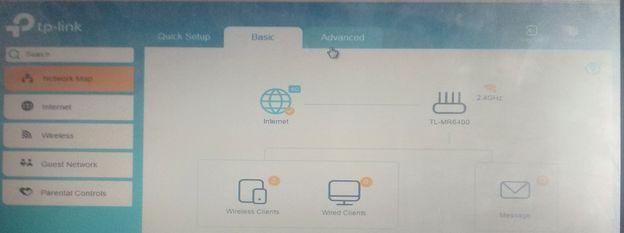
If you’re facing a slow internet connection, which is as a result of bandwidth, the easiest way to find out is by logging with your router IP address or login address. Then click on status, and you will see all the computers connected to your network. From their names, you will be able to detect authorized connections and block them.
Step two: copy the MAC Address
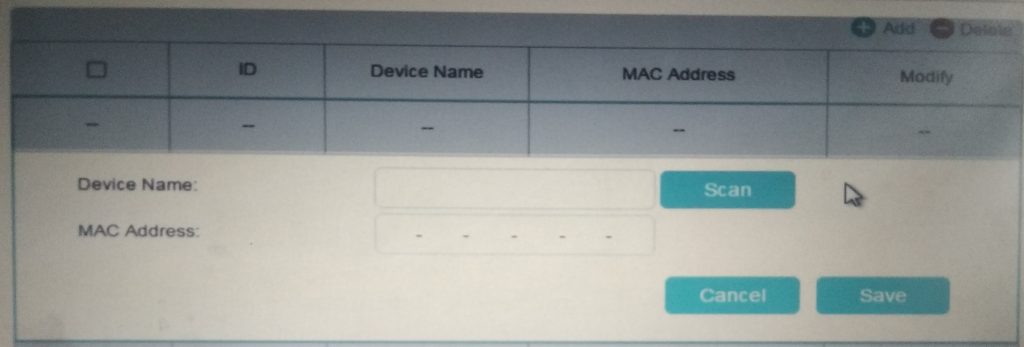
To restrict authorized connections, you need to copy down the MAC Address, which is a unique identifier for a device. You can find these addresses on the local network menu of your router. The MAC address is a string of six pairs of letters and numbers, always display along with the IP address and names.
Once you find the MAC Address for the device you want to restrict traffic, you need to copy it down for step three.
Step three: Restrict Traffic
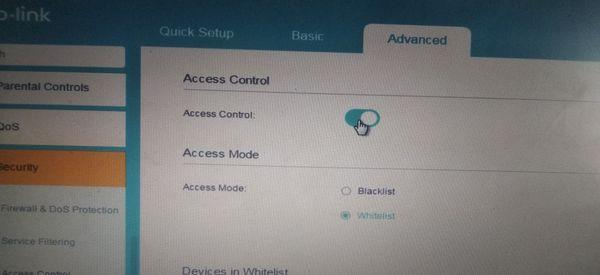
For most routers, check advance settings under security, and you will see MAC Filter or Access Control. There’s an option for Whitelist or Blacklist. If you check Whitelist, it means all the MAC Address you input will have internet access, and contrary when you check Blacklist.
- First, turn on the Access control, and check Whitelist or Blacklist, depending on your preference.
- Click on Add Devices (Whitelist or Blacklist).
- Input the Device Name first and MAC Address
- Click save and you are done.
After the MAC filtering/control, what happens is that when the blacklisted MAC Address connects to your router network, there will be no internet access. It’s even better that way because the individual will think you have ran out of Data and that’s why there’s no internet connection.