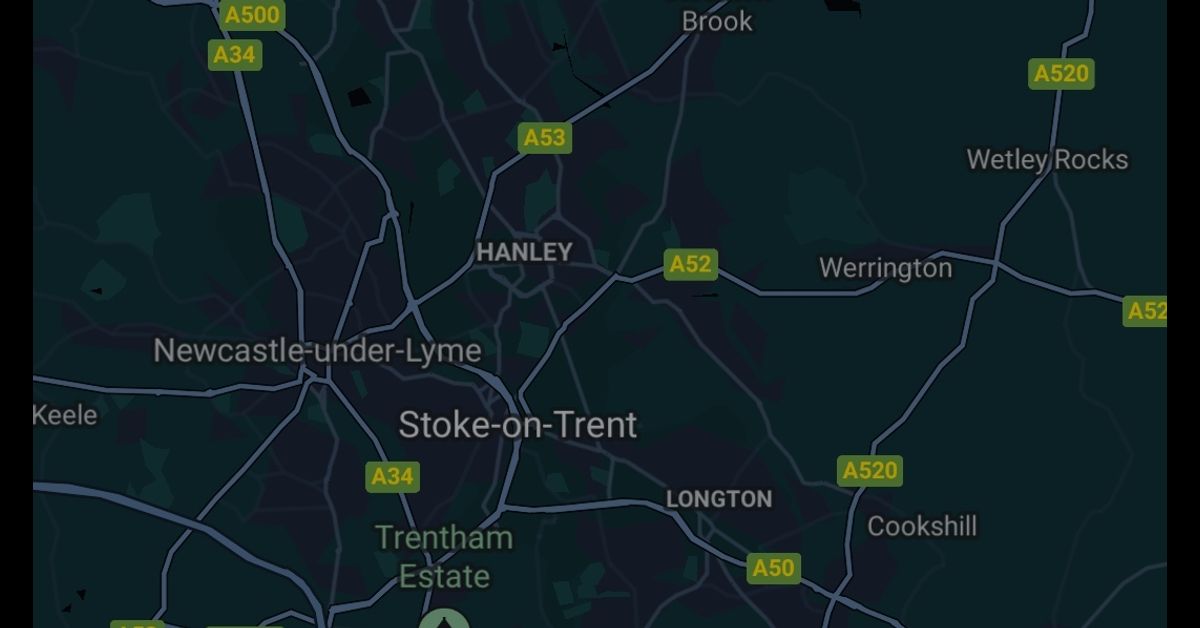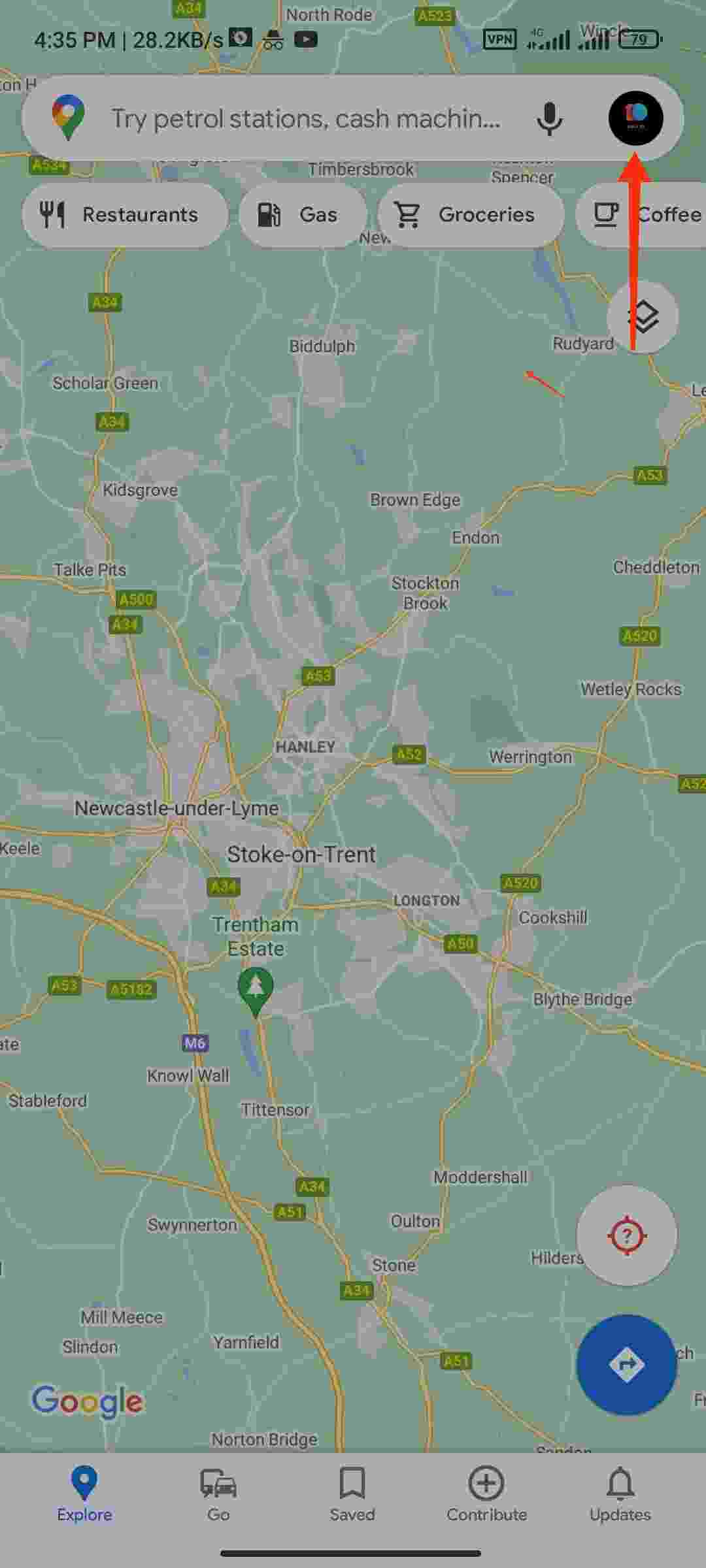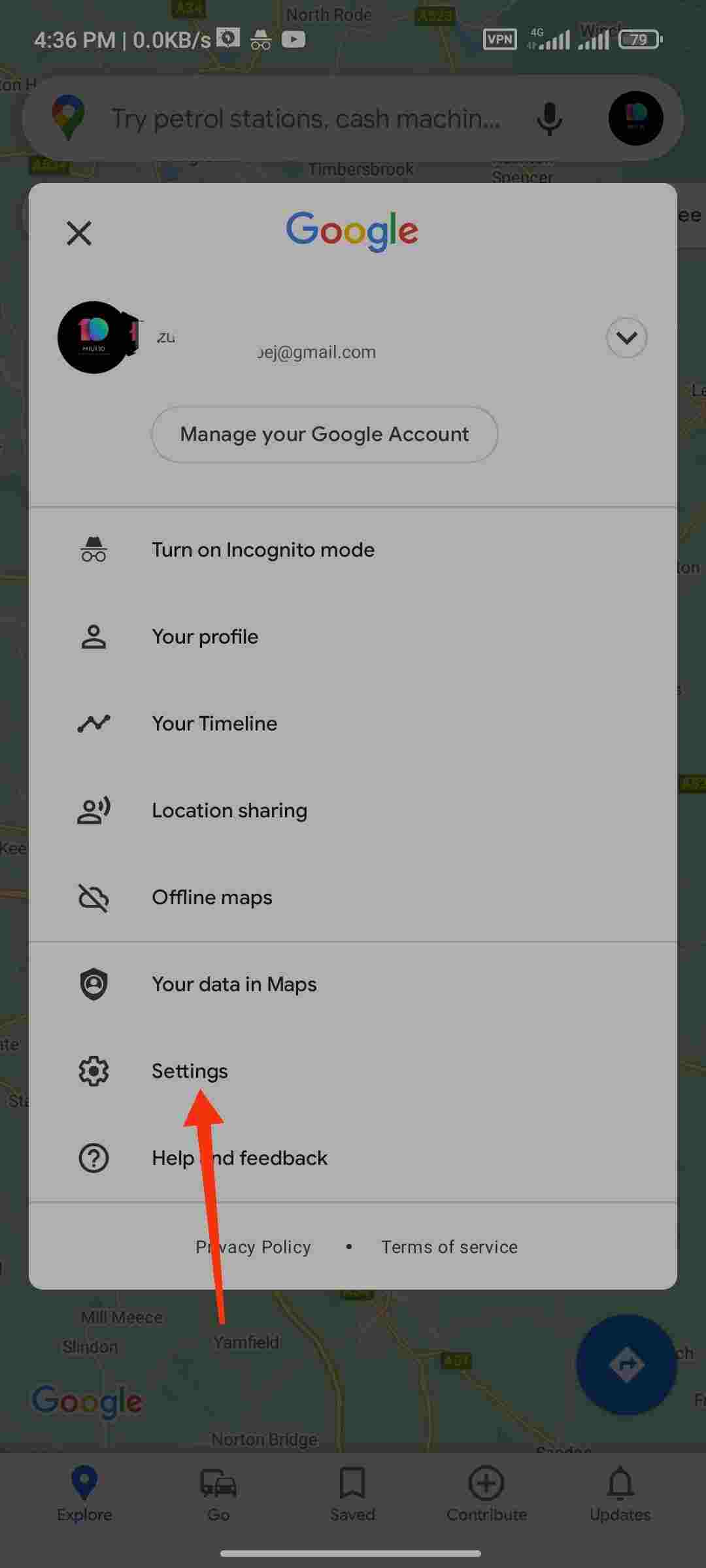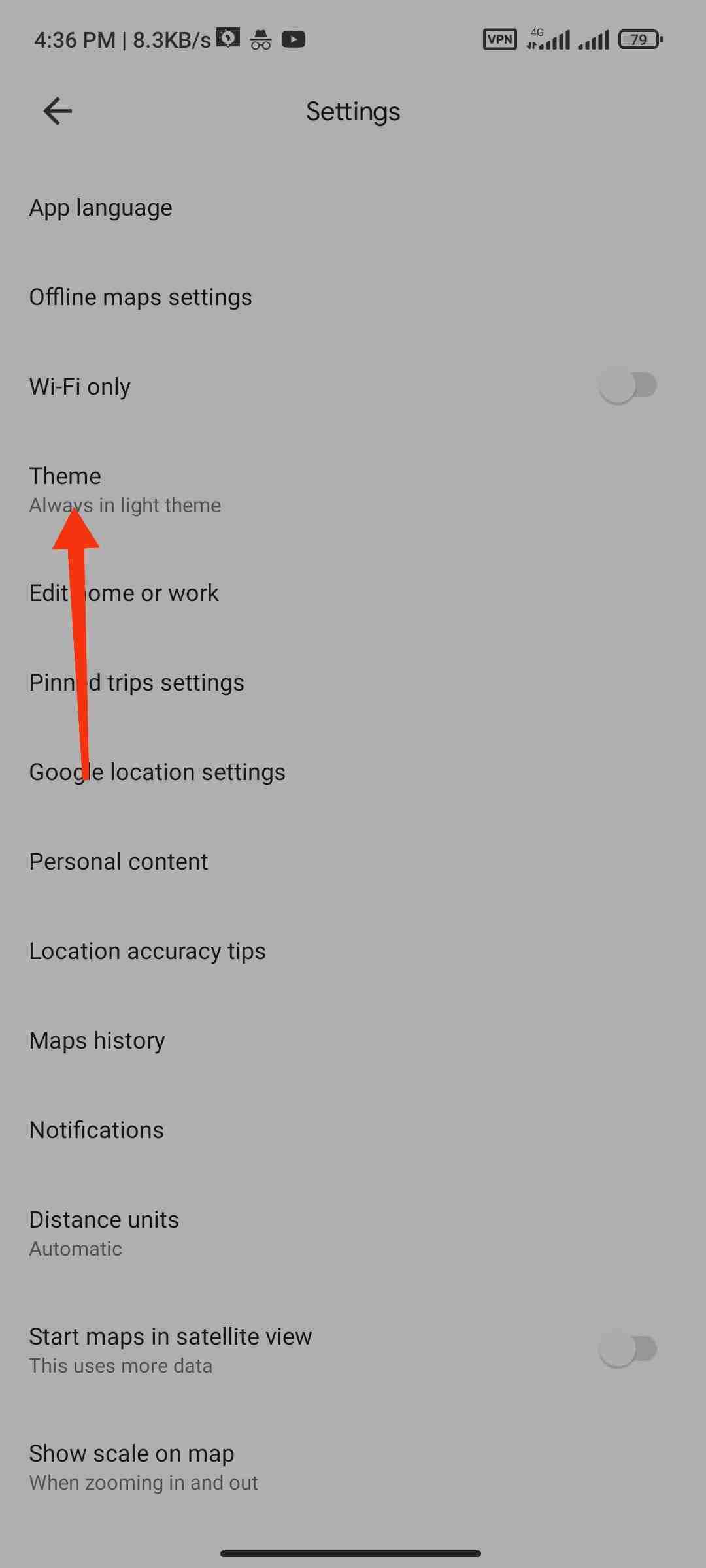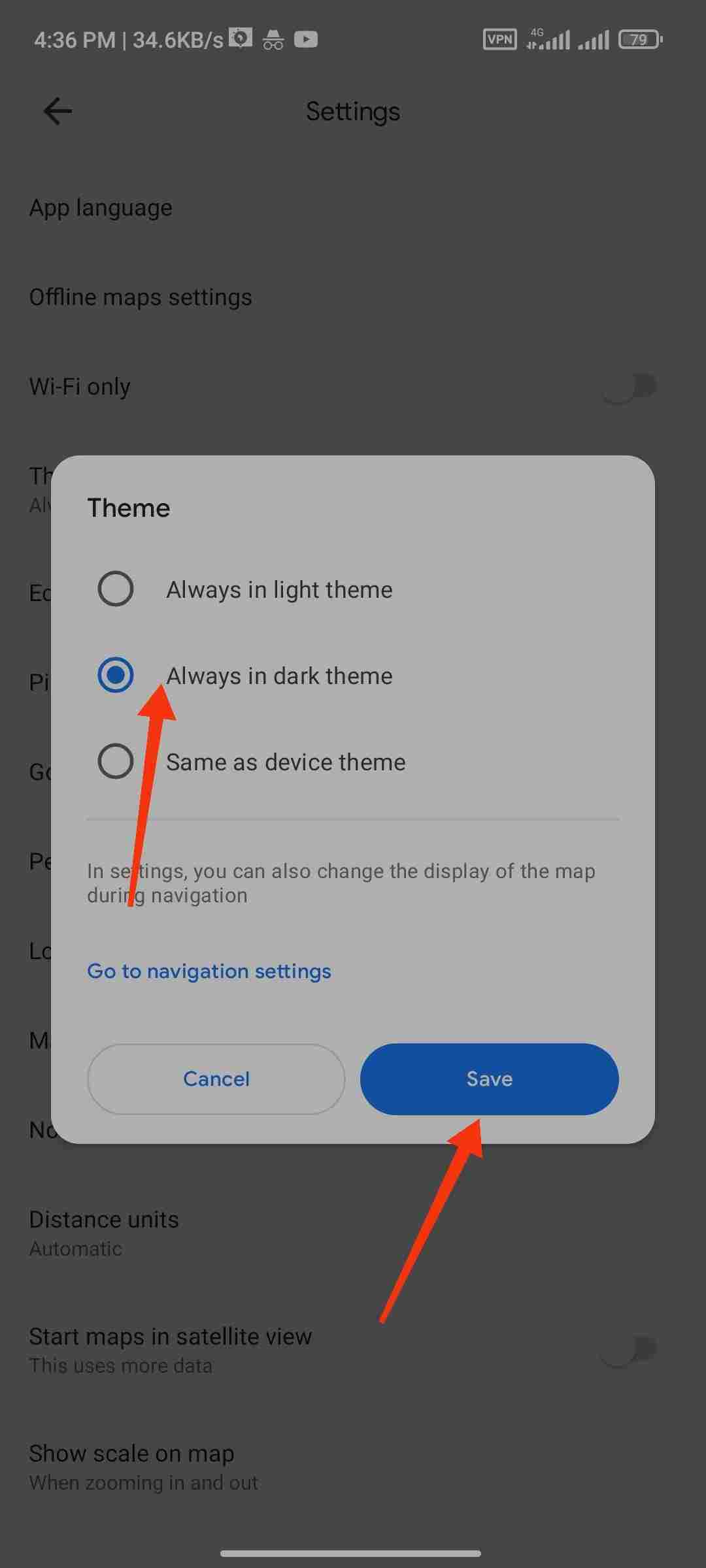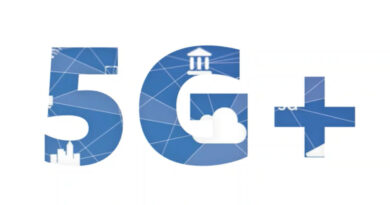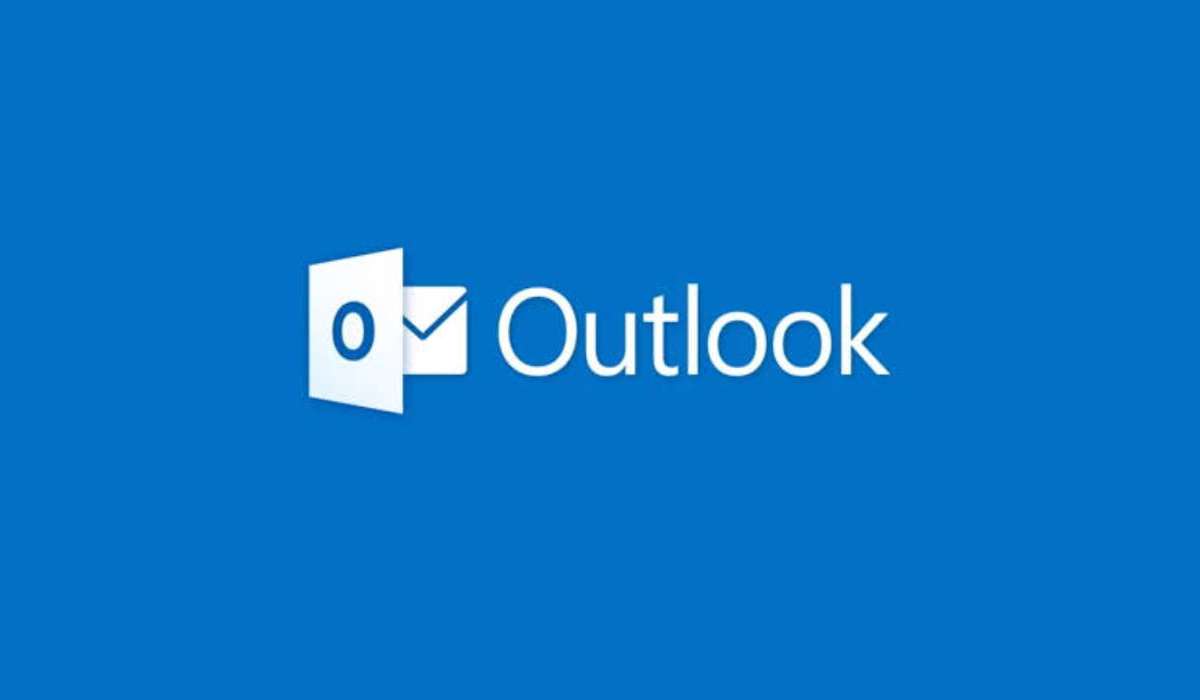How to Enable the New Full Dark Mode in Google Maps on Android
Gradually but steadily, Google has rolled out a dark mode for all of its Android apps. Google Maps now offers a dark mode option, which will help you travel more easily while reducing eye strain. This feature is available only on Android 10 and later versions. Dark Mode has the advantage of lowering power consumption and relieving eye strain. In this guide, we will take a look at how you can enable the full dark mode in Google Maps on Android.
Dark Mode in Google Maps for Android
Even though Google Maps previously featured a Night mode option, this dark mode is unique. It darkens the appearance of all UI elements and maps. Night mode in Google Maps was previously only available while the app was being used for navigation. You can choose to use the device theme in Google Maps, depending on your preferences. When the dark mode is enabled on your Android device, the app will automatically transform to a dark theme.
How to Enable Dark Mode in Google Maps for Android
It’s easy to enable dark mode in Google Maps for Android. Simply follow the steps below, but make sure you’re using the most recent version of the app.
- On your Android device, launch Google Maps.
- In the top-right corner, tap your profile photo, then Settings.
- Select Always in Dark Theme from the Theme menu to enable dark mode right away.
- Thereafter, tap Save.
- Check the slider above for a guide.
That’s all. Follow these steps and you are good to go. In previous versions, depending on the time of day, Google Maps would automatically transform from Light Mode to Dark Mode. However, for individuals who wish to use dark mode in all of their Android apps, this isn’t the ideal option. You can now force Google Maps to always be in dark mode, or have it adjust automatically based on your phone’s overall theme.