How to Factory Reset iPhone or iPad in 2020
There will come a time when your phone, not just an iPhone, starts playing up, and most time, doing a factory reset would be all that’s required to get the phone working properly again. However, whether you’re giving your phone away or taking it for repair, you should factory reset your iPhone to delete your account and personal data for it not to get into the wrong hands. In this post, you will learn how to Factory Reset an iPhone or iPad.
How to Factory Reset an iPhone or Ipad in 2020
Before you factory reset an iPhone or Ipad, it is important to backup your data. Again, it is not only when you’re about to sell your phone that you should back up your files so to perform a factory reset. It is advisable you backup your data at regular intervals because of the fragile nature of smartphones. Again, using iCloud for backup is not ideal, unless you will be willing to pay for extra storage space. Backing up your iPhone data via iTunes is the easiest way to fully backup all your files and data, and unlike the iCloud Storage, iTunes backs up your data for free.
To factory reset an iPhone or Ipad, the easiest way is to Navigate to Settings> General> Reset> Erase all content and Settings. At the stage, you will be asked to enter your Apple ID and password before you can complete the process.
How to carry out a soft factory reset an iPhone or Ipad. (When none of the buttons is working again)
Depending on the model of your iPhone, the process will differ. To perform a soft reset on iPhone X, press and release the volume up key. Also, do the same for the volume down key, then press and hold the side key (sleep/wake) until the Apple logo pops up.
Also read: Best banks in America
For older iPhones with a home button, hold the power button and the home button at the same time until the device turns off, and you see the Apple logo. At this stage, release the button and your iPhone or iPad will boot back to normal.
The process on How to Factory Reset an iPhone or iPad
Now that you have backed up your data, perform a soft reset, and you still need to factory reset your iPhone, below is the process to Factory Reset an iPhone or iPad.
Note: Before you proceed, you should remove your sim card. Also, depending on your version of iOS, what you see might be different from what we have here, but the language is almost the same. On the iPad, there will be no issues.
Steps on How to Factory Reset an iPhone or iPad
Step 1. Click on Settings, General, and scroll down to locate Reset.
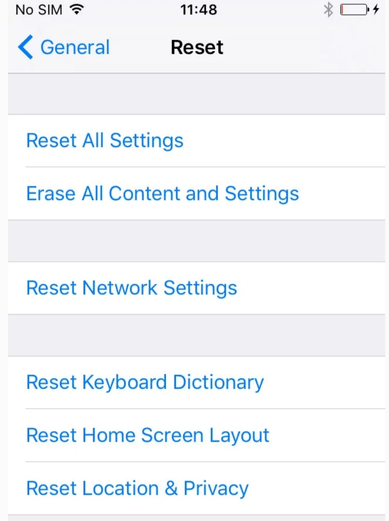
Step 2. Click Erase All Content and Settings. If your phone has a passcode or restrictions, you might be required to input the code or password to complete the reset process. Unfortunately, there’s no way to bypass the restrictions unless you enter the password, always keep them secured and safe.
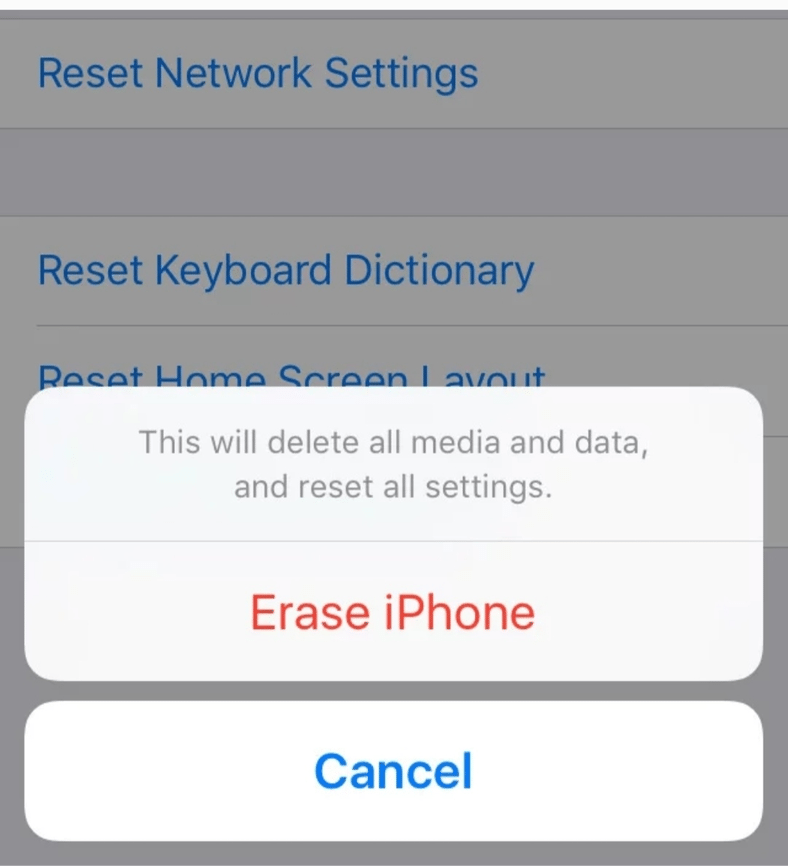
Step 3. At this stage, you will be asked to input your Apple ID password for the account to be wiped out of your device and Find MY iPhone switched off.
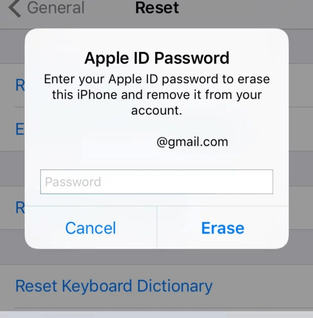
You will be asked to input your Apple ID and password if you just restored an iPhone via iTunes when it boots. However, resetting your iPhone by following this process here will prevent the iPhone from asking for an Apple ID when it boots.
Step 4. The reset process should start at this stage, and will take between two to three minutes, after which a welcome screen shows up asking you to swipe to continue. Note: when the reset process is on, don’t try to turn off your device because it won’t boot up again. Most times, the device will go into a boot loop.
And that’s all on how to Factory Reset an iPhone or iPad. It’s very easy, and anyone can do it by simply following the above instructions. It’s always good to Factory Reset an iPhone or iPad before giving it out or taking to repair shops.