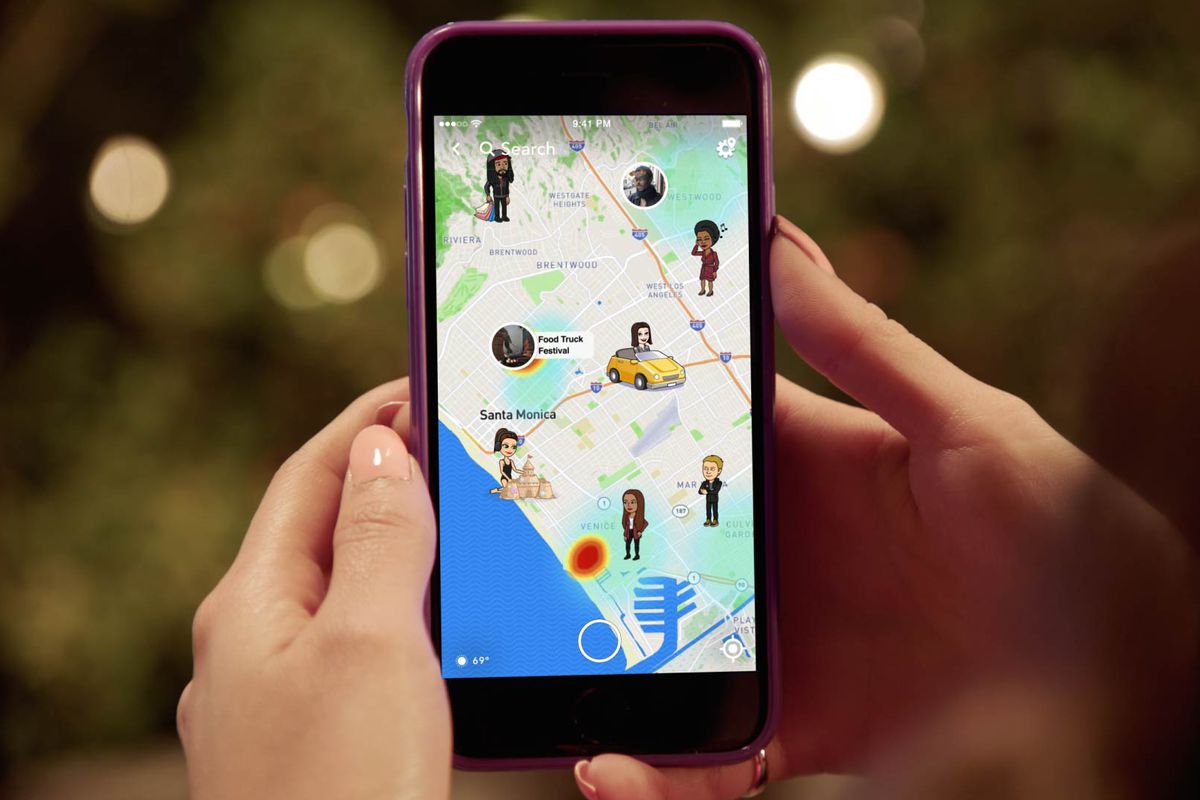How to find current location using Google Maps
With Google Maps, you can track the location of your employees, spouse, and your kids. And while these might require permission from the target device or person, finding your current location using Google Maps is straightforward as it can be. In this post, we are looking at how to find the current location using Google Maps on your Android and iPhones.
How to find current location using Google Maps
Since the Google Map app is the same for Android and iOS, it’s the same process to find the current location using Google Maps on both platforms. Note that this process will require that you turn on your device location, and we recommend you grant permission if required for the app to access your location.
- Step 1. Launch the Google Maps app on your smartphone (Android or iOS)
- Step 2. Click on the “Your Location” option on the right side of the map. That will indicate your current location on the Map.
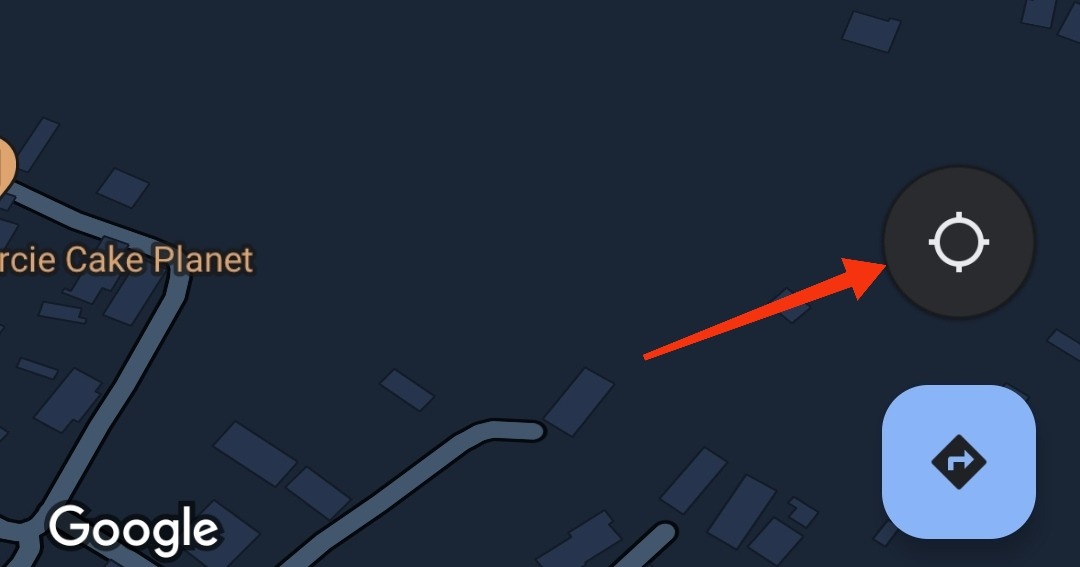
- Step 3. The blue dot on the screen indicates the current location, while the shadow around it shows the direction you are facing.
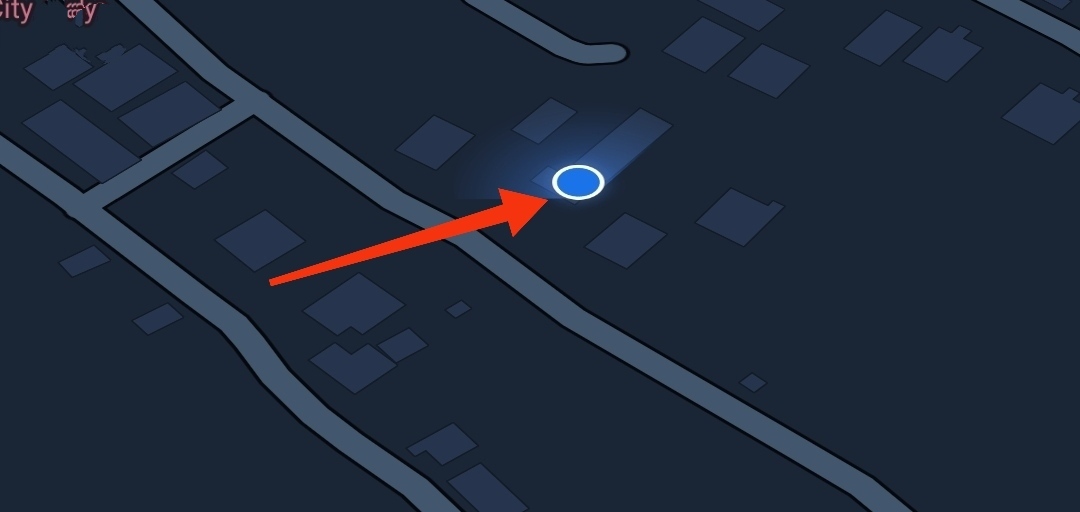
That’s about how to find the live location using Google Maps. However, if you want the Maps to move when you change direction, you should tap “Your Location” icon again. Now when you move or change direction, the Map will move along.
How to improve location accuracy in Google Maps
Sometimes, Google Maps might not pinpoint your current location, but you can improve the location accuracy on Google Maps by calibrating. Interestingly, you can do that using your mobile phone.
- Step 1. Open the Google Maps on your device and tap on the “Your Location” icon.
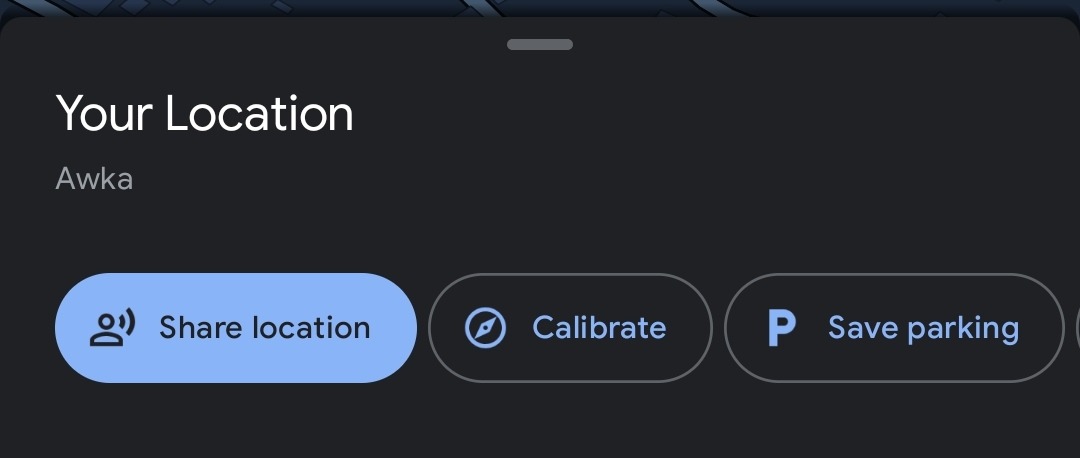
- Step 2. Tap on the blue dot that indicates your current location, and in the menu that pops up, tap on Calibrate.
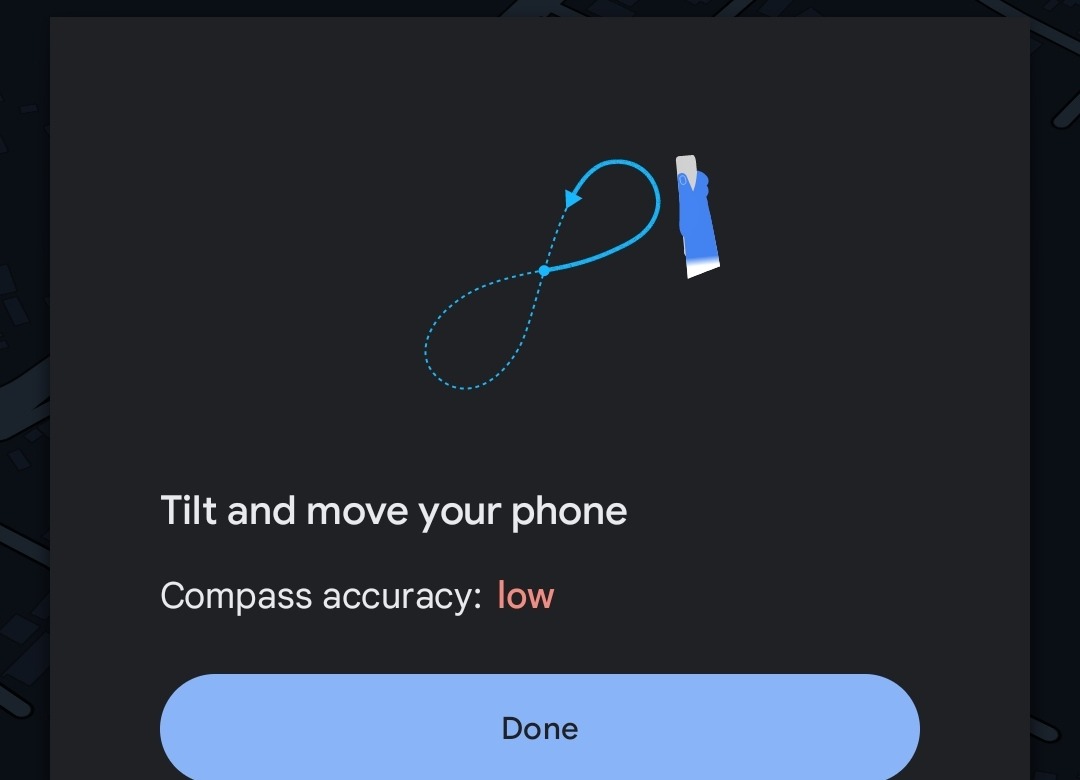
- Step 3. You will need to tilt and move your phone to improve the compass accuracy value. After that, you should close the tool by clicking on Done.