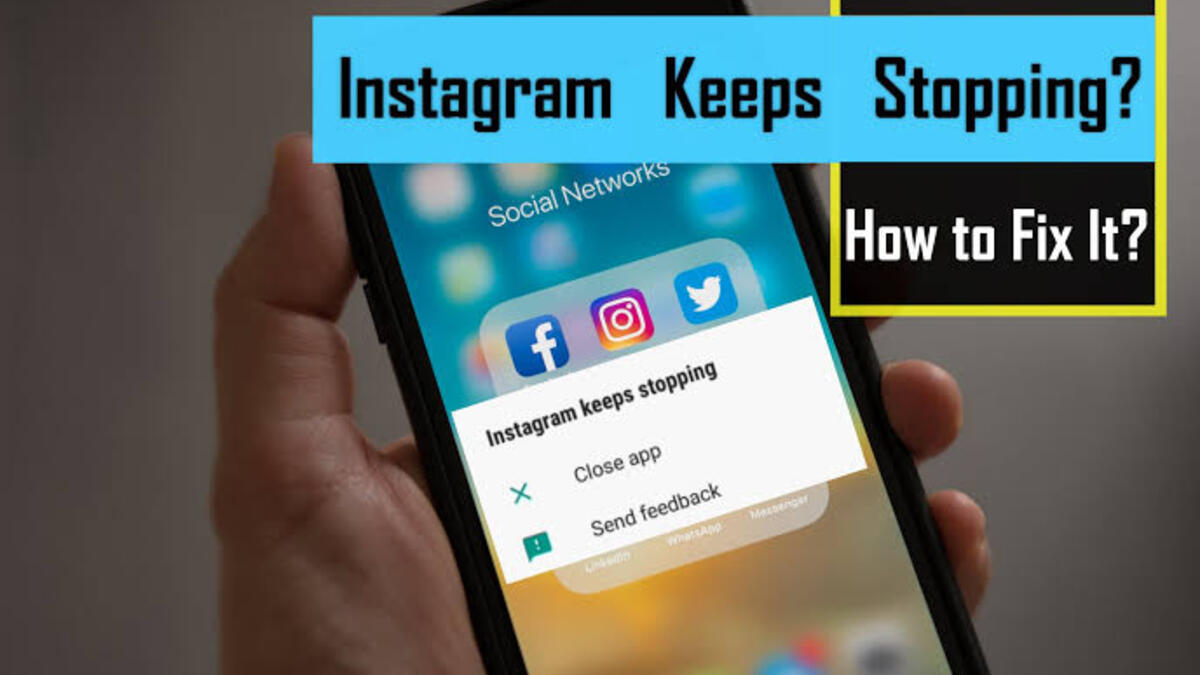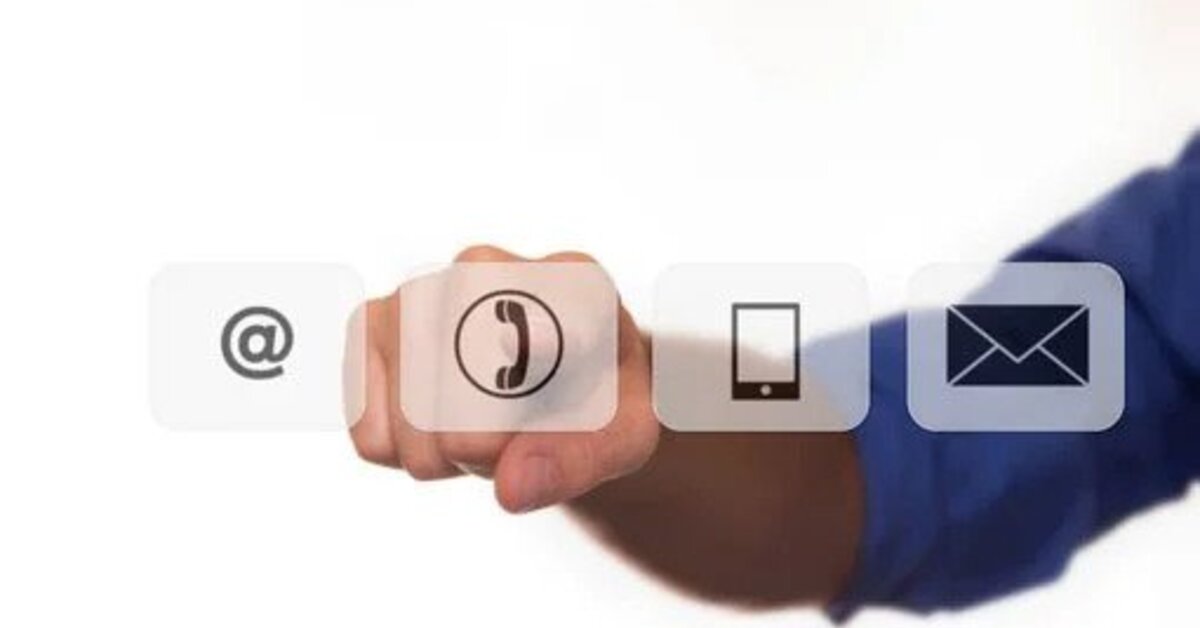How To Fix Instagram keeps stopping on Android
Instagram is one of the most popular social networking platforms in the world. Sharing everyday moments and pictures in the form of posts and stories is more popular than ever. However, you can only use all of these features if the Instagram app is working effectively.
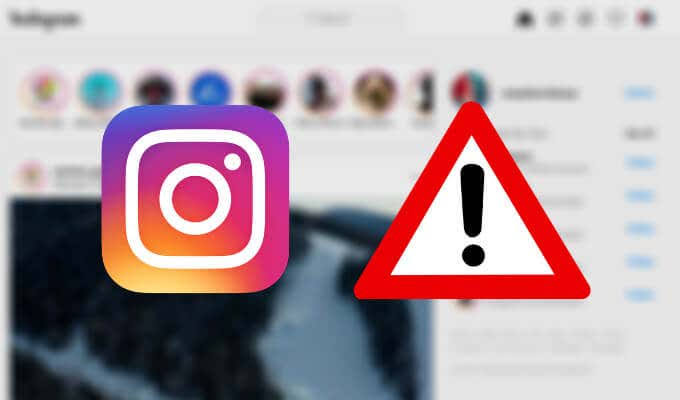
Many users often find videos not playing on Instagram or the app crashing frequently on Android. If you’re also experiencing such an issue, worry not! Here’s an easy guide on how to fix Instagram keeps stopping on Android.
4 Potential Fixes to Instagram Keeps Stopping on Android
1. Clear the Instagram App’s Cache and Data
This is a basic step that can resolve a variety of issues with apps on an Android device. Deleting the app’s cache will remove any residual files that are causing Instagram to stop and crash on your device. Here’s how to go about it.
- Launch the Settings app on your Android device.
- Navigate to the Apps tab.
- Select See all apps.
- Scroll down to the list of apps and select Instagram.
- Select the Storage and cache option now.
- Then, select Clear Cache and Clear Storage.
- After that, try opening the Instagram app again; it should now work.
2. Force Stop the App and Reopen It
Some Instagram app background processes may cause the app to stop or crash. That could be a pending photo or video upload, a comment, or anything else. It may also occur even if you do not open the Instagram app and the error appears at random. So, force stop the app once to kill all of its processes before relaunching it.
Here are the steps to go about it:
- Launch the Settings app on your Android device.
- Navigate to the Apps tab.
- Select See all apps.
- Scroll down to the list of apps and select Instagram.
- Now, tap the Force Stop button.
- After that, you can restart your phone and relaunch the Instagram app.
3. Download and install the latest version of the app from the Google Play Store
Some versions of an app may contain bugs or glitches that cause the app to crash or stop working unexpectedly. Hence, it’s best to keep your apps updated to the most recent version at all times. Try updating the Instagram app on your Android device to see if a newer version resolves the problem.
4. Give All Required Permissions
Every app on your device requires a few permissions to function properly. The camera app, for example, would require permission to access your camera, Google Maps would require permission to access your location, and so on. Likewise, Instagram requires permission to access a few Android parameters without which it may not function. So, try granting all relevant permissions to see if that resolves the problem.
Wrapping it Up
There you have it! A quick and easy guide on how to fix Instagram keeps stopping on Android. This issue can be infuriating when you experience it on your Instagram app. The good news is that you can rectify this issue easily. Just follow the tips provided in this guide and you’re good to go!