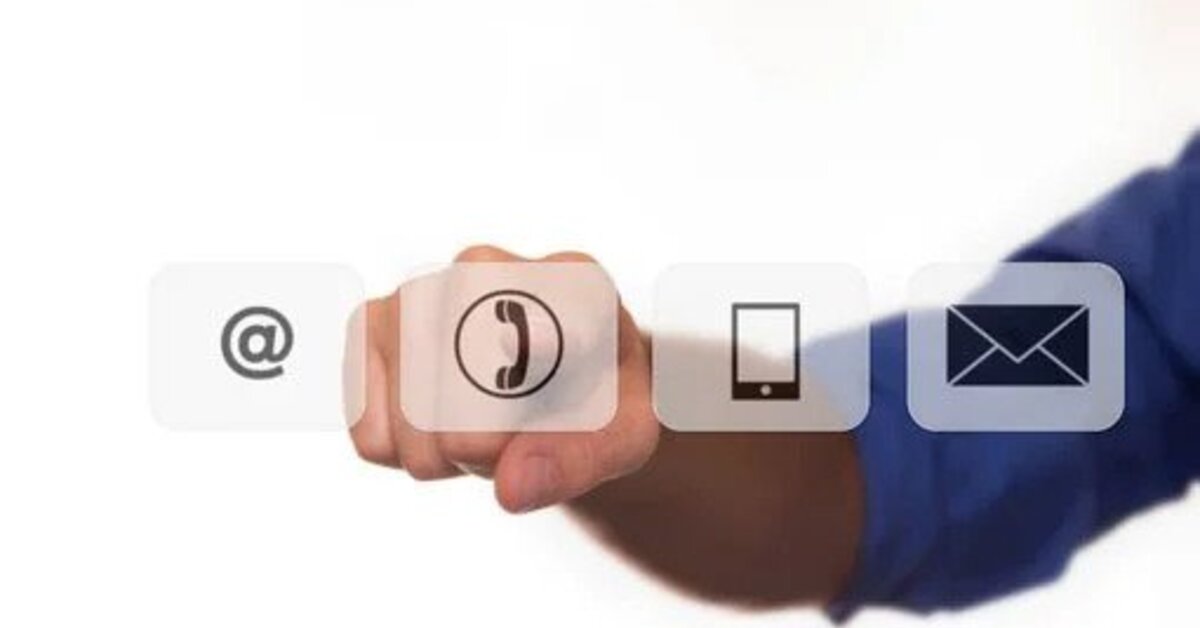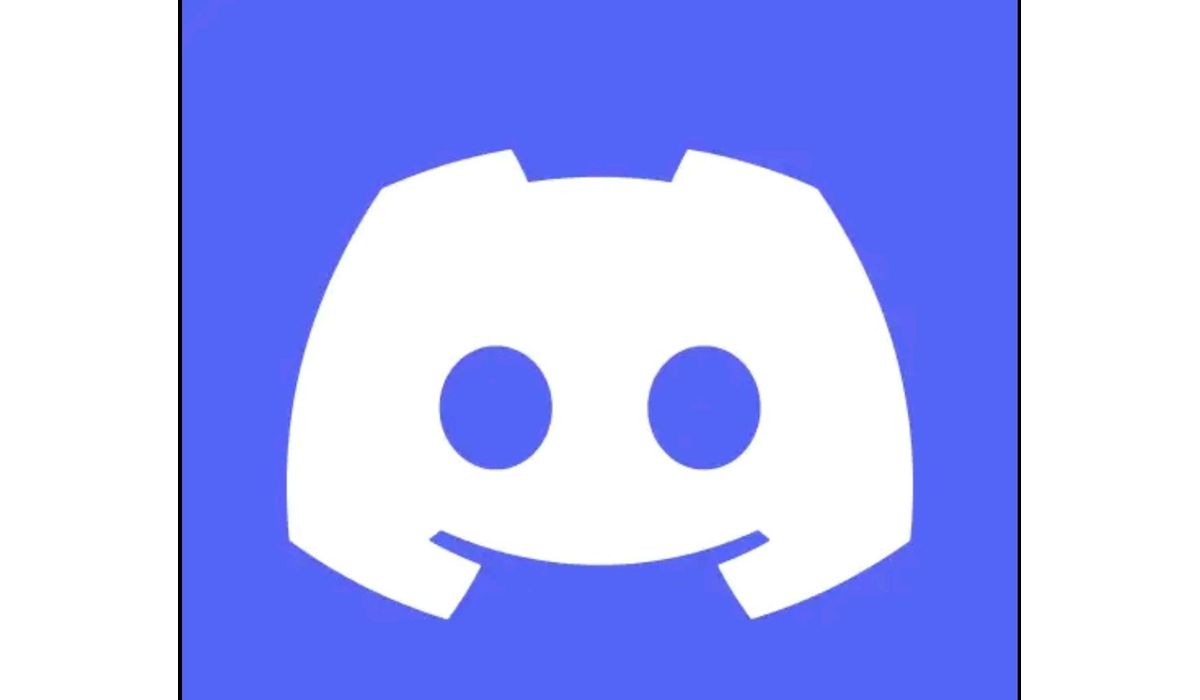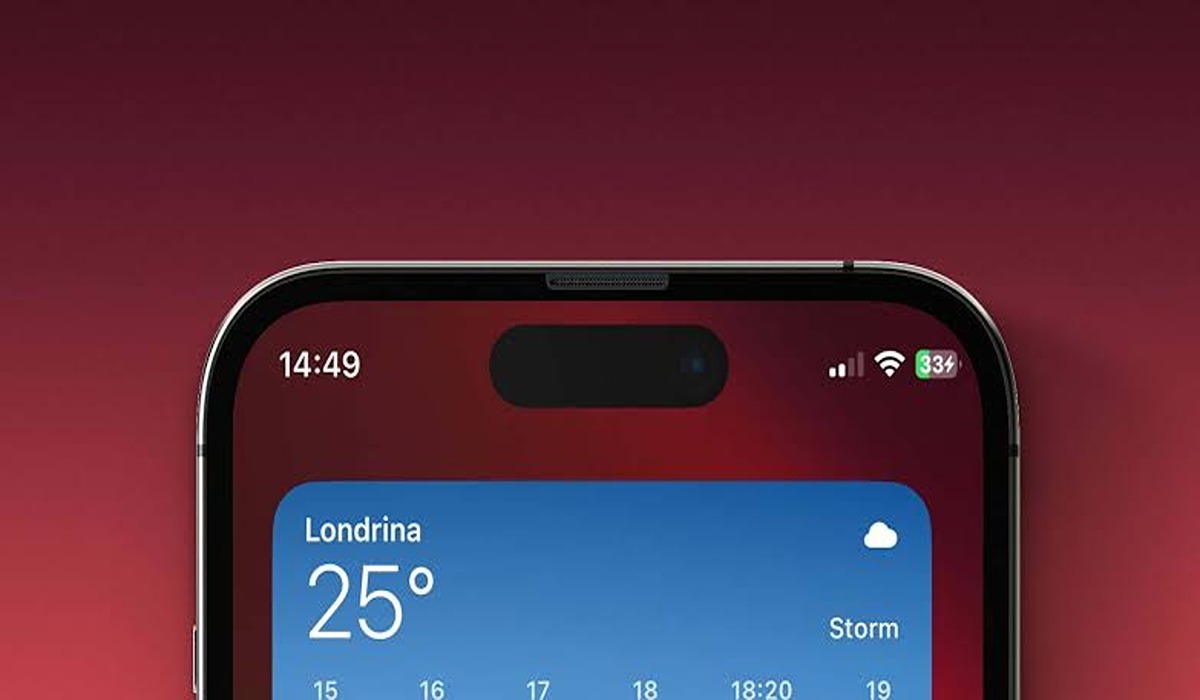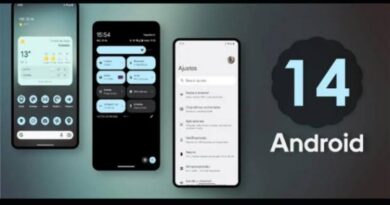How to Forward Calls on Android

Call forwarding is a way of routing calls to a different phone number. It’s compatible with all smartphones and is simple to set up. For instance, you can use it to avoid annoying work calls while on vacation. You can as well have calls forwarded to a different phone if your primary device is down.
It only takes a few easy steps to turn on the feature. So, if you’re unsure of how to use call forwarding on your Android device, don’t worry about that. Below, we’ll walk you through the steps to follow;
How to Forward Calls on Android From Your Landline
- To begin, pick up a phone that’s connected to your landline and dial *72 or *21 depending on the carrier you are using.
- Next, wait for a beep or a prompt asking for your phone number.
- Enter the ten digits of the phone number you want to forward your calls to, starting with the area code.
- After you’ve entered the phone number, press the # key.
- Then, wait for confirmation. This sound can be a beep or a chime.
- After it’s confirmed, your call will be forwarded.
How to Forward Calls on Android Using Settings
- To get started, launch the Phone app.
- In the upper-right corner, tap the Menu icon.
- From the menu, select the Settings option.
- Then, from the Setting option, select Calls.
- After that, tap on Call Forwarding.
- Next, make your choice from the following options:
Also read: How to install Google Play Store on Chinese Android phone
Always Forward: Here, all calls will be automatically forwarded.
Forward when busy: Here, calls will be forwarded when you’re currently on a call with someone else, calls are redirected to you.
Forward when unanswered: Here, calls will be forwarded when you didn’t answer the call,
Forward when unreached: Here, when your phone is turned off, in airplane mode, or has no signal, calls will be forwarded.
- Next, enter the phone number to which you’d want your calls to be forwarded.
- Finally, click OK or Enable.
That concludes the steps on how to forward calls on Android using either the Settings app or your landline.