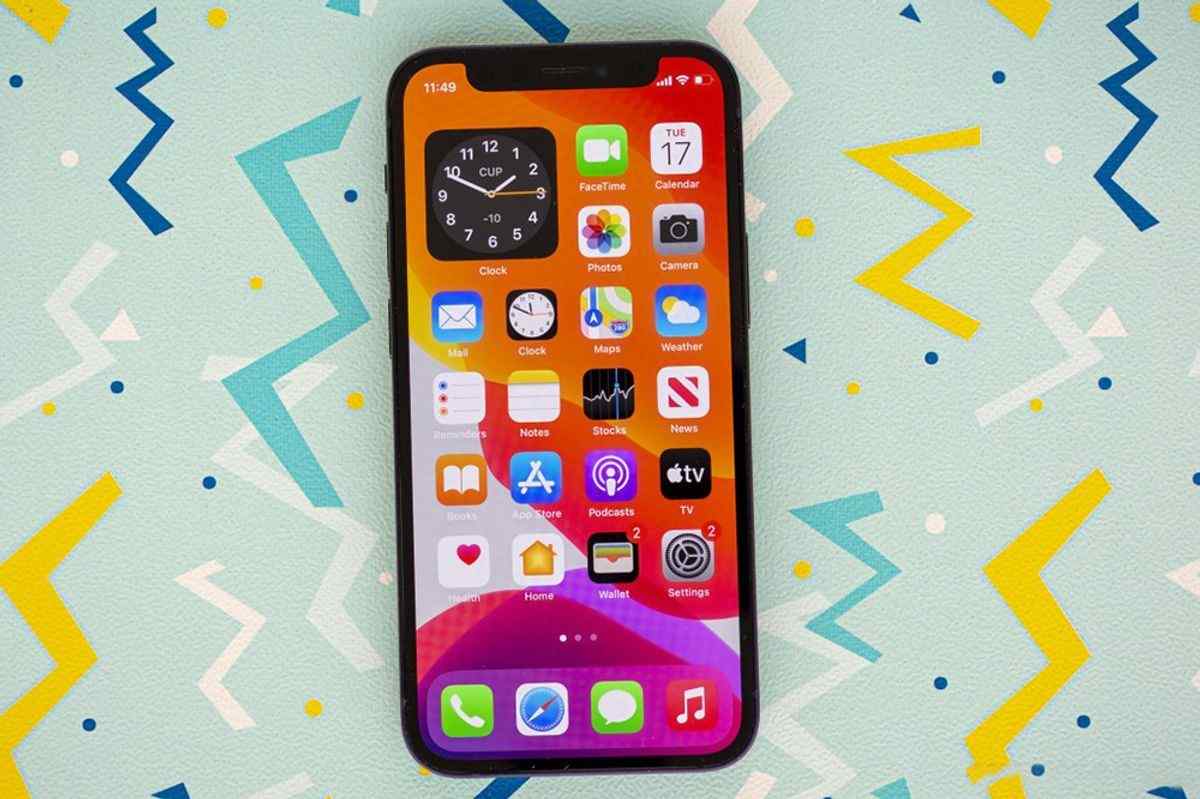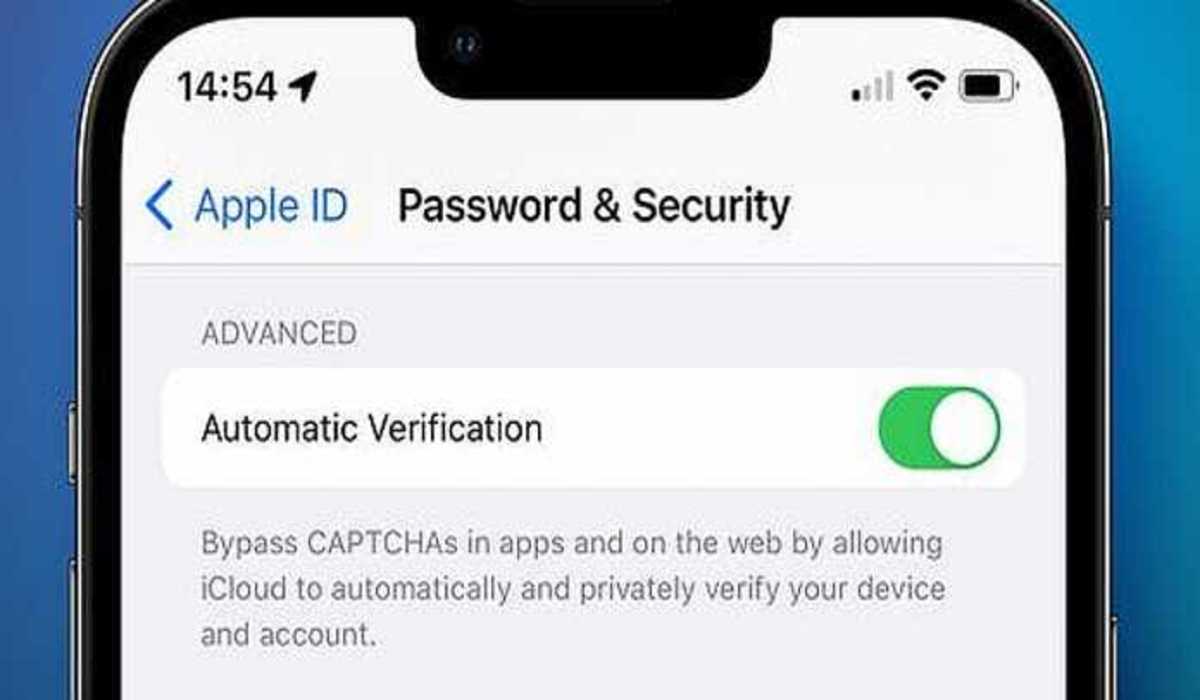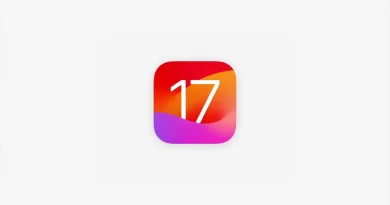How to fix the iPhone camera black screen issue
There are quite a few frustrating things that can happen while using your phone. That includes the camera not working and just showing a black screen. This issue is more likely to occur on your Apple iPhone. Most times, it’s due to a glitch in the camera app or a bug in the iOS version. The latter is likely if you recently updated your device, but it’s likely a glitch other times, and luckily, there are proven ways to fix iPhone camera black screen issues.
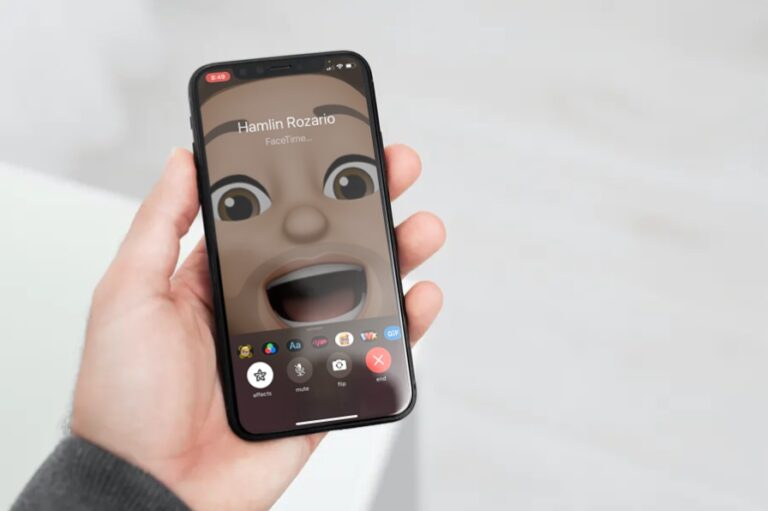
These steps to fix the iPhone camera black screen issues work for all the iPhones available on the market, including the latest iPhone 13.
6 ways to fix the iPhone camera black screen issue
If your camera app suddenly shows a black screen, one of the fixes below will help solve the problem. However, if the device had experienced a heavy fall, it might be faulty hardware causing the black screen, but you can still try the quick fixes.
Force close the camera app
Restarting the camera app might be all you need to fix the iPhone camera black screen issue.
- To do that, swipe up from the bottom of the screen and hold or double press the home button.
- On the iOS App switcher, drag the camera app up to force close the app.
- Wait for some minutes before opening the camera app and see if the issue has been resolved. If not, check the other fixes below.
Switch Cameras
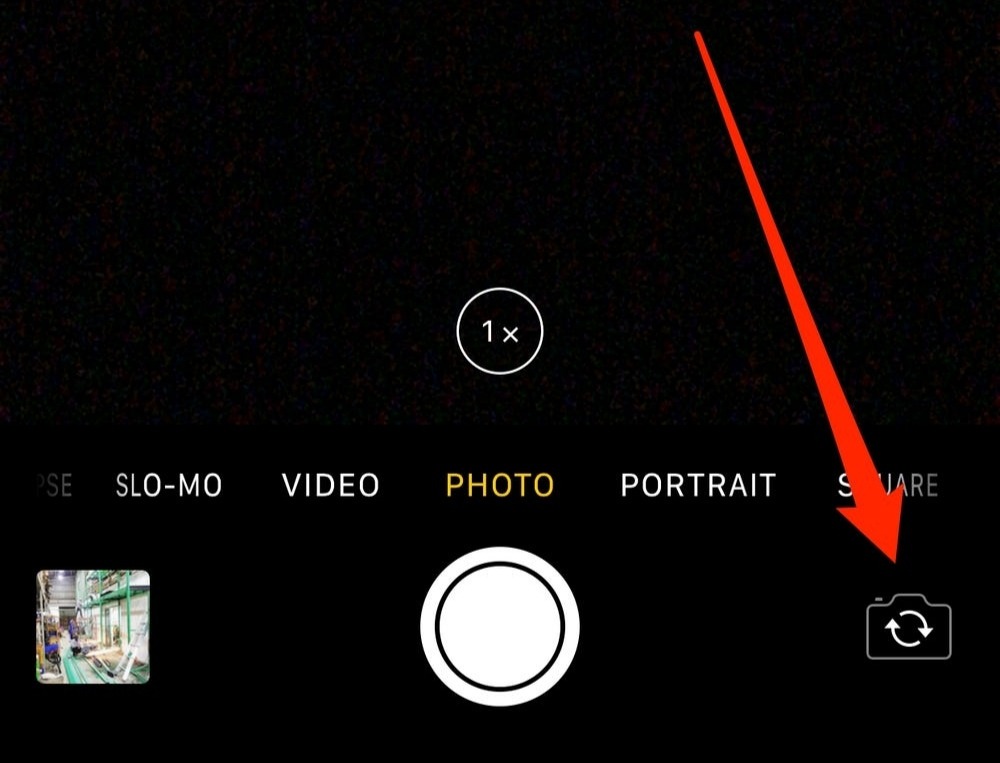
If restarting the camera didn’t fix the iPhone camera black screen issue for you, then toggling from the front-facing to the back-facing cameras might do the trick. Your camera may be stuck between modes. Switching between the front and rear camera might bring the view through the selected lens into focus.
Restart your phone
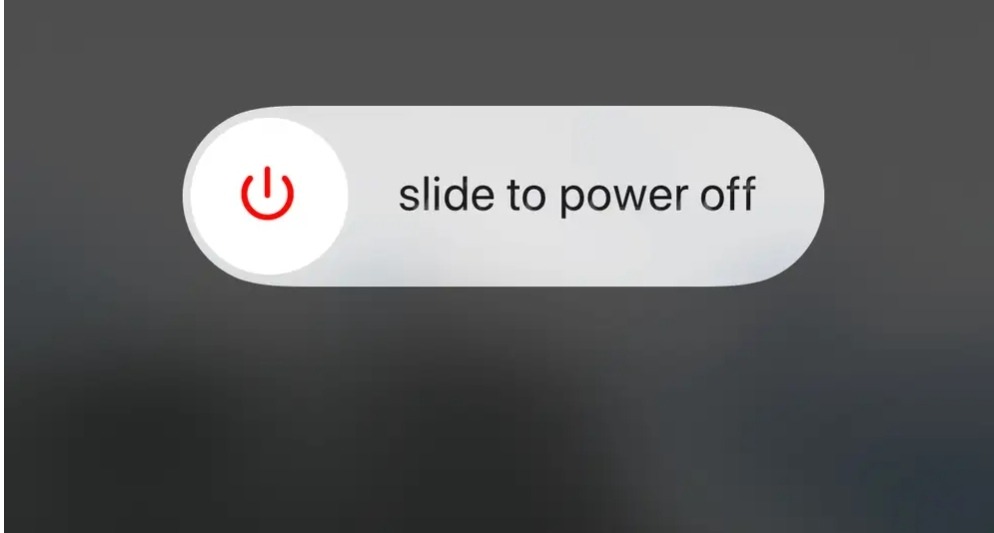
If restarting and switching between cameras didn’t address the bug, restarting your phone will likely fix it. Hold the side lock button till you see the slider to Power off the device. Slide to Power off the device.
Disable VoiceOver
Many people have reported fixing the iPhone camera black screen issue after disabling VoiceOver. To do that, navigate to Settings>>General>>Accessibility>>VoiceOver and toggle it off.
Check for an update
An outdated iOS might cause some glitches, and hence, we recommend updating your device to the latest version available. If the camera issues persist at this stage, go to Settings and check for a new update. If there’s any, we recommend that you download and install it.
Reset your device
Still getting a black screen, you might have to reset your phone. To reset the settings alone, navigate to Settings>>General>>Reset>>Reset All Settings and confirm with your passcode.
To wipe the phone and all the data, it’s the same procedure, but instead of “Reset All Settings,” you’ll select “Erase All Content and Settings.” Again, you will have to confirm with your security key before hitting “Erase iPhone.”
One of these solutions will likely fix the iPhone camera black screen issue for you. You should open your camera app and try using third-party apps like WhatsApp, Snapchat, Instagram, and others to check if the camera is working. If the problem persists, we recommend contacting Apple support for further assistance.