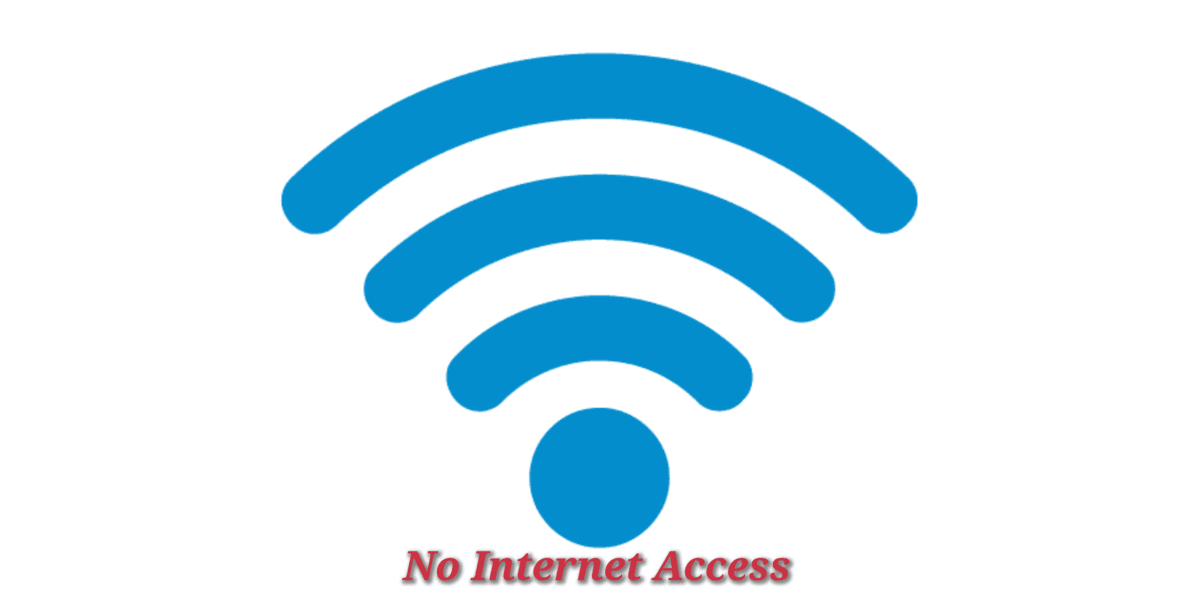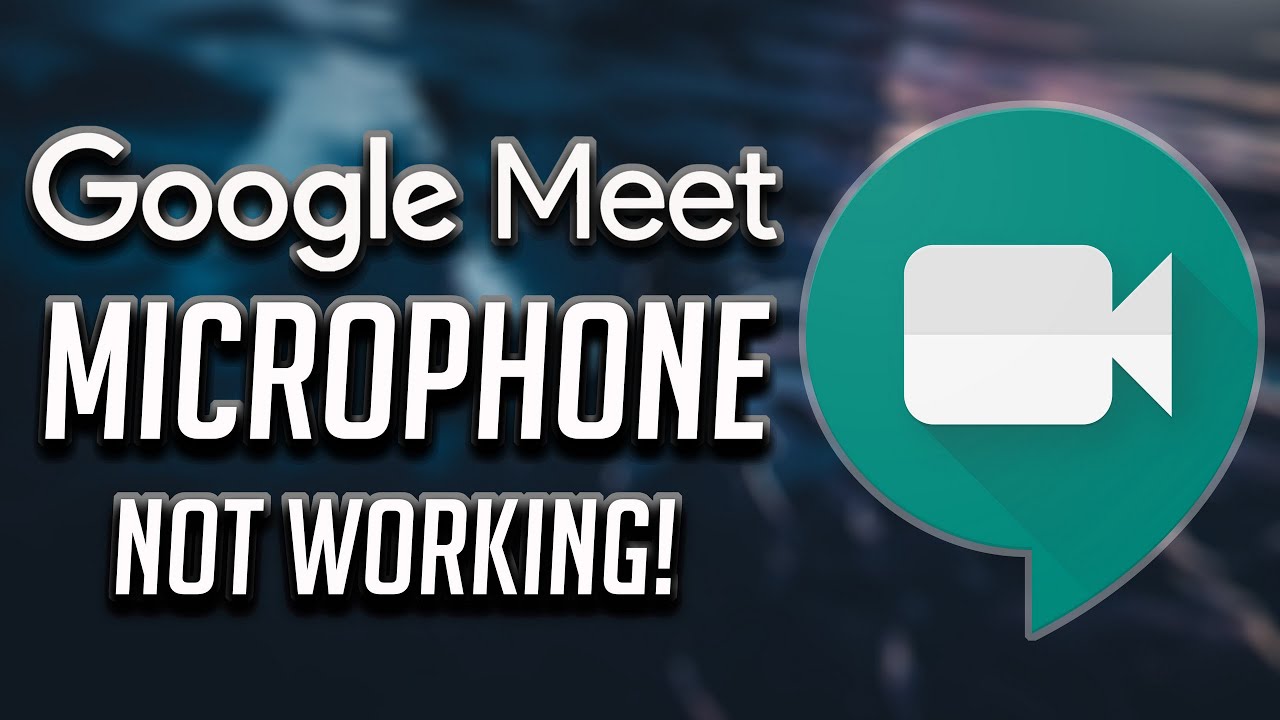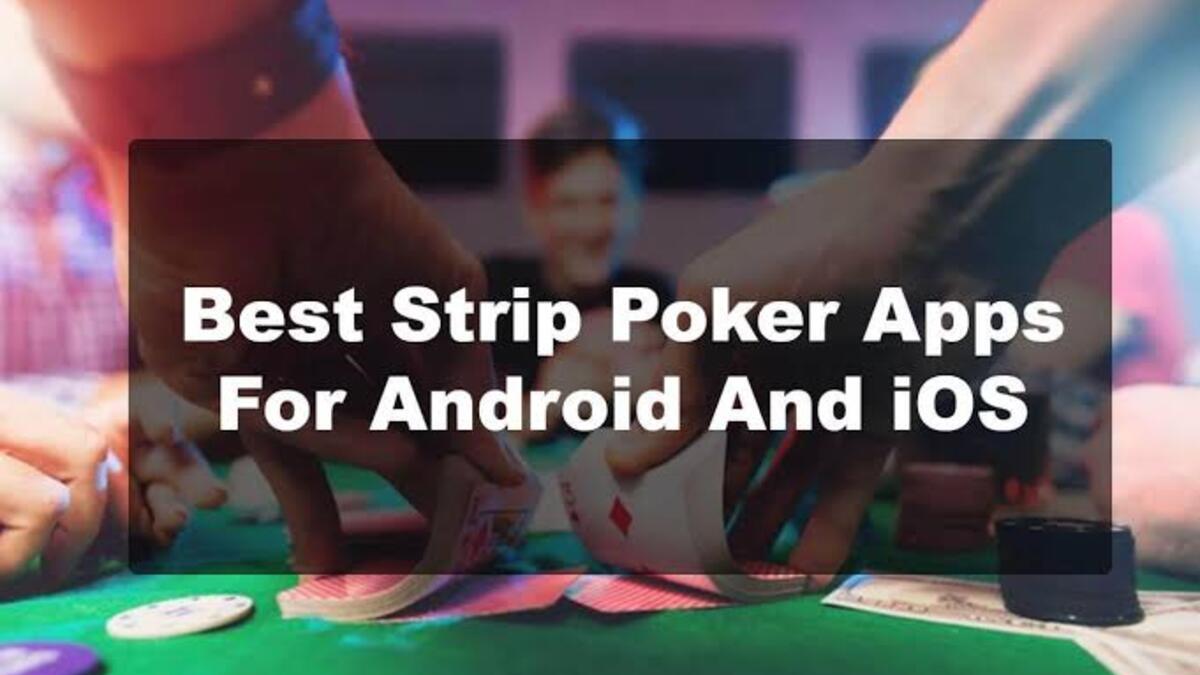How To Fix Wi-Fi Connected but No Internet Access
Sometimes, your device may successfully connect to your Wi-Fi network but have no internet access. This can be frustrating as it prevents downloads, web browsing, and other internet-related activities. Typically, this issue arises due to a problem with either the connected device or the router.
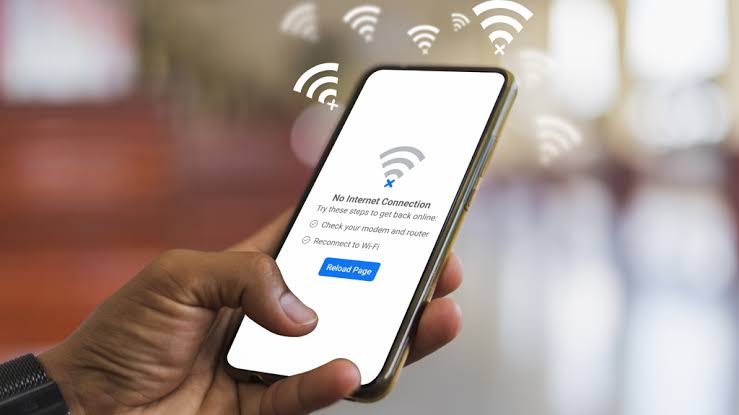
If the connection between your device and the router is working fine, the problem lies internally. Fortunately, there are ways to fix this issue. In this guide, we will explore various ways on how to fix “Wi-Fi Connected but no internet access” issue. So, let’s get started!
Why Your Wi-Fi is Connected but has No Internet Connection
When your device is connected to Wi-Fi but can’t reach the internet, it usually means there is an issue with your internet provider, router/modem settings, or an IP conflict. Here are some potential causes:
1. Issues with the Router
A common reason for Wi-Fi connection without internet access is router-related technical issues. If your router has bugs or problems, it may affect your device’s connection to Wi-Fi and prevent internet access.
2. Issues with the Internet Connection
While your router may be functioning properly, there could be problems with your actual internet connection. Unreliable internet or external factors like bad weather and broken cables can hinder your device’s ability to connect to the web. Additionally, errors from your internet service provider (ISP) could be to blame.
4. IP Address Conflict
Although rare, an IP address conflict can occur when two devices on the same network have the same IP address. This prevents the router from delivering accurate data to the connected device, ultimately blocking internet access. This issue is usually caused by a DHCP problem on the router, which assigns the same IP address to multiple devices.
5. DNS Problems
DNS (Domain Name System) servers help translate website URLs into IP addresses. If a DNS server is experiencing issues, your device may be unable to connect to the internet. While rare, this can render the web inaccessible on your device.
6. No Data
Most times, your device will not connect to the Wi-Fi because there is no data, but sometimes it can connect but will not work. Hence, if your router does not have any data, you might experience an issue where you are connected but have no internet access.
Also read: How to see a Wi-Fi password
6 Ways to Fix Wi-Fi Connected but No Internet Access
Method #1: Restart Your Wireless Router
One simple way to fix router-related issues is by rebooting it. This action refreshes the cache and resolves many network and software problems. It also allows your Wi-Fi to obtain a new IP address if you have automatic IP addressing enabled.
Follow the steps below to proceed:
- Turn off both your router and modem.
- Wait for 30 seconds.
- Turn on the modem, and wait for 1 minute before turning on the router.
- Wait a few minutes and check if the issue is resolved.
This simple solution often solves minor router problems.
Method #2: Check Your Modem Lights
Modem indicator lights can provide valuable insights into your Wi-Fi connection’s status and help troubleshoot any issues. Different light signals indicate different aspects of your Wi-Fi network’s operational state.
For example, an illuminated WAN (Wide Area Network) light on your modem signifies a working wired connection to the internet. A slow periodic blinking Wi-Fi light indicates stable wireless connectivity. However, a rapidly blinking or absent Wi-Fi indicator light could indicate Wi-Fi network issues.
To interpret your modem’s lights and address any connectivity challenges, consult the user manual or contact your ISP for guidance.
Method #3: Use Network Troubleshooter
Most devices come with built-in network troubleshooters that can help diagnose and resolve connectivity problems. If you’re using a Windows PC, follow these steps to run the network troubleshooter:
- Select the Windows button and go to Settings.
- Choose Settings, then click on Status.
- Navigate to Network Troubleshoot and click the Network Troubleshooter button.
By using the network troubleshooter, you can potentially identify and fix any network-related issues.
Method #4: Disable Your Antivirus or Security App
Sometimes, excessive security settings in antivirus or security software can unintentionally block Wi-Fi connections. Most Wi-Fi connections rely on port forwarding, which may require specific settings for data transfer. You can enable network access in your antivirus settings to resolve connectivity problems.
However, be cautious when downloading antivirus software from random sources, as it can slow down your computer and negatively impact your internet experience. In most cases, the built-in firewall on your computer is sufficient for network security.
Method #5: Reset Your Wireless Router
A router reset can resolve several router-related issues. By resetting to factory settings, you eliminate any recent changes that may be causing problems. Remember to password protect your router again and adjust basic settings to suit your needs.
The reset process varies slightly among routers, but the general sequence of operations is as follows:
- Press the reset button on the router.
- Log in to your router’s web interface.
- Set up the Wi-Fi name and password.
- Configure your wireless router’s settings according to your preferences.
Following this sequence should allow you to reset your router effectively.
Method #6: Buy Data
If your router has run out of data, automatically, all internet access will be disabled. Hence, if you are connected to Wi-Fi without internet access, we recommend checking whether you still have an active data subscription. After checking, and you have an active data subscription, you should check method six below. Meanwhile, if you have exhausted your data, you should buy to restore internet access.
Method #6: Contact Your Internet Provider
If the issue persists, contacting your internet provider can provide assistance. They can check your Wi-Fi connection and help resolve any underlying problems. It’s possible that your internet service has expired or experienced issues that need their attention.
Ensure that you are aware of your billing cycle to prevent unexpected disruptions in your internet service. Even if your Wi-Fi connects, expired internet service will result in no internet access. So, there is high chance that this might resolve the issue.
Final Words
Fixing Wi-Fi connection without internet access requires identifying and addressing both software and hardware-related problems. The solutions mentioned above should solve most software-related issues. However, if the issue persists, it may be a hardware problem, such as a broken wireless network adapter or router. In such cases, contacting a technician for further assistance is recommended.