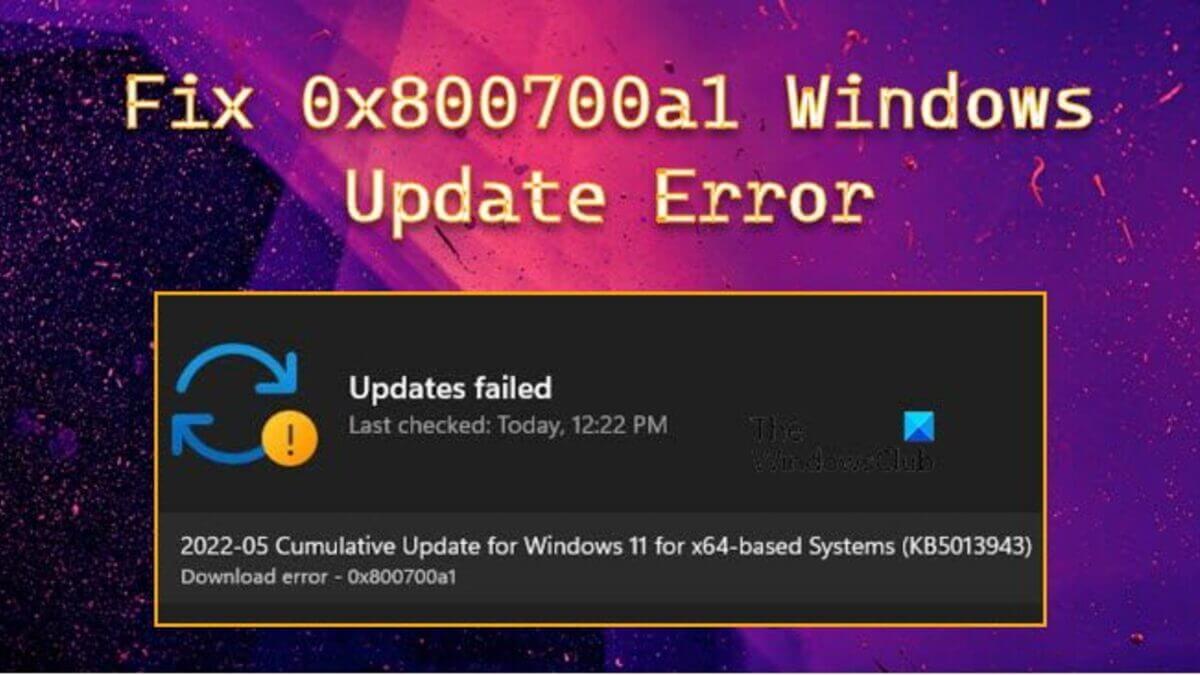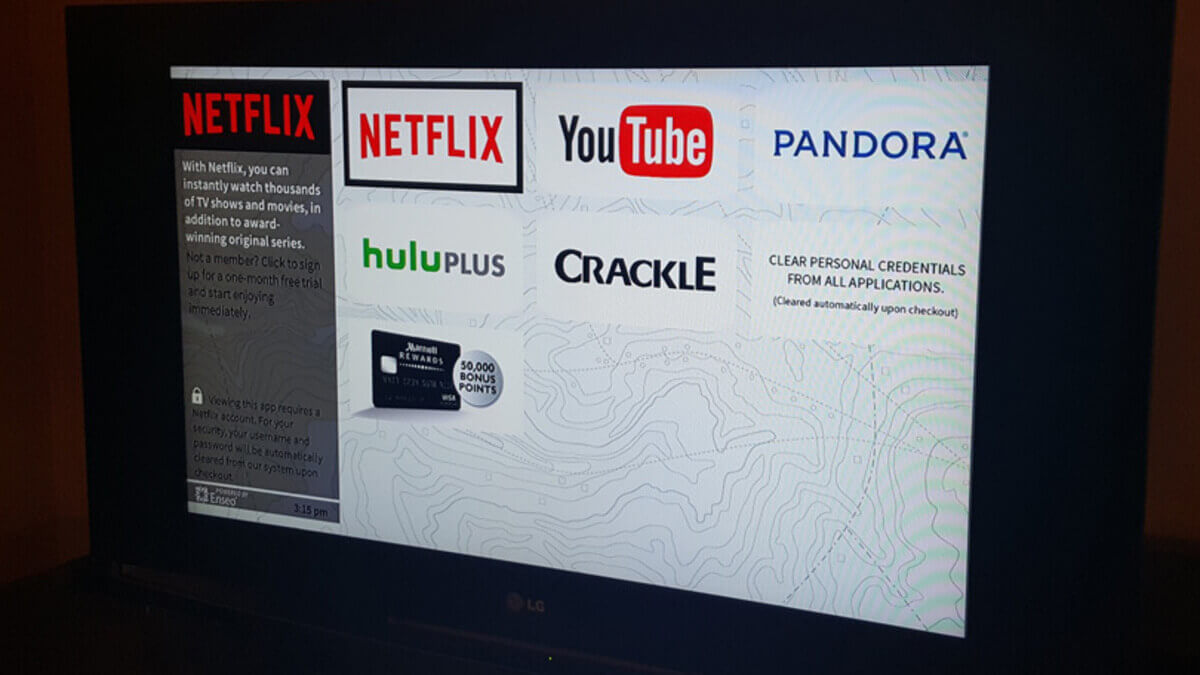How to Fix Windows Update 0x800700a1 Error
Windows update errors can occur for a variety of reasons and at various stages of the update process. In most circumstances, they will provide an error number as well as a brief message to help diagnose the issue. That’s something that many people have experienced. When attempting to install the most recent version or update, most users have encountered the 0x800700a1 error.
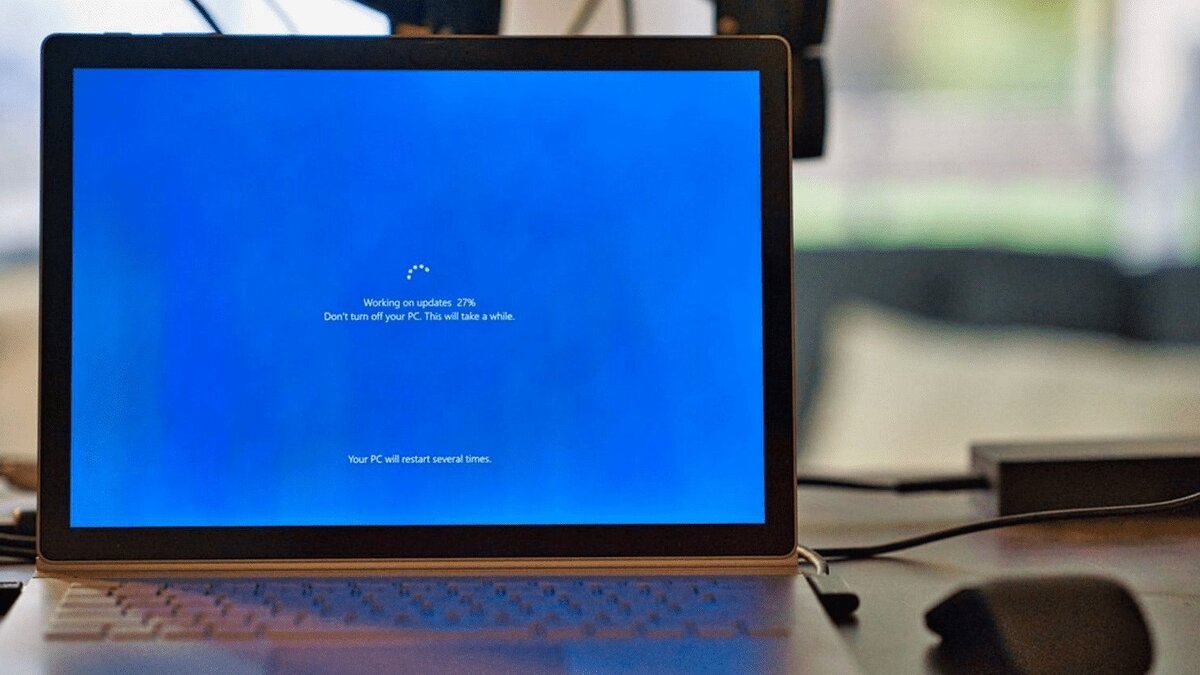
This error may be caused by a variety of issues, including a corrupted update folder cache, corrupted system components, registry faults, and so on. If Windows updateError 0x800700a1 is what you’re looking for, you’ve come to the right place. This guide will show you how to fix Windows update 0x800700a1 error. So, without much further ado, let’s kick things off!
5 Ways to Fix Windows update 0x800700a1 Error
Fix #1: Restart Windows Update
Before attempting any technical fixes, restart the Windows update. As it turns out, the issue may be caused by several pending updates. In this scenario, just reboot the machine and restart the update procedure to resolve the problem.
Fix #2: Make More Drive Storage Space Available
The majority of update problems are caused by insufficient disk space. Although Windows already saves space for updates, difficulties might arise if there is insufficient space on the hard disk. Due to that, make sure there is adequate space on the main disk for downloading updates.
Fix #3: Run the Window Update Troubleshooter
The most recent Windows OS has a Windows update troubleshooter application that assists in diagnosing and resolving update difficulties. Follow the steps below to launch the Windows update troubleshooter.
- Using Win + I, go to Settings.
- Select Troubleshoot from the System tab.
- Select Other troubleshooters.
- Next to Windows Update, choose Run.
The troubleshooter window will appear and search for problems. If it identifies any issues, it will propose possible solutions.
Fix #4: Check the Date and Time
If your system displays an inaccurate date and time, installing the Windows update will most certainly cause problems. You need to verify that the system shows the right date and time to avoid update issues. This is how you do it.
- Using Win + I, go to Settings.
- From the left pane, choose Time and Language.
- Choose “Date and Time.”
- To manually set the date and time, click Change next to it.
- Change the date and time by entering the right info.
Also read: How to track someone on Google Maps without them knowing
Fix #5: Run Windows Update in Clean Boot
Some third-party applications might create problems by interacting with your Windows Update service. You should perform a clean boot on your computer and attempt downloading the update again. If you’re able to install the update, manually enable updates one after the other until you find the culprit.
Final Words
Ther you have it on how to fix Windows update 0x800700a1 error. Hopefully, these solutions will do the job for you. Just follow any of the above methods above and see the one that works for you.