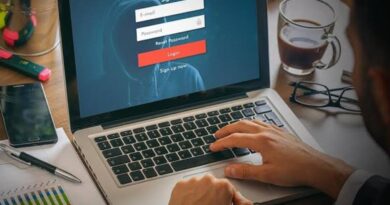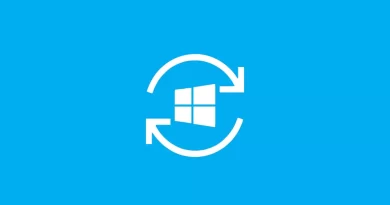5 Easy Ways to Fix HTTP error 409 in Chrome, Firefox, and Edge
Some users appear to have encountered HTTP Error 409 when attempting to access a website. The error is most commonly seen in the Chrome browser, but if you encounter it in another browser, such as Edge or Firefox, this guide will assist you in resolving it. This guide contains some potential solutions that users can try to resolve this error. Bearing that in mind, let’s get started!
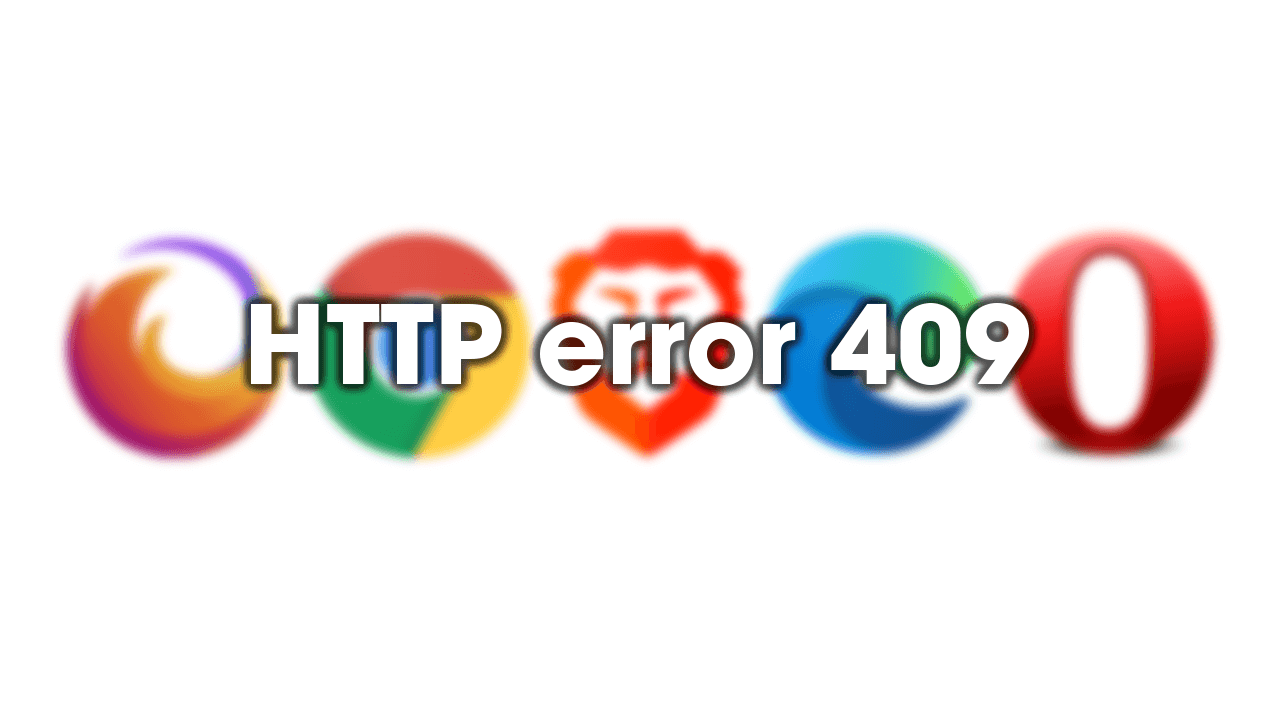
How to Fix HTTP error 409 in Chrome, Firefox, and Edge
1. Examine the file path
The very first thing you must do to resolve this problem on your computer is to examine the file path. You need to confirm that you have clicked on the correct file path. Meanwhile, if you recently changed the file path while browsing the website, you may receive this error message in your browser.
2. Clear all cookies and cache
If the server has been modified, you could avoid this error code by clearing the cookies, cache, and browsing data. You can clear data from specific websites using Chrome, Edge, or Firefox. Subsequently, you need to clear data from the specific website if you want to troubleshoot this issue.
3. Turn off extensions
This error is likely to occur if you have installed security extensions on your browser and configured them incorrectly. Some browser extensions act as firewalls, preventing you from accessing specific websites or performing specific actions. If you have installed such an extension, you may receive this error code while browsing any website.
Hence, disable all extensions at once and see if that solves the problem. If so, enable one extension at a time until you find the problematic one.
4. Experiment with mirrors
This error frequently occurs on software download websites. As many people frequently download the same thing, the server cannot handle all of the requests at the same time. In such cases, your browser may display HTTP Error 409. Hence you can solve this problem by using a mirror.
What exactly is a mirror? Many software download websites provide multiple download links for the same program. That is referred to as a mirror. If you have problems with one server, you can switch to another. The issue is that some websites do not provide mirrors. In such cases, you need to employ alternative solutions.
5. Turn off the firewall
Firewall software, like browser extensions, can cause the same problem. The default setting of Windows Defender Firewall does not create such a mess. Third-party firewall programs, on the other hand, can cause this issue in your browser. If you configure your computer incorrectly, you are likely to encounter this issue while downloading something or browsing a website. Hence, temporarily disable the firewall software and see if this resolves the problem.
Wrapping it Up
There you have it on how to fix HTTP error 409 in Chrome, Edge and Firefox. There are different reasons for the 409 HTTP error code on web browsers. Hopefully, with the solutions provided in this guide, you should be able to solve this issue.