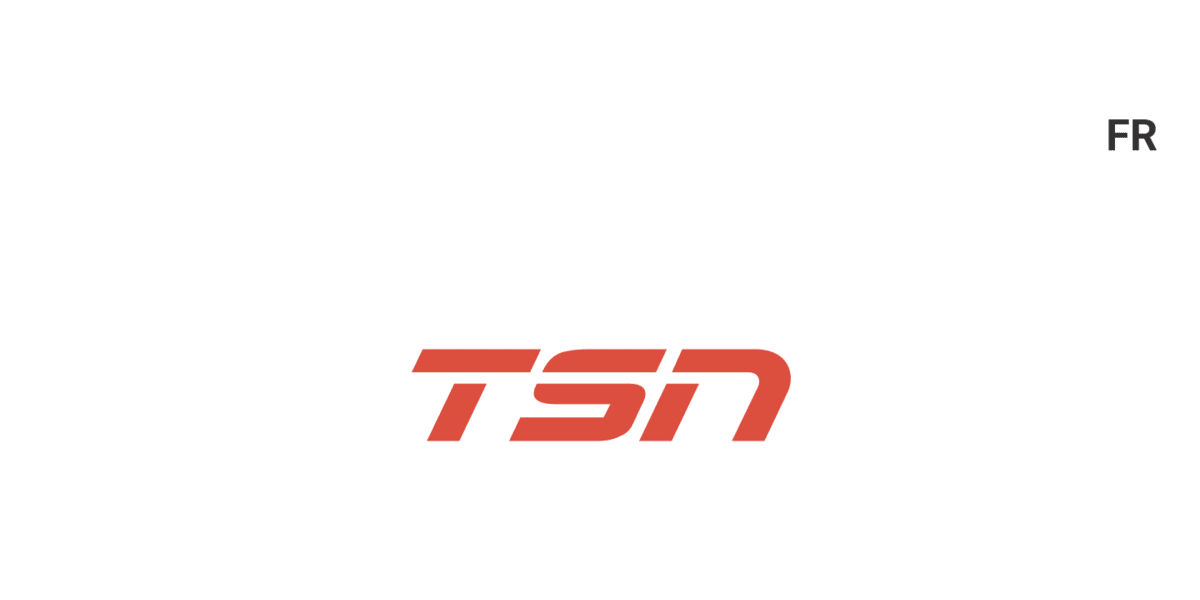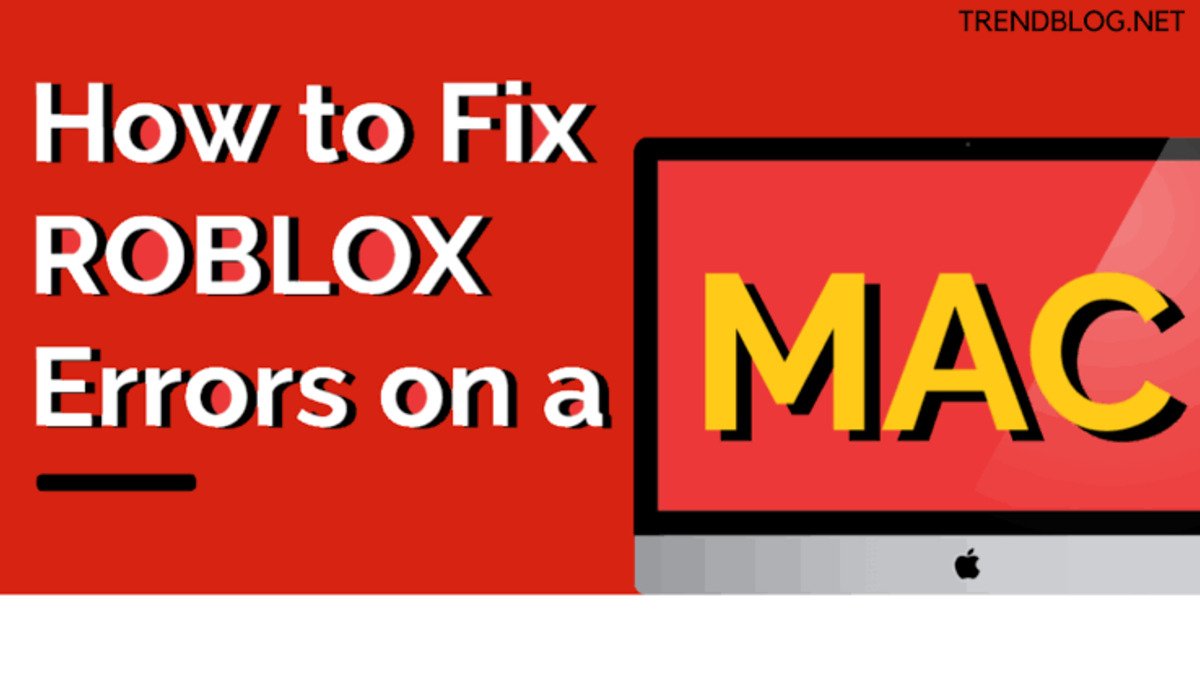How To Activate TSN on Roku, Amazon Fire TV, Apple TV and PS4
The Sports Network (commonly known as TSN) is a Canadian English language cable television specialty channel and is Canada’s first English language sports television channel. Subscribing on this network is exclusively available for all Canadians. Once you have signed up, TSN can be watched on your computer, mobile device and also on your connected TV via Android TV, Apple TV, Samsung Smart TV, PS4, Xbox One, LG Smart TV, Roku, and Amazon Fire TV Stick.
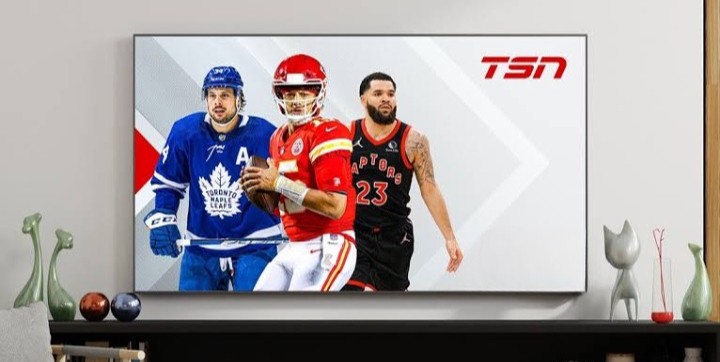
If you have a TSN subscription in place and you’re looking forward to activating it on your streaming device, you’re on the right path. In this guide, we’ll show you how to activate TSN on Roku, Amazon Fire TV, Apple TV and PS4. So, let’s dive in!
How To Activate TSN on Roku
- Connect your Roku device to your TV and set it up.
- Go to the Roku home screen and navigate to the Roku Channel Store.
- Search for the TSN app in the Channel Store and install the app on your Roku device.
- Launch the TSN app on your device and select any video to play or go to the profile icon on the top right and select the Sign In button.
- Go to www.tsn.ca/activate on your PC or mobile device and enter the activation code that has been displayed on your television.
- Choose the “New subscriber” or “Already a subscriber”, sign in option as applicable.
- Follow the on-screen instructions to complete the subscription or sign-in process.
- Once complete, you should see a ‘Success!’ message on your browser.
- Return to your television and begin enjoying TSN or TSN+ on your Roku
How To Activate TSN on Amazon Fire TV
- Connect your Amazon Fire TV device to your TV and set it up.
- Use the main menu on your Fire TV to search for TSN.
- Select the TSN app
- Next, select Get to start your download and installation process.
- Launch the TSN app on your device and select any video to play or go to the profile icon on the top right and select the Sign In button.
- Go to www.tsn.ca/activate on your PC or mobile device and enter the activation code that has been displayed on your television.
- Choose the “New subscriber” or “Already a subscriber”, sign in option as applicable.
- Follow the on-screen instructions to complete the subscription or sign-in process.
- Once complete, you should see a ‘Success!’ message on your browser.
- Return to your television and begin enjoying TSN or TSN+ on your Amazon Fire TV Stick!
How To Activate TSN on Apple TV
- Connect your Apple TV to your TV and set it up.
- From the home screen, navigate to the App Store.
- Search for the TSN app in the App Store and install it on your Apple TV.
- Launch the TSN app on your device and select any video to play or go to the profile icon on the top right and select the Sign In button.
- Go to www.tsn.ca/activate on your PC or mobile device and enter the activation code that has been displayed on your television.
- Choose the “New subscriber” or “Already a subscriber”, sign in option as applicable.
- Follow the on-screen instructions to complete the subscription or sign-in process.
- Once complete, you should see a ‘Success!’ message on your browser.
- Return to your television and begin enjoying TSN or TSN+ on your Apple TV.
How To Activate TSN on PS4
- Power on your PS4 and ensure it is connected to your TV.
- Navigate to the PlayStation Store on the PS4 home screen.
- Search for the TSN app in the PlayStation Store and install the app on your PS4.
- Launch the TSN app on your device and select any video to play or go to the profile icon on the top right and select the Sign In button.
- Go to www.tsn.ca/activate on your PC or mobile device and enter the activation code that has been displayed on your television.
- Choose the “New subscriber” or “Already a subscriber”, sign in option as applicable.
- Follow the on-screen instructions to complete the subscription or sign-in process.
- Once complete, you should see a ‘Success!’ message on your browser.
- Return to your television and begin enjoying TSN or TSN+ on your PS4!
Final Words
There you have it on how to activate TSN on Roku, Amazon Fire TV, Apple TV and PS4. As seen above, activation of TSN on your streaming device is a breeze. Just follow the steps accordingly based on your preferred streaming device and you’re good to go!