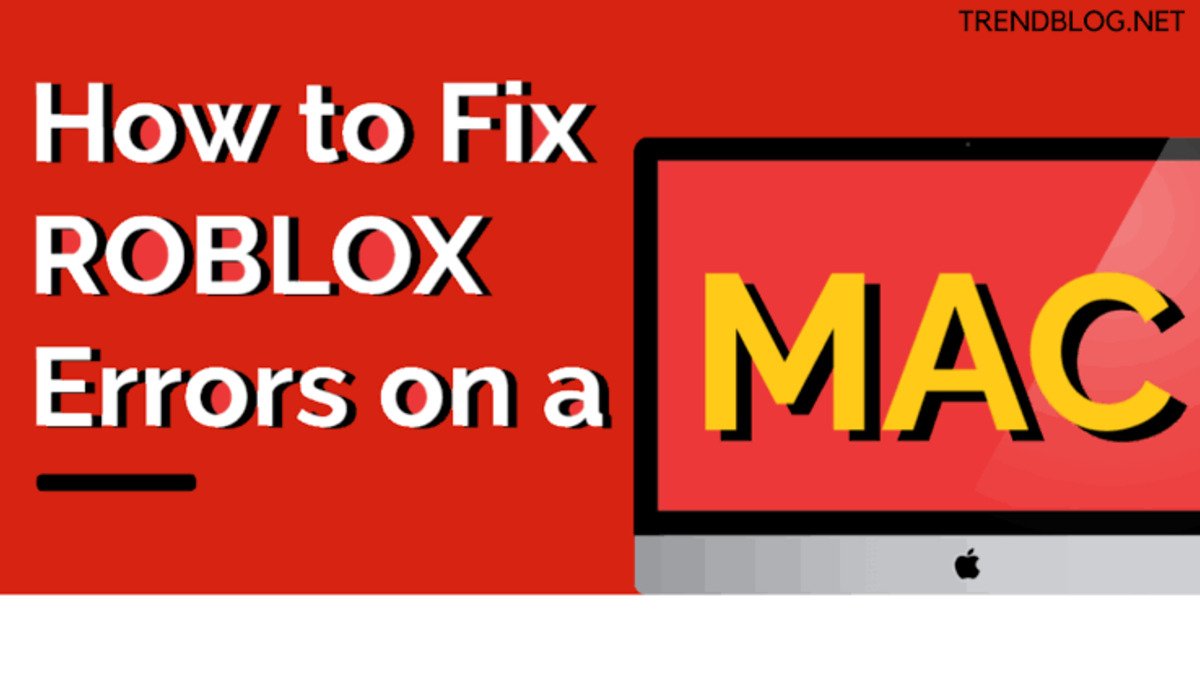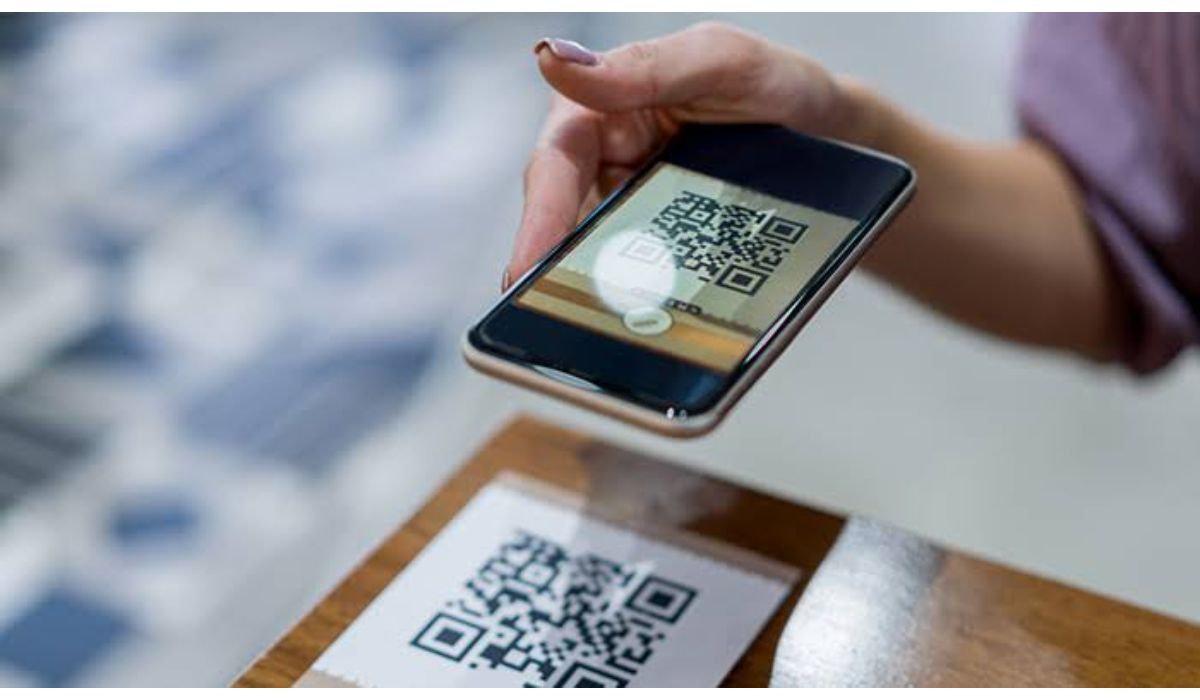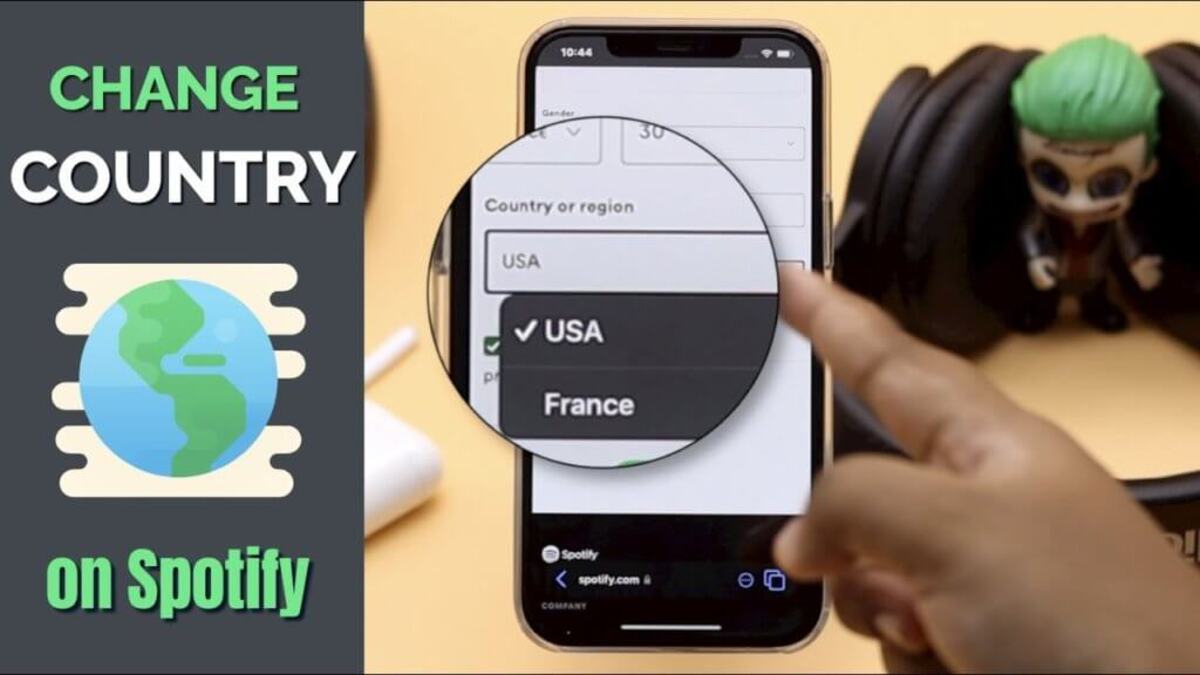How To fix Roblox Not Updating on a Mac
If you play Roblox on a Mac, you may have noticed that it doesn’t seem to update as quickly as the Windows version does. This can be frustrating, especially if you’re trying to play a new game or use a new feature that has just been released.

Luckily, there are a few things you can do to try and fix this issue. In this guide, we’ll walk you through the various ways to fix Roblox not updating on a Mac. So, stay tuned as we get started!
6 Easy ways To fix Roblox Not Updating on a Mac
- Restart Your Mac
- Update macOS
- Update the Game as Administrator
- Start the game in your browser
- Make Use of a Different Browser
- Turn off your Proxy or VPN
Below is a detailed procedure on how you can fix Roblox not updating on a Mac with any of the above fix…
1. Restart Your Mac
Before you do anything else, restart your Mac in case the issues with your installation and updating are due to a temporary issue that a restart can resolve. It’s a simple step, but it’s always a good one to start with!
2. Update macOS
The most recent version of Roblox may require a newer version of macOS than the one you currently have installed. Check for pending macOS updates and update your system before attempting to update Roblox again.
3. Update the Game as Administrator
If you’re logged in as a user with no administrative privileges (as might be the case with a child’s account), log in as the Mac’s administrator instead before trying to update Roblox. It appears that if Roblox was installed by a user with administrator privileges, the game requires those same privileges to update. If you don’t have access to the admin account, you’ll need to contact the computer’s administrator.
4. Start the game in your browser
While you can launch and update Roblox by running it from your Applications folder (or wherever you saved it), this method occasionally fails.
The simplest solution is to launch the game directly from the website. Simply visit the Roblox website, sign in to your account, and click the green play button on any of your favorite worlds. The game should start up and then, if necessary, update.
5. Make Use of a Different Browser
Because Roblox is run through your browser, you may be experiencing problems as a result of a browser issue. For example, instead of using Safari, try Google Chrome.
If Roblox downloads or updates properly when you switch browsers, the problem could be due to a bug in the problematic browser, which could be fixed by an update to either the browser or a future version of Roblox.
6. Turn off your Proxy or VPN
If you’re using a proxy server, Smart DNS, or VPN service, you should turn them off before trying to update. These services reroute your internet traffic. This could result in Roblox being unable to communicate properly with its server.
Wrapping it Up
These are some of the notable ways to fix Roblox not updating on a Mac. We believe with these potential fixes, you should be able to rectify this issue. Just go through each one of them and you’ll find one that fits perfectly to the Roblox update issue on your Mac.