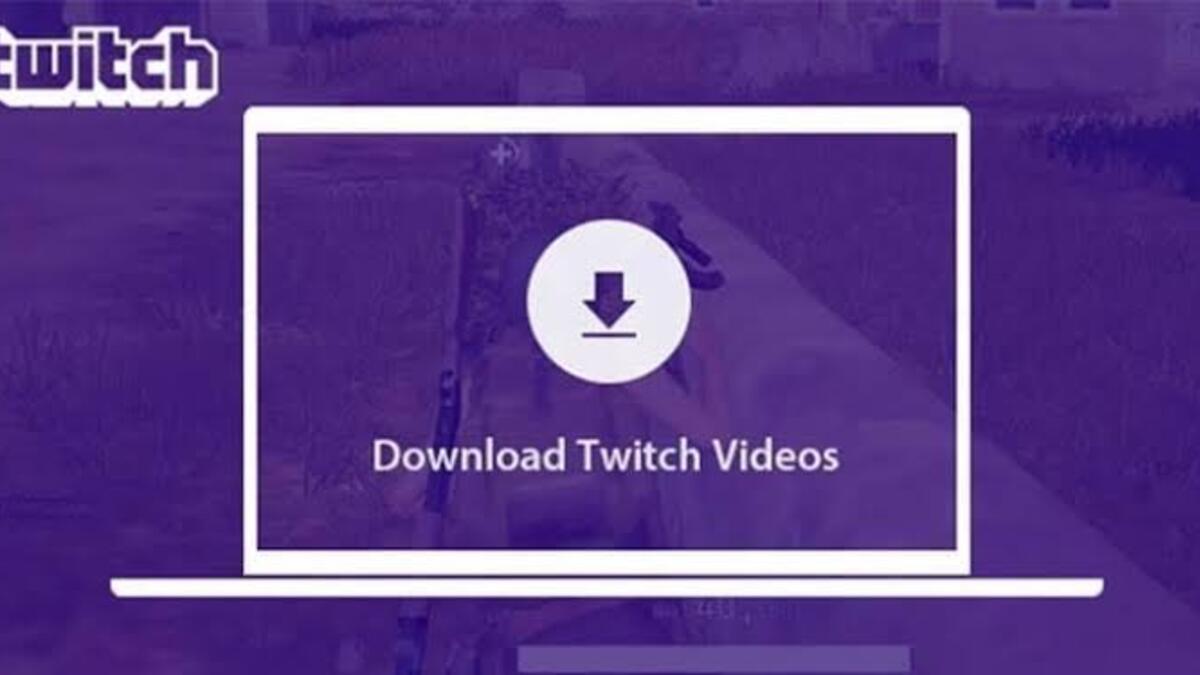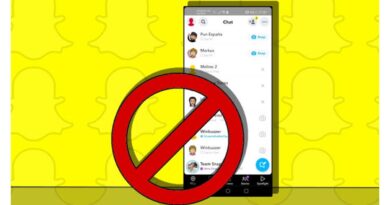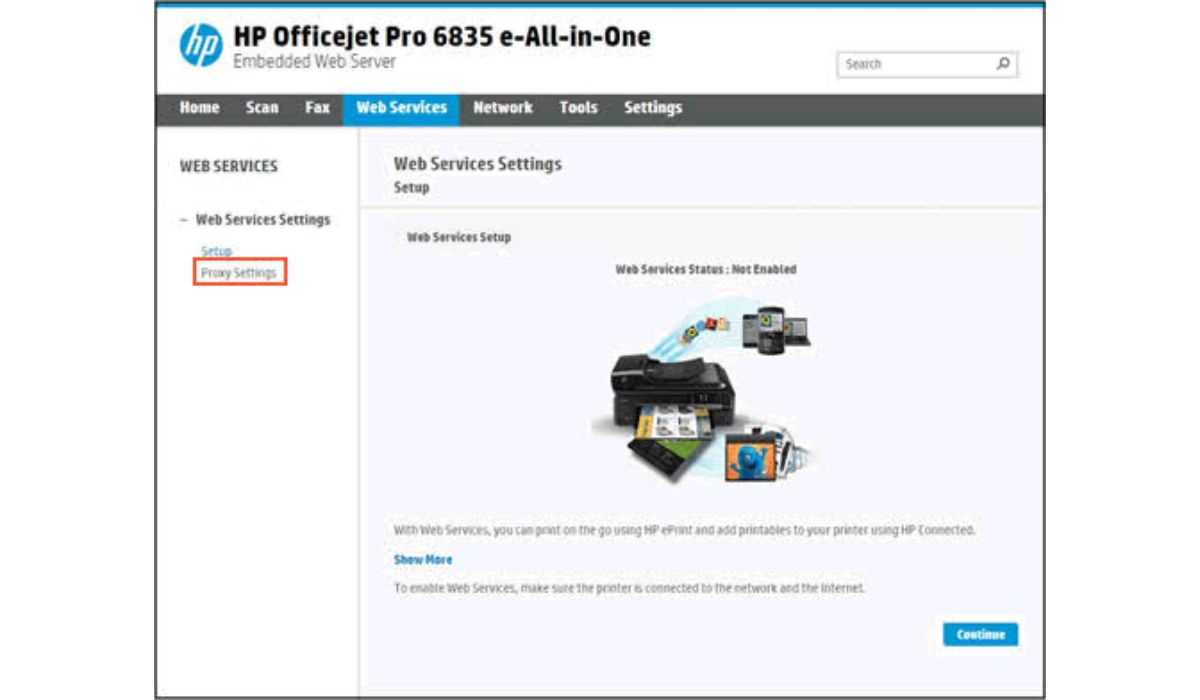How To Download Videos from Twitch
If you’re a fan of live-streaming platforms like Twitch, you know that there’s a lot of great content to be found there. However, one of the downsides of these platforms is that they don’t make it easy to download and save videos, which is the reason for this topic: “How To Download Videos from Twitch.”
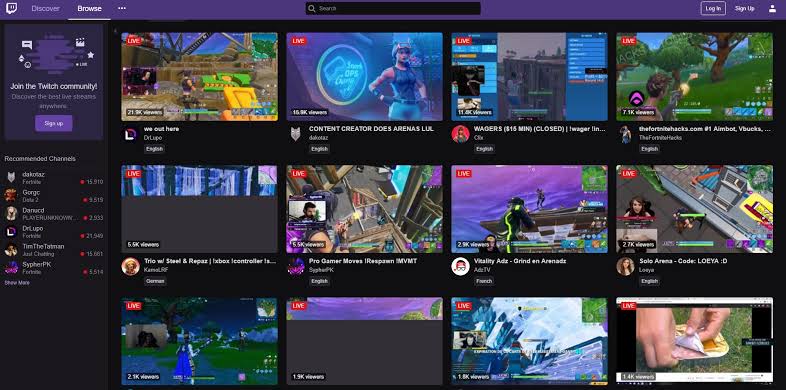
Luckily, there are a few workaround methods that you can use to download videos from Twitch. In this blog post, we’ll show you how to download videos from Twitch. So, keep reading to learn more!
How To Download Videos from Twitch
To download your Twitch stream to your PC, make sure that your videos are automatically archived. Follow the steps below to do this:
- Go to the Twitch website and log in to your account.
- In the upper right corner of your screen, click the arrow icon.
- From the dropdown menu, choose “Settings.”
- Go to “Channel and Videos” and then “Channel Settings.”
- Check the box next to “Automatically archive my broadcasts.”
To save your archived streams, perform the following steps:
- In the upper right corner of your screen, tap the arrow icon.
- From the dropdown menu, choose “Video producer.”
- Select “Past Broadcasts” from the dropdown menu after clicking “All Videos.”
- Locate the video you want to save and click the download button.
- Next, navigate to a folder on your computer where you want to save the stream.
How to Download Twitch Videos on iPhone
Streaming on an iPhone is a little more difficult than saving them on a computer. To download your previous streams on iPhone, you will have to download VLC , a free media player app. Following that, you need to do the following:
- Navigate to the Twitch website using your iPhone.
- Find the “aA” in the upper-right corner.
- Select “Desktop site” from the drop-down menu.
- In the upper-right corner of your screen, tap on your username.
- Choose “Video Producer” and navigate to your previous broadcasts to find the VOD you want to download.
- After that, copy the VOD link.
- Now open the VLC media player.
- In the lower-right corner of the screen, tap the “Network” icon.
- Go to “Downloads” and copy the link into the address bar at the top of the screen.
- Then, tap the “Download” button.
After you have saved it, you can now watch the Twitch stream on your iPhone.
How to Download Twitch Videos on Android
You’ll need an app called VodTwit: Downloader for Twitch on your Android to save Twitch streams. After you’ve downloaded it from Google Play, you’ll need to do the following:
- Launch the Twitch website on your Android device.
- Select “Desktop Site” from the three dots in the upper-right corner.
- On your home screen, tap your username and then select “Video Producer.”
- Locate the VOD you want to download.
- On the right side of the stream, tap the three dots.
- Then click “Copy Link.”
- Launch the video downloader application.
- Copy the link and paste it into the top field before clicking the “Download” button.
Wrapping it Up
These are some of the ways to download videos from Twitch. In a nutshell, downloading videos from Twitch is a pretty straightforward process. All you need is a Twitch account and a video downloader. Once you have those, you can log into Twitch, find the video you want to download, and start the download process.