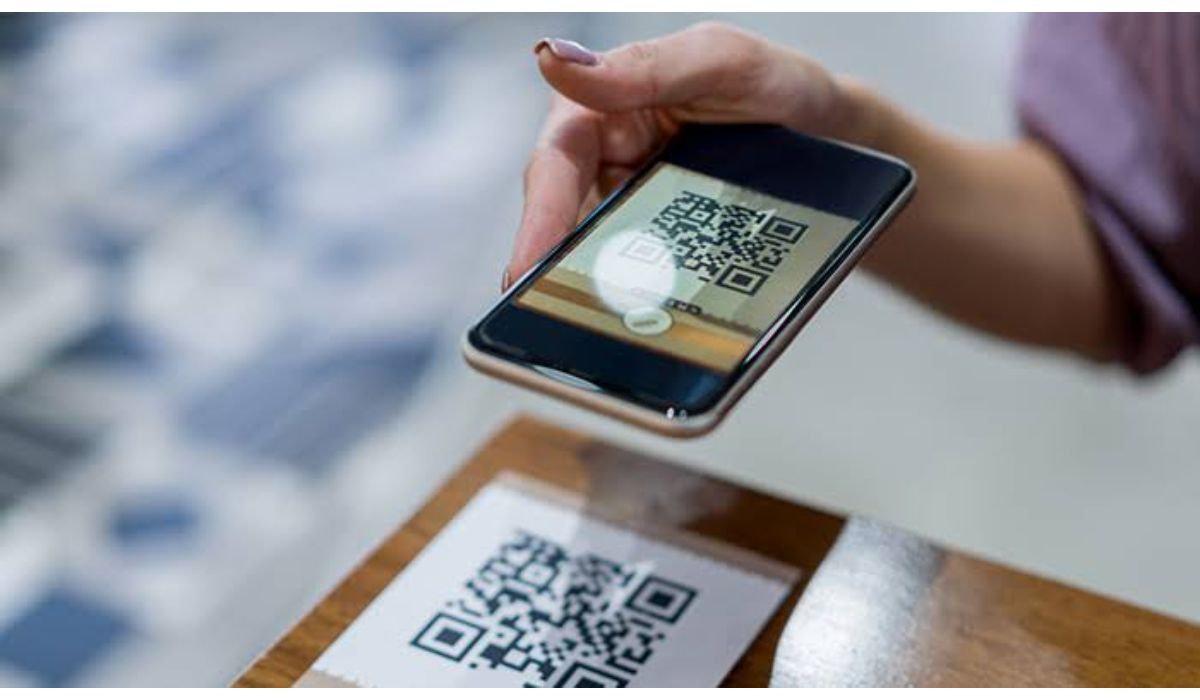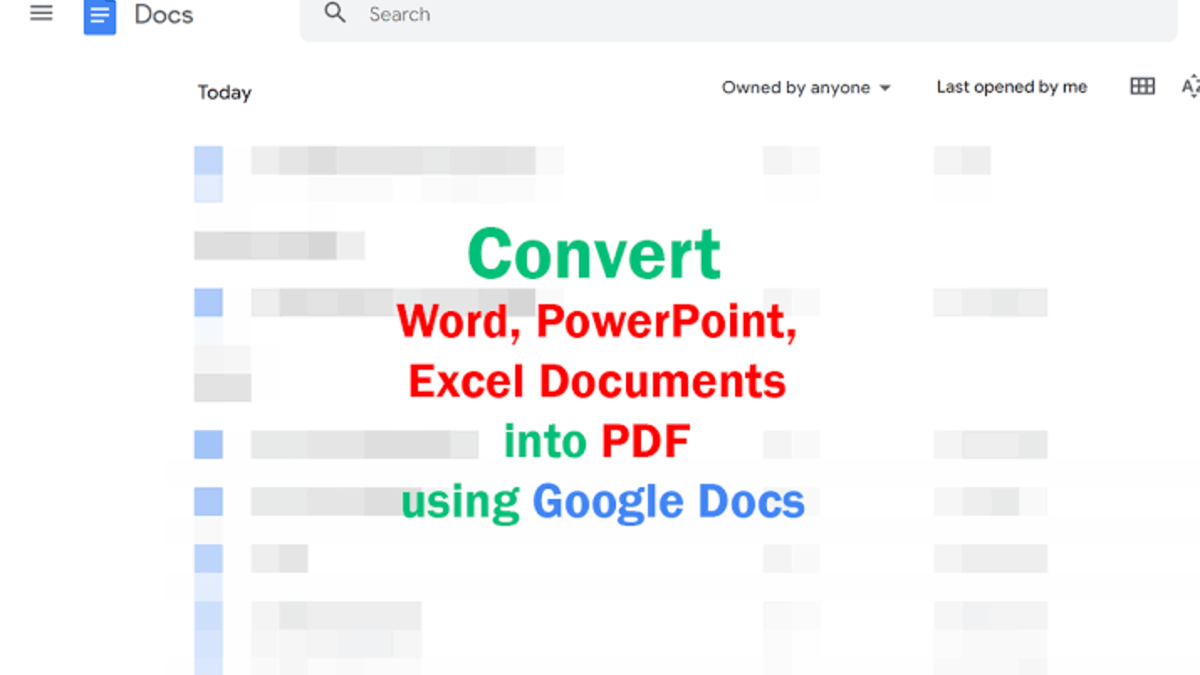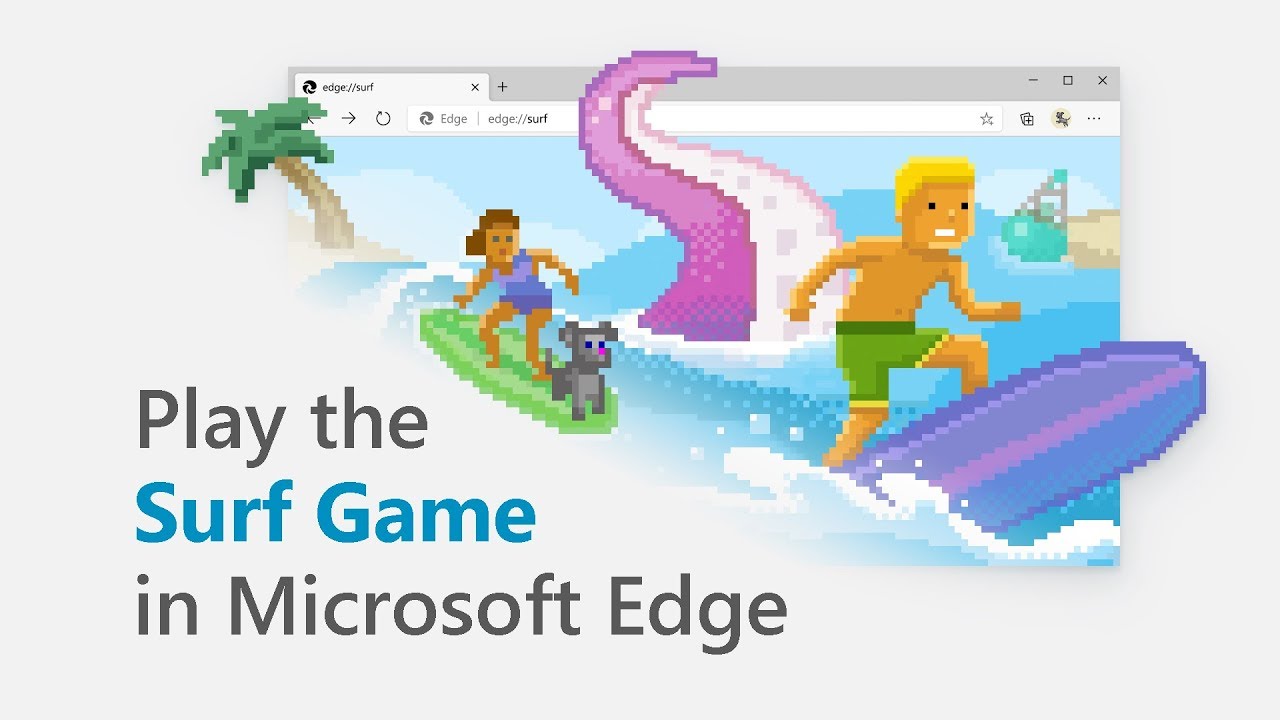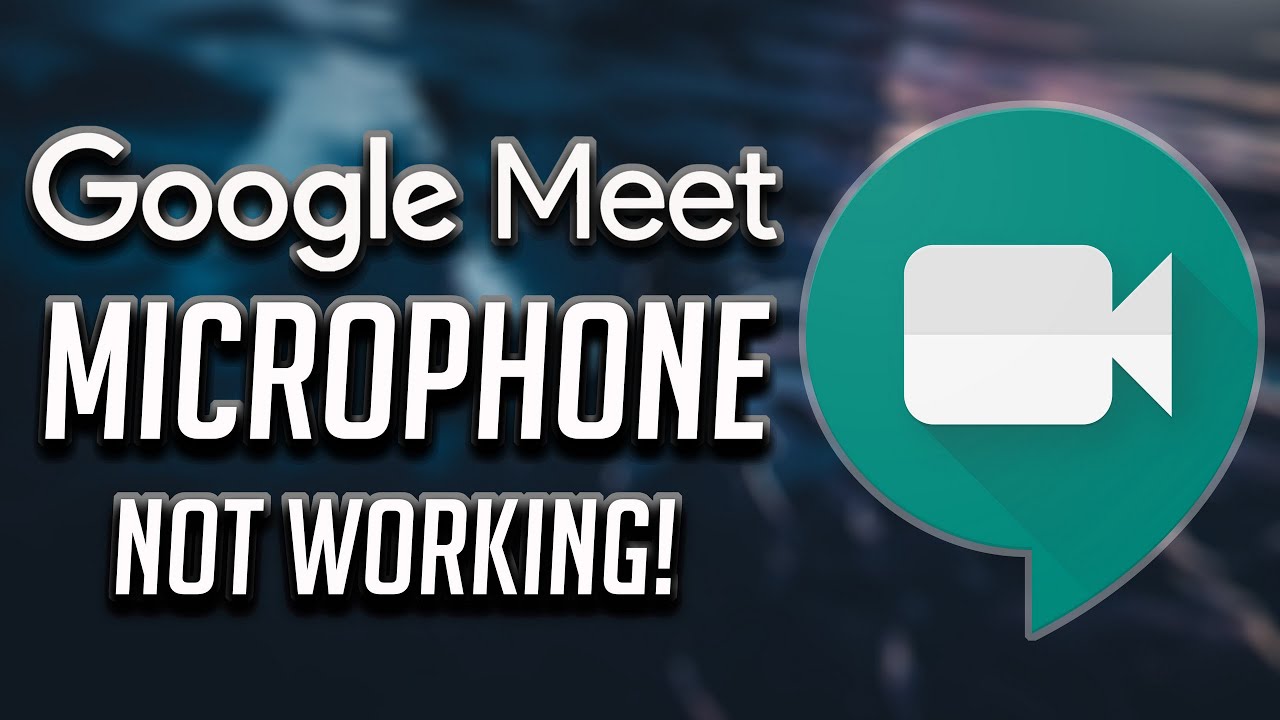How to Scan QR Codes on Android And iPhone
QR codes have become a common sight in our daily lives, from advertisements to event tickets, and even personal identification. QR codes make it easy to access information quickly and easily, all with a simple scan from your smartphone’s camera. In this post, I’ll show you how to scan a QR code on both Android and iPhone.

How to Scan QR Codes on Android
Most Android phones running Android 9 or above come with a built-in camera app that can scan QR codes. To use this app, follow these simple steps:
- Open the camera app on your Android phone
- Select the rear-facing camera in Photo or Camera mode.
- Point the camera at the QR code you want to scan
- A notification will pop up, click on the link to complete the process.
If the built-in camera app on your Android phone doesn’t have the QR code scanning feature, you can download a third-party QR code scanning app from the Google Play Store. Some popular QR code scanning apps include QR Code Reader and Scanner, or QR Code & Barcode Scanner. Once you have downloaded a QR code scanning app, follow these steps:
- Open the QR code scanning app on your Android phone
- Point the camera at the QR code you want to scan
- Wait for the scan to complete, and the information contained in the QR code will be displayed on your phone’s screen
How to Scan QR Codes on iPhone
iPhone also comes with a built-in camera app that can scan QR codes. To use this app, follow these simple steps:
- Open the camera app on your iPhone
- Point the camera at the QR code you want to scan
- Tap the banner that appears on your iPhone screen.
- Click on the link in the pop-up on your screen to finish signing in.
Common Problems When Scanning QR Codes
Although scanning QR codes is straightforward, there are some common problems that you may encounter:
- QR code is too small: If the QR code is too small, it may be difficult for your phone’s camera to scan it correctly. To remedy this, try moving your phone closer to the QR code or enlarging it.
- QR code is too damaged: If the QR code is damaged, it may be difficult for your phone’s camera to scan it correctly. Try to find a clean, undamaged QR code to scan.
- QR code is not properly aligned with the camera: If the QR code is not properly aligned with your phone’s camera, it may be difficult to scan. Make sure the QR code is centered in the camera’s viewfinder.
Wrapping Up
In conclusion, scanning QR codes is a simple process that can be done with either the built-in camera app on your Android or iPhone or a third-party QR code scanning app. By following the steps outlined in this guide, you can quickly and easily access information contained in QR codes. With QR codes becoming increasingly prevalent in our daily lives, it’s important to know how to scan them to stay connected and informed.