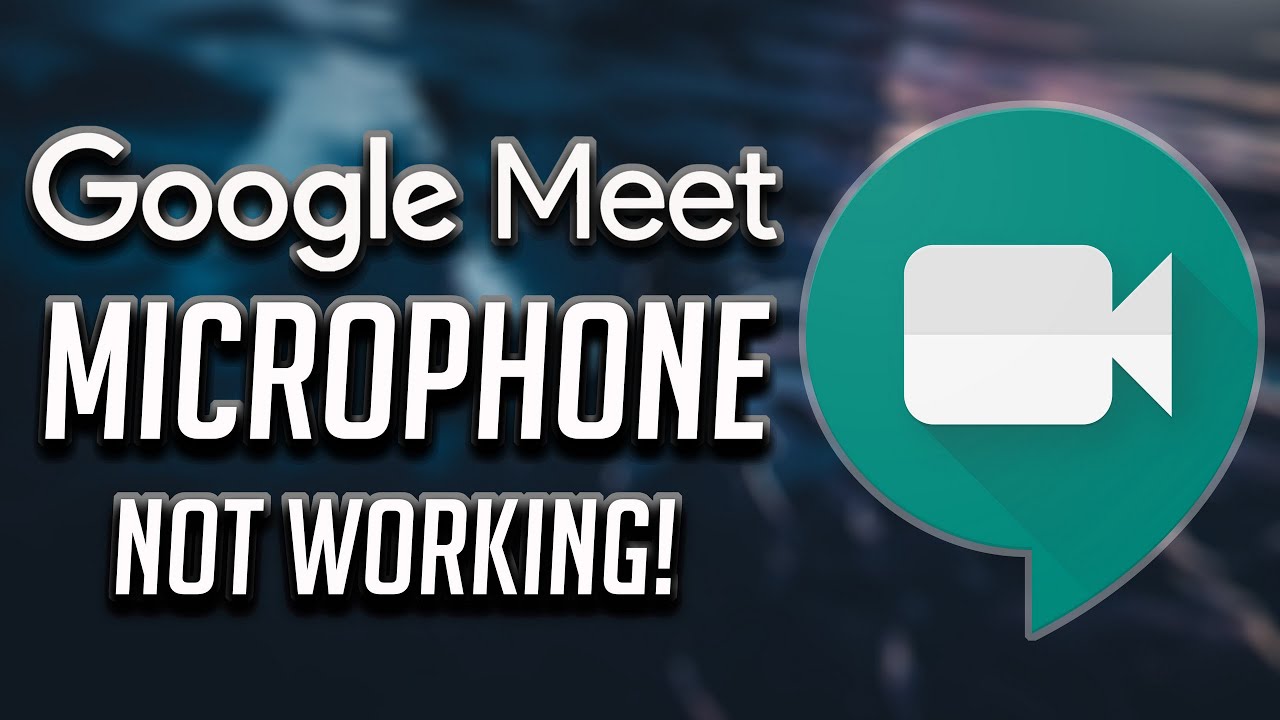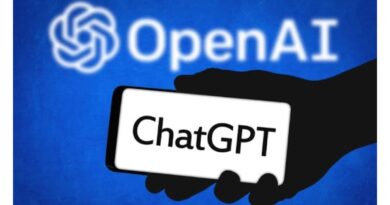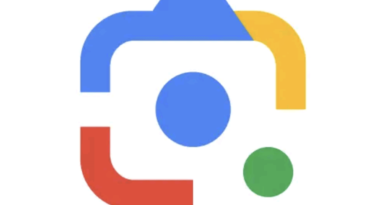7 Ways to Fix Google Meet Microphone Not Working
Google Meet is a popular video conferencing tool that allows users to connect with others from anywhere in the world. However, sometimes users may experience issues with Google Meet microphones not working during a meeting. This can be frustrating and disrupt the flow of the conversation.
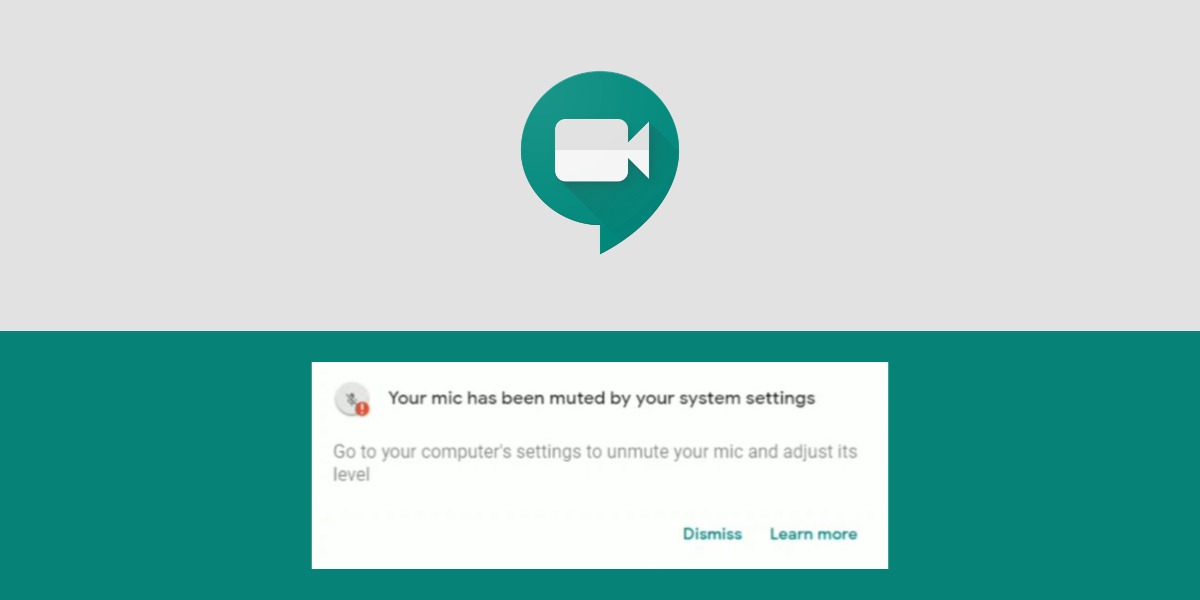
In this guide, we will explore several ways to fix the Google Meet microphone not working issue so that you can get back to seamless communication with your team.
How to Fix Google Meet Microphone Not Working
There are several ways you can try to fix the Google Meet microphone not working issue:
1. Check your device’s audio settings
If your Google Meet microphone isn’t working, the first thing you should do is check your device’s audio settings. Make sure that your microphone is set as the default device in your computer settings. You can also check the microphone volume, and make sure it is not muted or too low.
2. Restart your device
Sometimes, restarting your device can resolve minor technical issues. As with the case of the Google Meet microphone not working, you should consider restarting your device once you verify that your device’s audio settings are in order.
3. Check your internet connection
A stable internet connection is necessary for Google Meet to function properly. Make sure you have a strong connection while running Google Meet on your device.
4. Check your browser settings
Another notable solution is to check your browser settings. Make sure that your microphone is enabled in the browser, and that it is not blocked by any security software. You can also try using another browser, as some browsers may be more compatible with Google Meet.
5. Check for updates
Make sure that you have the latest version of Google Meet and that your device driver is up to date. This can often resolve any issues with the microphone, as outdated software and drivers can cause compatibility issues.
6. Check for external factors
If you are using an external microphone, you should consider checking its hardware. Make sure it is plugged in correctly, and that the cable is not damaged. You may also want to test the microphone on another computer or device, to make sure that the microphone is functioning correctly.
7. Reach out to technical support
Finally, if none of the above steps have worked, then you should contact Google for assistance. They may have additional tips or advice on how to fix your Google Meet microphone not working issue. With these simple steps, you should be able to get your microphone working properly in no time.
Wrapping It Up
There are several ways to fix Google Meet microphone not working issue. By trying the solutions outlined in this guide, you should be able to resolve the problem and get your microphone up and running again. If the DIY solutions do not work, there may be a deeper issue with your device. In this case, it may be helpful to consult with a technical expert or your device manufacturer for further assistance.