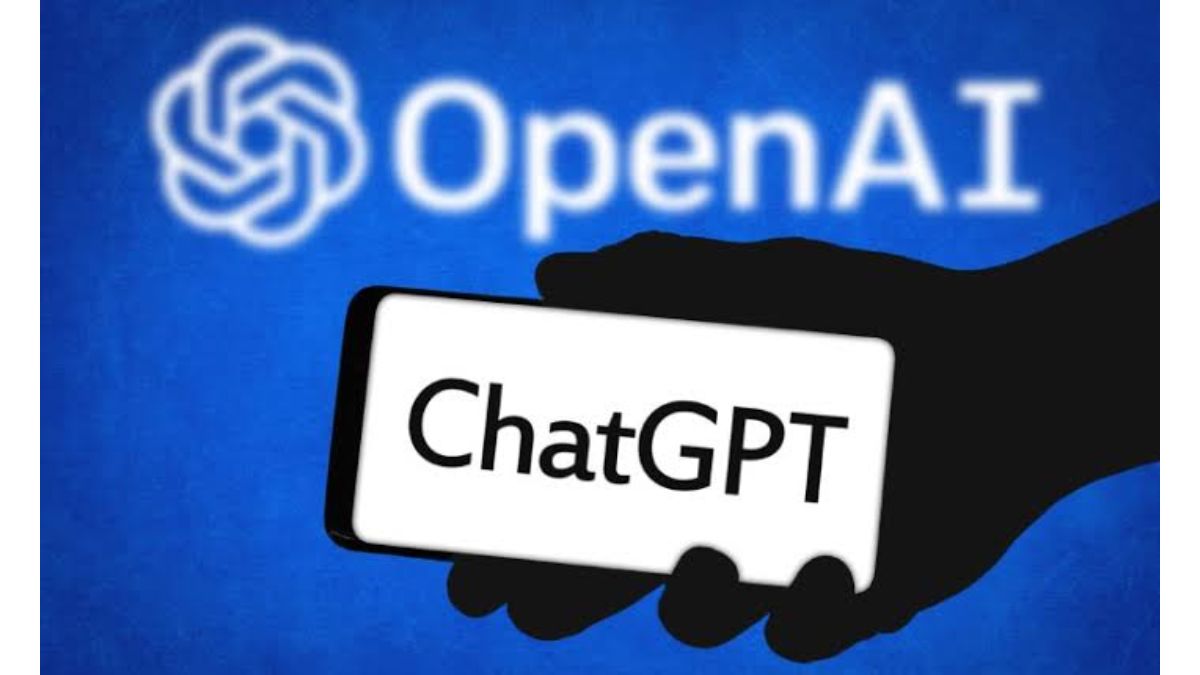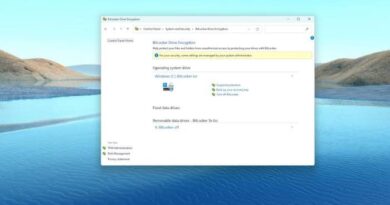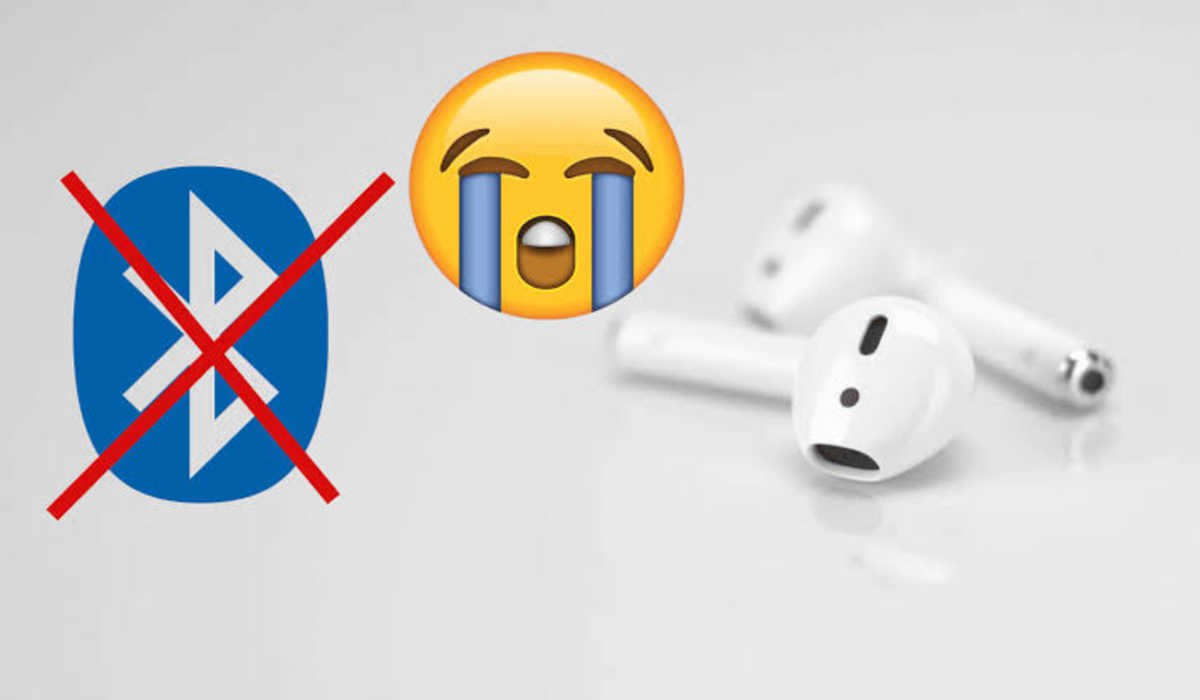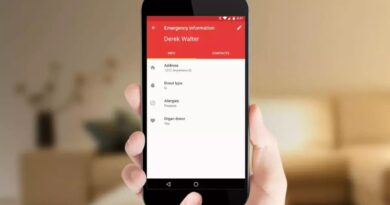How to Fix ChatGPT Login Not Working In 4 Simple Steps
As an AI language model, ChatGPT is programmed to respond to a wide range of queries and engage in conversations with users. However, like any software, it can sometimes encounter technical issues that may affect its performance, including login problems.
If you’re having trouble logging into ChatGPT, don’t worry. There are a few things you can do to fix the issue and get back to enjoying the benefits of this amazing language model. This article highlights some steps you can take to fix ChatGPT login not working issues.
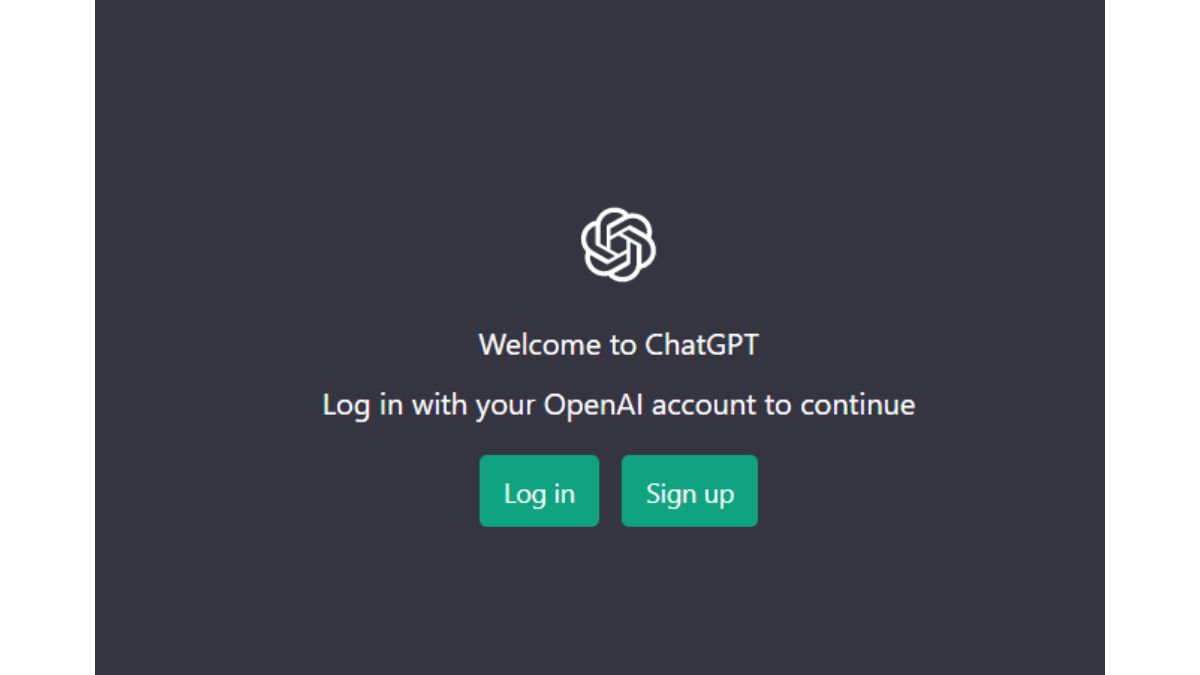
Fix ChatGPT Login Not Working
1. Clear Your Browser Cache and Cookies
One of the most common reasons why ChatGPT login may not be working is due to browser cache and cookies. Your browser stores temporary files and cookies to speed up the loading of web pages, but sometimes these files can become corrupted, leading to login issues.
To clear your browser cache and cookies, follow these steps:
- Open your browser and click on the three dots in the upper-right corner.
- Select “Settings” from the drop-down menu.
- Scroll down to the “Privacy and Security” section.
- Click on “Clear browsing data.”
- Choose the time range you want to clear (e.g., “All time”).
- Check the box next to “Cookies and other site data” and “Cached images and files.”
- Click on “Clear data.”
Once you’ve cleared your browser cache and cookies, try logging into ChatGPT again to see if the problem is resolved.
2. Disable Browser Extensions
Sometimes, browser extensions can interfere with the proper functioning of websites, including ChatGPT. If you have any extensions installed on your browser, try disabling them temporarily and then try logging into ChatGPT.
To disable browser extensions, follow these steps:
- Open your browser and click on the three dots in the upper-right corner.
- Select “More tools” from the drop-down menu.
- Click on “Extensions.”
- Find the extension you want to disable and click on the toggle switch next to it to turn it off.
- Try logging into ChatGPT again.
If disabling extensions resolve the login issue, you may need to remove the extension or find an alternative that doesn’t interfere with ChatGPT.
3. Check Your Internet Connection
Another reason why ChatGPT login may not be working is due to an unstable internet connection. Make sure that you’re connected to a stable and reliable internet connection and try logging into ChatGPT again.
You can also try resetting your modem or router, or connecting to a different network to see if that resolves the issue.
4. Contact ChatGPT Support
If you’ve tried all the above steps and are still unable to log into ChatGPT, you may need to contact support. ChatGPT has a dedicated support team that can help you troubleshoot the issue and resolve it as quickly as possible.
To contact ChatGPT support, visit their website or send an email to their support team with a detailed description of the issue you’re facing.
Get Back to Working With ChatGPT
In conclusion, ChatGPT login not working can be frustrating, but it’s usually a simple issue that can be resolved with a few basic troubleshooting steps. By following the above steps, you can quickly identify and fix the issue, and get back to enjoying the benefits of this powerful language model.