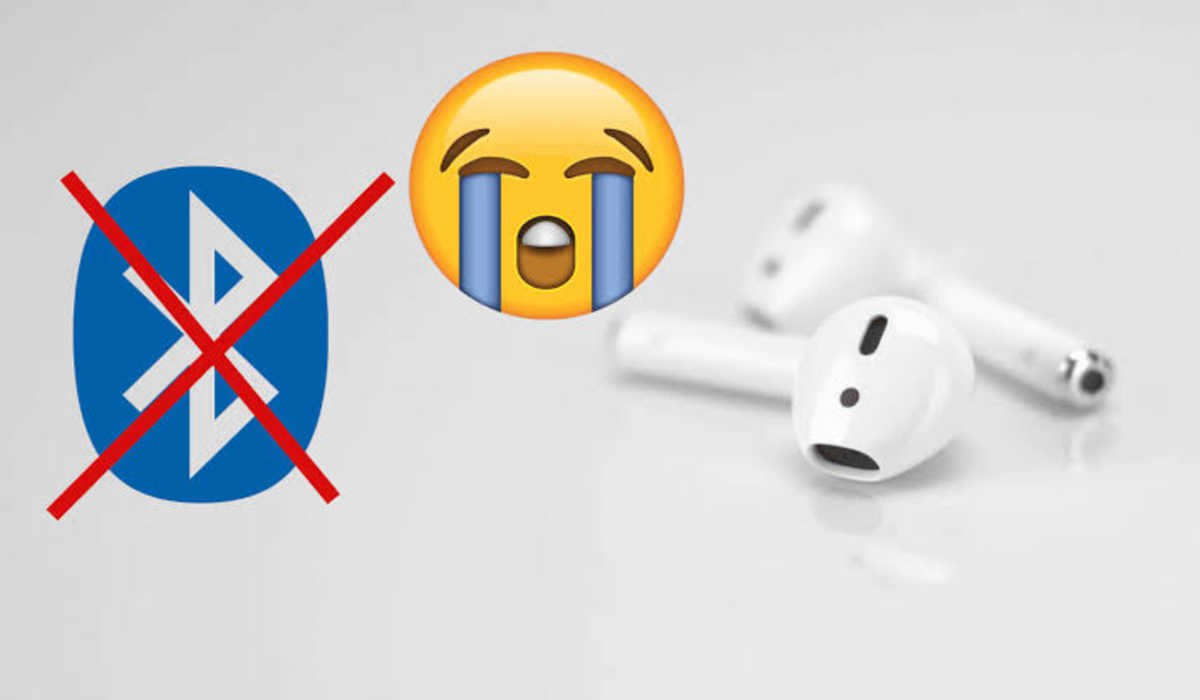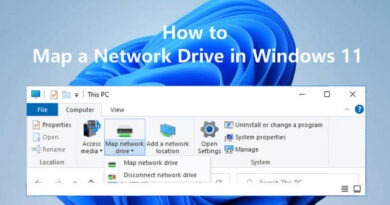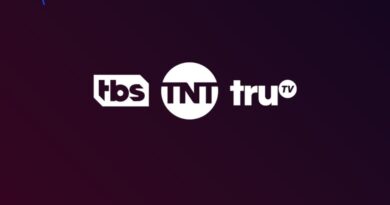How to Fix Airpods Keep Disconnecting in 7 Simple Ways
Airpods are great, until they randomly disconnect from your phone with no warning. This happens to me quite often, and it can be incredibly frustrating to have my music cut out right when I’m bobbing my head along to the beat. Thankfully, there are several different things you can do to fix this”Airpods Keep Disconnecting” problem, so let’s get started!

How to fix Airpods keep Disconnecting
Make sure your Apple device is on and close by
If you’re having trouble with your AirPods, the first thing you should do is to make sure that your Apple device is on and close to your AirPods. Sometimes, the problem could be as simple as your device being too far away from your AirPods. If that’s the case, just move a little closer to your device and see if that solves the problem.
Close all apps that use Bluetooth
When your AirPods are connected to your iPhone, they can be used with any app that uses Bluetooth. But if you’re having trouble with your AirPods disconnecting, one thing you might want to try is close all the apps that use Bluetooth. That way, you can rule out any app-related issues and narrow down the problem.
Take off your AirPods and put them back in the case
Poor connection can cause your AirPods to disconnect. A simple action like taking out your AirPods and inserting them back in their charging case and then taking them out again to try can fix this problem. This is comparable to rebooting the AirPods, and it might solve your issue.
Reset your Bluetooth settings
Resetting your Bluetooth settings will clear out any old, outdated or corrupted data that could be causing the issue. To do this, go to your Settings app and tap on Bluetooth. Then, tap the “i” icon next to your AirPods in the list of devices and tap Forget This Device. Finally, turn off Bluetooth on your iPhone and wait a few seconds before turning it back on again.
Toggle Bluetooth off and on again
If your AirPods keep disconnecting, another solution you can try is to toggle Bluetooth off and on again. This will usually fix the problem if the issue is with your iPhone and not the Airpod. To do this, open your Settings app and click on Bluetooth. Switch off the Bluetooth by swiping the button to the left, then switch it it on again.
Disable Automatic Ear Detection
If your AirPods keep disconnecting, you should try disabling the Automatic Ear Detection feature. This feature automatically pauses your music when you take one or both AirPods out of your ears. So if it thinks that you took off your Airpod, it would automatically stop your music. To disable it:
1) Open the Settings app on your iPhone
2) Go to Bluetooth
3) Tap the i next to your AirPods in the My Devices section
4) Toggle off Automatic Ear Detection
5) Tap Done
Ensure Your AirPods Firmware is Updated
Make sure your iPhone has the most recent updates installed because your issue could be a software related bug causing the AirPods to disconnect.
To do that, open the Settings app and select General, after which you should choose Software Update.
Install an update if one is available.
The AirPods will automatically update while charging close to your iPhone.
There you have it! This article gave guidance on the “how to fix Airpods keep disconnecting” issue. If you’ve been having problems with your Airpod staying connected, you now have your fix.
Follow us on Telegram for more issue fixing post