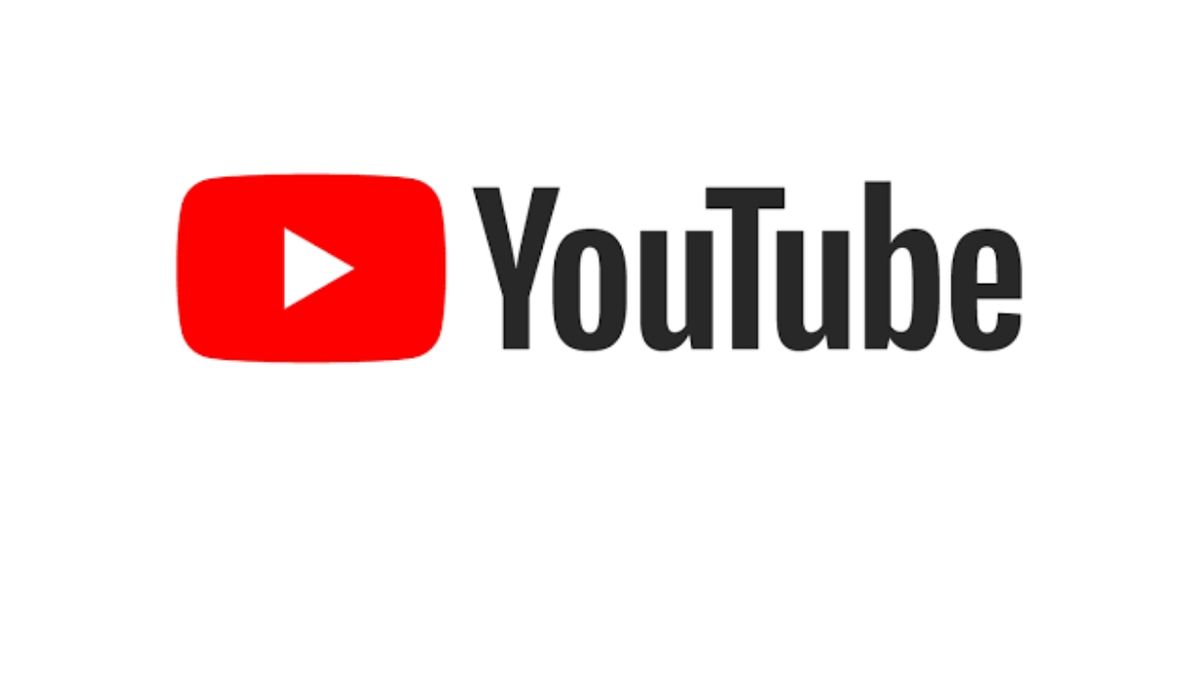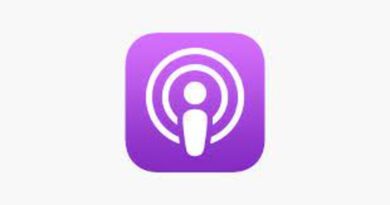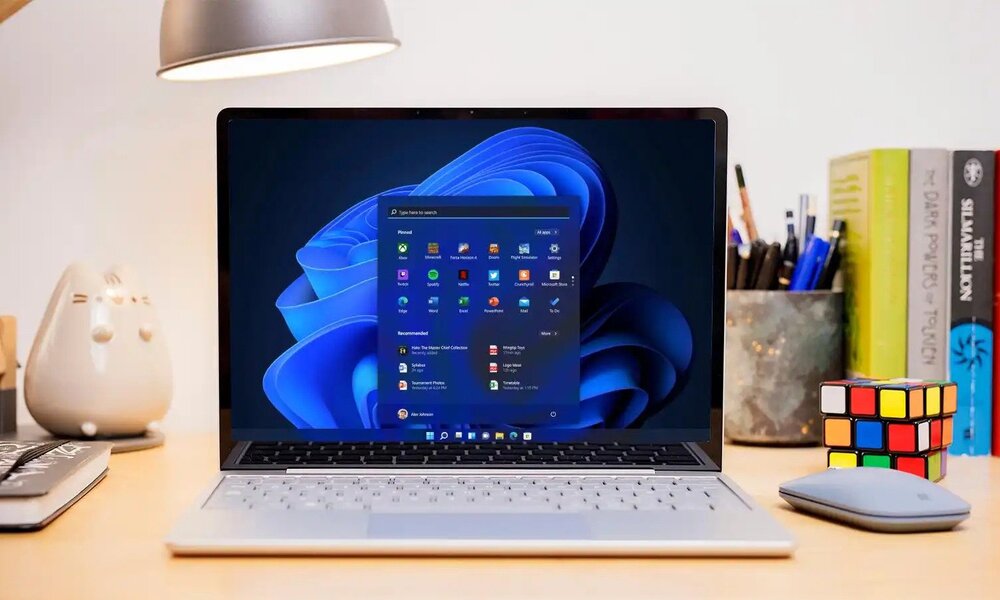How To Transfer Playlists from Spotify to Tidal
If you’re thinking about switching from Spotify to Tidal but you’re worried about losing your music, don’t worry! Now that you’re here, you can have peace of mind knowing that you can transfer playlists from Spotify to Tidal.
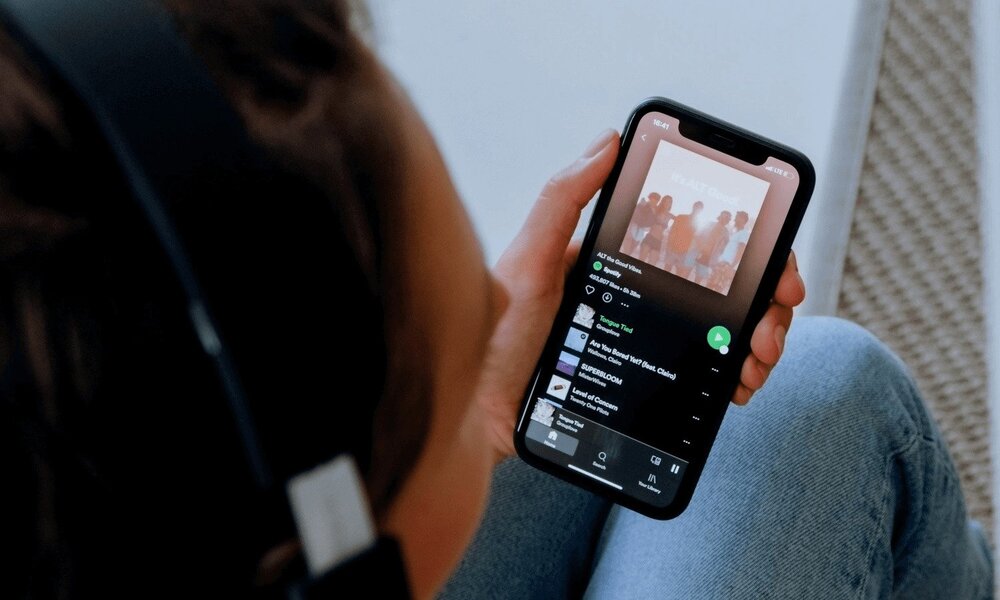
There are various services available that you can use in transfer playlists from Spotify to Tidal. This guide will cover the basic steps of how to transfer music from Spotify to Tidal. So, stay tuned as we kick things off!
Why switch from Spotify to Tidal?
Both Spotify and Tidal offer expansive music catalogues with tens of millions of tracks. That means unless you have relatively esoteric musical tastes, you’re likely to find almost anything on either platform.
Perhaps the most compelling reason to switch to Tidal is the fact that Tidal has better sound quality. If you subscribe to Tidal HiFi Plus ($19.99 per month), many tracks are available in a lossless, high-fidelity format up to 9,216kbps. Tidal even has a small selection of tracks encoded in Sony 360 Reality Audio, which is a multi-channel, immersive surround-sound experience.
How to Transfer Playlists from Spotify to Tidal
Suppose you’re ready to make the switch from Spotify to Tidal. In that case, one thing you don’t want is to lose your existing library of Spotify playlists — especially if you’ve spent years building a personal library of music you rely on daily.
The good news is that it’s easy to import your existing Spotify playlists into Tidal so you don’t have to rebuild them from scratch. You can do this with a service called Tune My Music. Here are the steps to follow;
- Open Tune My Music in a web browser and click Let’s Start.
- On the Select the Source page, click Spotify.
- Give Tune My Music permission to access your Spotify account by logging in if necessary and clicking Agree.
- You’ll probably want to transfer all your playlists to Tidal, so click Load from your Spotify account. After a moment, you should see a list of your Spotify content, including favourite songs and artists and a list of your playlists.
- Click Select Destination.
- On the Select Destination page, click Tidal.
- Give Tune My Music permission to access your Tidal account.
- Review the list of music that will be transferred and then click Start Moving My Music.
Wrapping it Up
There you have it on how to transfer playlists from Spotify to Tidal. What makes Tidal stand out is that it offers users a high-quality streaming experience. So, moving your playlists from Spotify to Tidal is always something that will come up in your mind. Meanwhile, with the steps above, you should be able to get started quickly.