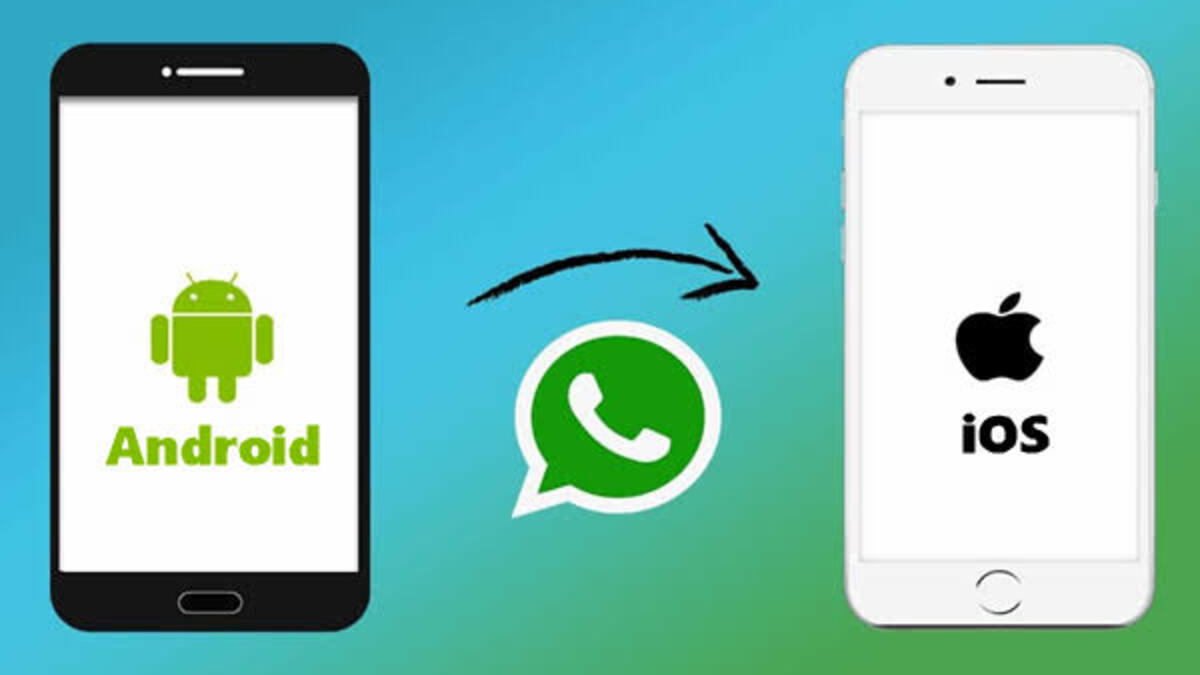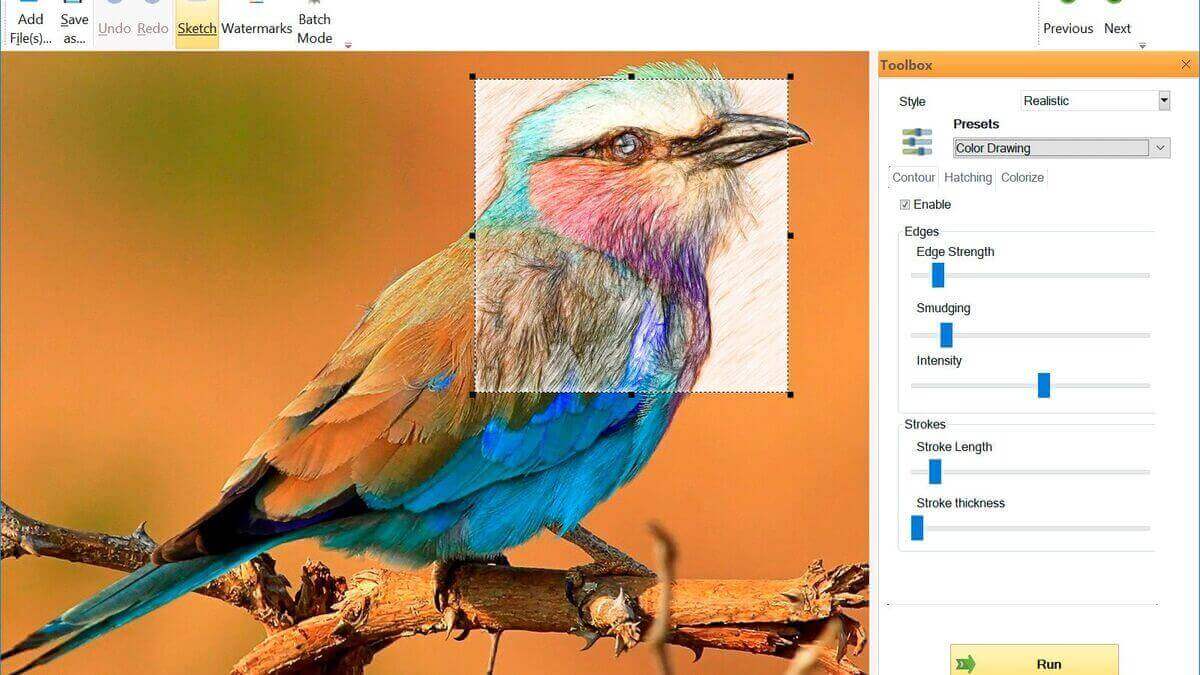Different Methods for Downloading TikTok Videos to Phone or PC
As one of the most popular social media platforms worldwide, TikTok has gained a massive user base of over a billion people. The platform’s short, user-created videos are not only entertaining but also provide a great opportunity for businesses, marketers, and content creators to reach a wide audience, especially among Gen Z.

There may be times when you want to download a TikTok video for various reasons, such as sharing it with someone who doesn’t have the app or keeping a backup of your own creations. In this guide, we will explain the different methods to download TikTok videos to your phone or PC. So, let’s dive in!
Downloading TikTok Videos to Your Phone
Whether you have an iPhone or an Android phone, the process for downloading TikTok videos is the same and simple. Just follow these steps:
- Open the TikTok app and search for the specific video you wish to save.
- Within the TikTok app, tap on the Share icon located at the bottom right corner of the screen. This opens the Share to app window, offering different sharing options like Message, Copy link, and Messenger. To download the TikTok clip, select Save video from the options. Alternatively, you can press and hold your finger directly on the screen to access a menu that includes the Save video option.
- After selecting “Save,” TikTok may ask for permission to access your photo gallery. Grant the necessary permissions in your phone settings. You will then find your saved videos in your camera roll, with the TikTok watermark and user handle still visible.
Downloading TikTok Videos to Your Desktop
If you prefer having TikTok videos stored on your computer or need them for projects, follow these steps:
- If you don’t have the TikTok desktop app on your PC, you’ll have to download it. Open your browser and visit the TikTok website. In the bottom right corner of the webpage, you will find a link that reads “Get TikTok for desktop.” Click on the link and proceed to install the app.
- Once the TikTok desktop app is open, find the video content you want to save.
- Next, right-click on the video and select “Save Video As…” from the context menu that appears. You will then see a dialog box that allows you to choose the folder where you want to save the video.
Downloading TikTok Videos Using Third-Party Tools
You can also make use of third-party tools to download TikTok videos on your phone or PC. This is especially helpful if you want to download your TikTok videos without watermarks. Here’s a list of some of the best TikTok video downloaders for both mobile phones and PCs.
1. Snaptube
Snaptube is a free and robust video downloader app for Android devices. It supports over 50 popular video platforms, including TikTok, YouTube, Facebook, Instagram, and Twitter. Follow these simple steps to download TikTok videos without watermarks using Snaptube:
- Open the Snaptube app and select TikTok from the list of supported sites.
- Search for the desired video or paste the video link copied from the TikTok app or website.
- Tap on the download button at the bottom right corner and choose the format and quality.
- Wait for the download to complete and enjoy your TikTok video offline.
2. YTD Video Downloader
YTD Video Downloader is a versatile app for iOS devices that allows you to download videos from various sites, including TikTok, YouTube, Facebook, Instagram, and Twitter. Here’s how to use YTD Video Downloader to download TikTok videos without watermarks:
- Open the YTD Video Downloader app and tap on the browser icon.
- Navigate to the TikTok website and find the video you want to download or paste the video link.
- Tap on the green download button and select the format and quality.
- Wait for the download to finish and enjoy your TikTok video offline.
3. 4K Tokkit
4K Tokkit is a professional TikTok video downloader for PCs, compatible with both Windows and Mac computers. It supports batch downloads, allowing you to download multiple TikTok videos at once. Additionally, it can download videos along with their captions, hashtags, and challenges. Follow these steps to use 4K Tokkit:
- Download and install the Tokkit software program on your PC if you don’t have it. Then, launch the software on your PC and click on the “Paste Link” button.
- Copy the video link, playlist link, or hashtag link from the TikTok app or website and paste it into the software program.
- Choose the desired format and quality from the drop-down menu.
- Click on the “Download” button and wait for the download to complete.
Final Words
Downloading TikTok videos provides an easy way to share them through messaging apps or to have a backup of your own content. With just a few clicks, you can find and download your favorite videos, making them easily accessible even offline.