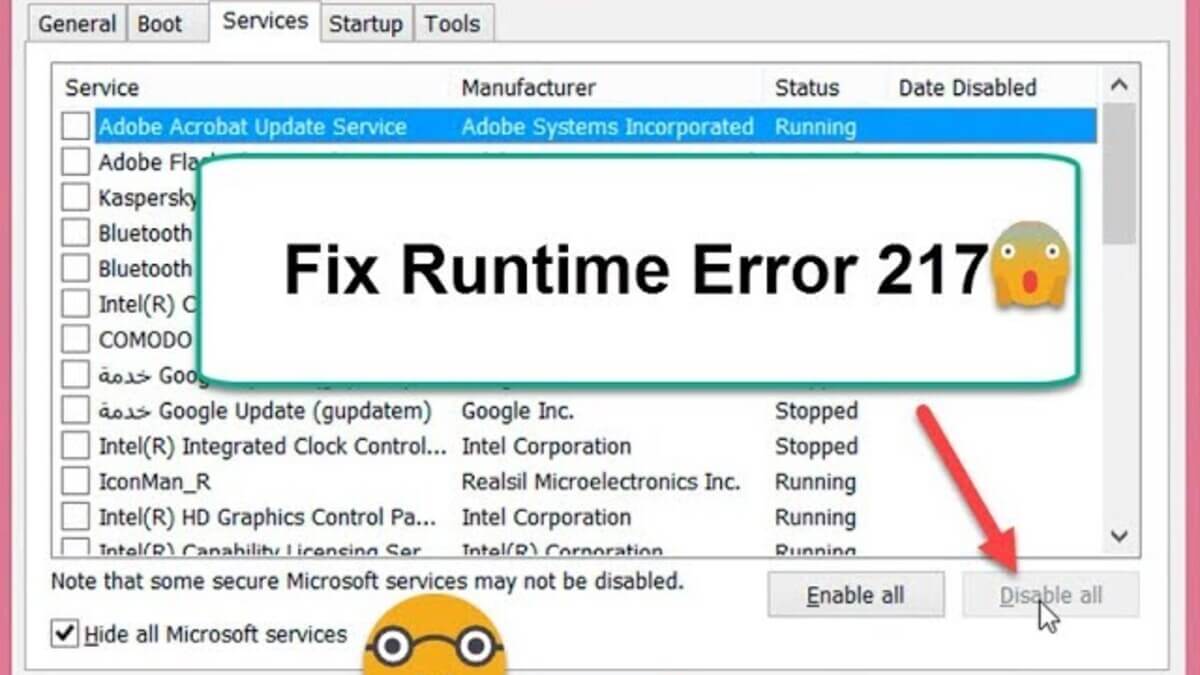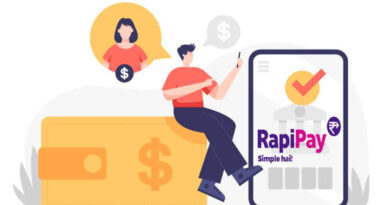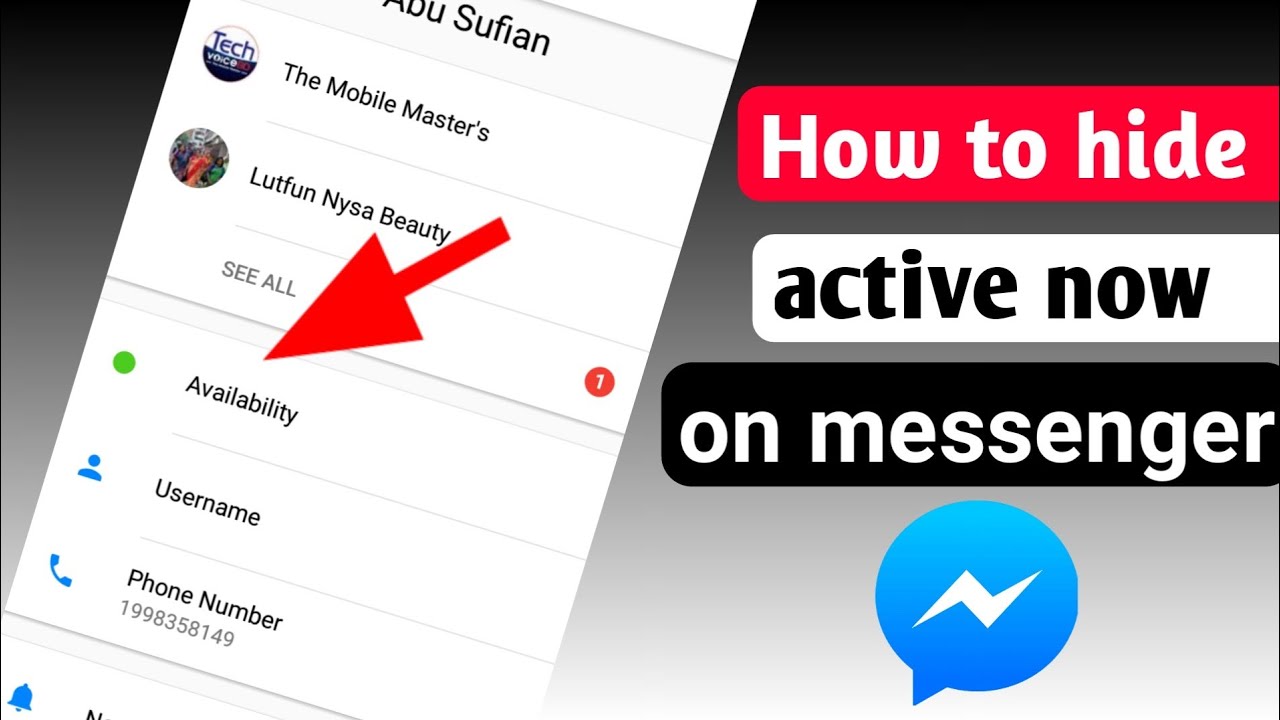How to Fix Runtime Error 217
There’s a chance you’ll get an error named Runtime Error 217 while executing an application. For Windows users, this issue is inconvenient because it disables them from running any program. When a user tries to launch any installed application or software, error 217 occurs. This issue can also arise when a user turns on or restart the computer.
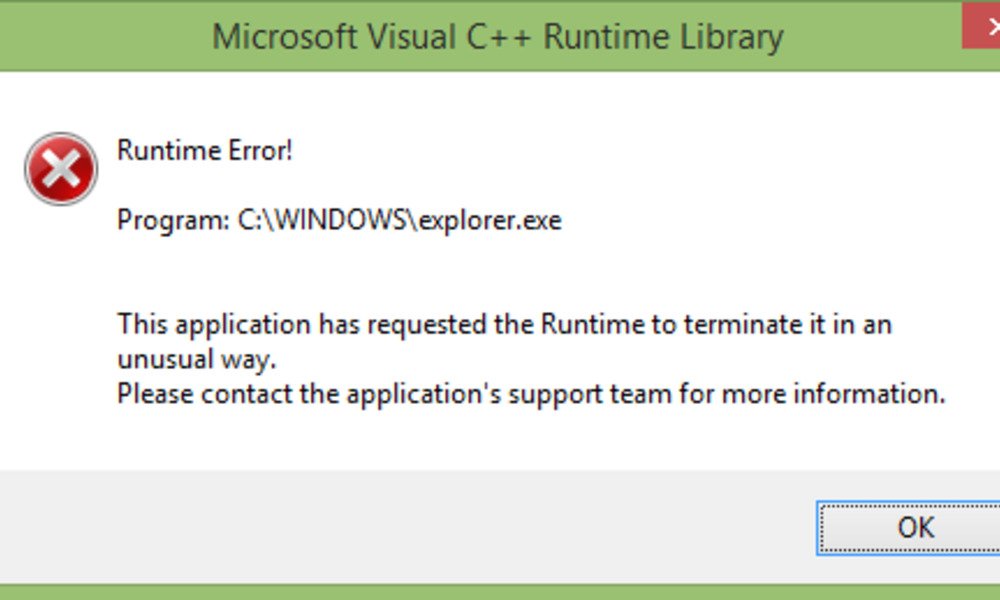
That’s one of the most aggravating and risky errors, thus it must be eliminated as soon as possible. That’s why in this guide, we’ll be having a look at how to fix runtime error 217. So, stay tuned as we get started.
Steps to Fix Runtime Error 217
Method 1: Run an SFC Scan
The first suggestion here is to run an SFC scan. System file check is a tool that checks for system file corruption and is built into the operating system. It examines all protected operating system files for integrity and, where feasible, replaces wrong, corrupted, altered, or damaged versions with the proper versions. The steps to execute an SFC scan are as follows:
- Type cmd into the Windows Search box.
- Select Run As Administrator from the context menu when you right-click on Command Prompt.
- Now copy and paste the commands below, pressing Enter after each command.
Also read: how to track someone on Google Maps without them knowing
SFC /scannow
Dism /Online /Cleanup-Image /ScanHealth
- After that, try running the application again. If it runs smoothly, the SFC Scan was successful in resolving the error.
Method 2: Perform Clean Boot
- Press the Windows + R keys at the same time.
- Enter “MSConfig” into the search box.
- Select the “Services” tab, check the box labeled “Hide all Microsoft services,” and then select “Disable all.”
- After that, click OK and then Apply.
- Restart your computer now.
Method 3: Adjust the Regional Preferences
Runtime error 217 Windows can be caused by incorrect regional settings. You need to change the regional settings to fix runtime error 217. To do so, follow the steps below:
- Press the Windows + R keys at the same time.
- Click OK after typing control panel.
- Type Region in the search field when the control panel appears.
- Choose a region and a language.
- Set the regional settings and fix them all when the region and language applet opens.
- When it’s completed, click OK.
Method 4: Disable Startup Programs
If the runtime error 217 appears on the screen shortly after the operating system boots up, the problem is most often caused by starting programs. To resolve this issue, you must first identify and then disable the offending program. To disable the startup programs, follow the procedures below:
- Press the Windows + R keys at the same time.
- Click OK after typing MSConfig.
- Select the Startup tab.
- Click OK after selecting Disable all.
- After restarting your computer, the runtime error should be gone.
Wrapping it Up
There you have it on how to fix runtime error 217. Hopefully, the above methods help in resolving this issue on your PC. Just go through the steps accordingly and you’re good to go.