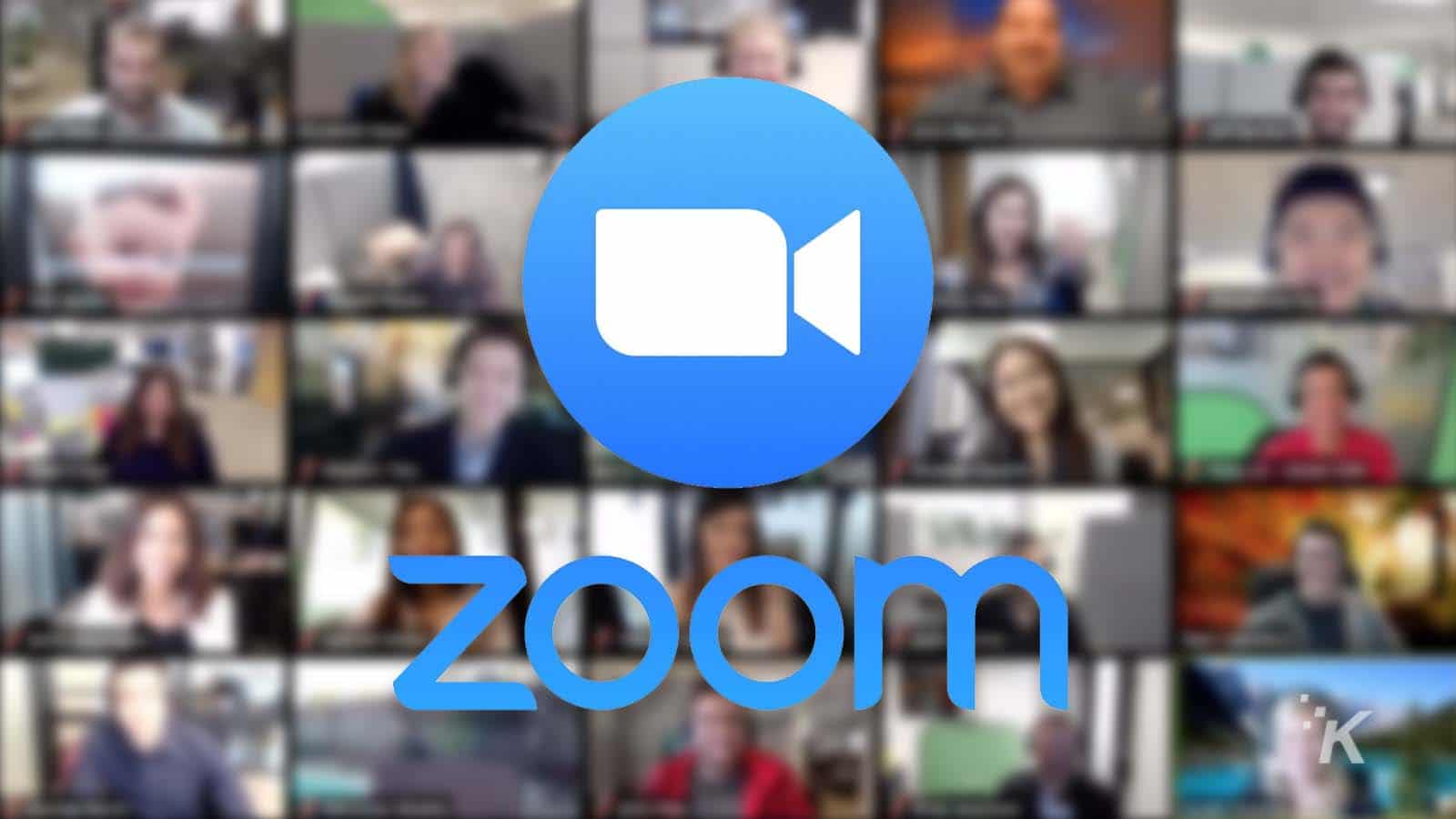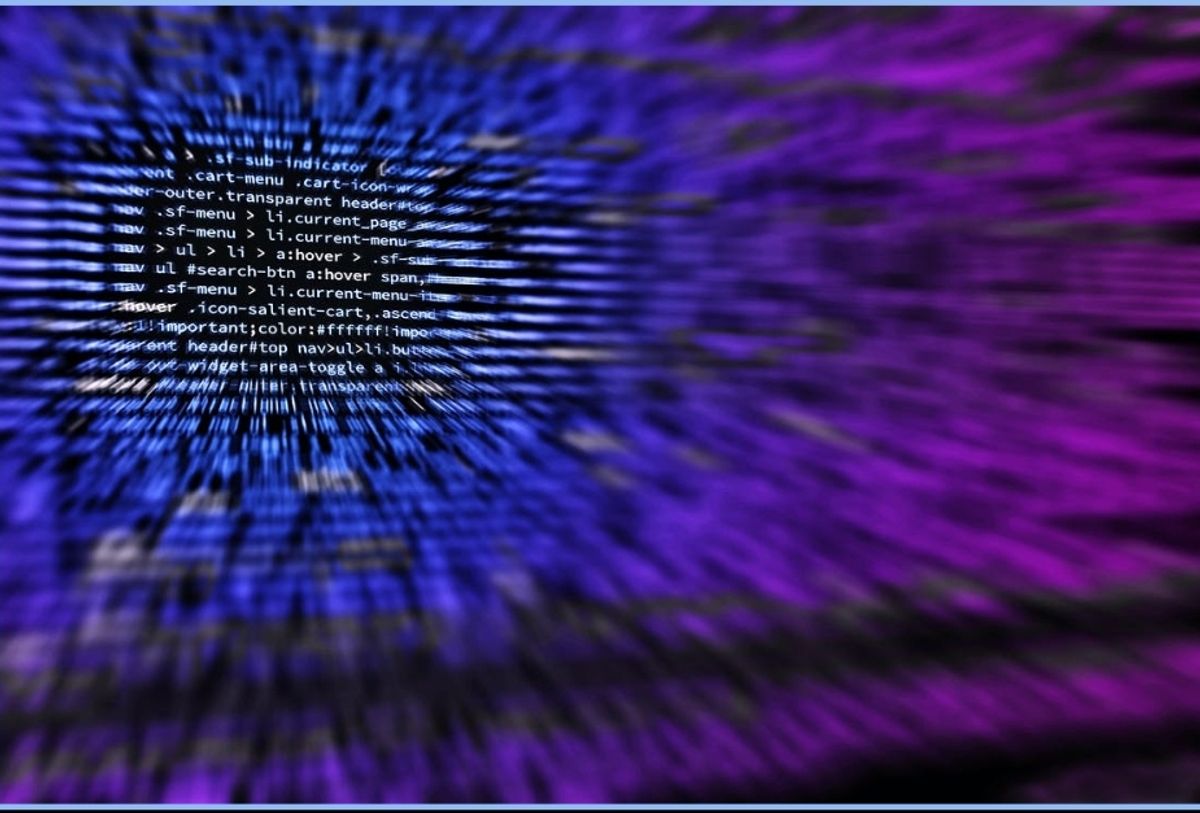How To Set Up A Zoom Meeting
Zoom is one of the most popular video conferencing apps available right now. You’ll need to know how to set up a Zoom meeting if you work from home or need to meet with a remote client. It’s not difficult, but rather simple. To set up a Zoom meeting, all you need is a Zoom account, and you can get started right away. You can easily and quickly set up a meeting with Zoom. The process of setting up a Zoom video meeting doesn’t have to be difficult. So, in this guide, we will discuss how to set up a Zoom meeting. Thus, without much further ado, let’s get started.

Steps on How To Set Up a Zoom Meeting
- Step 1: First and foremost, you must sign in. To do so, go to the official Zoom website and click Sign In. However, as the host, you must have the Zoom software loaded on your device. Kindly visit Zoom’s Download Center and click Download so you can proceed.
- Step 2: Select the area on your computer where you want the download to be saved. Zoom Installer will show once the download is complete.
- Step 3: Launch the application, and Zoom will begin to install.
- Step 4: Zoom will open immediately after the installation is complete.
- Step 5: When you first launch Zoom, you’ll be given a few options. To start a new meeting, click the orange New Meeting icon.
- Step 6: Once you’ve made your selection, you’ll be taken to a virtual video conference room. Select Invite at the bottom of the window.
- Step 7: A new window will open, displaying several options for inviting participants to the conference call. By default, you’ll be in the Contacts tab.
- Step 8: If you already have a contact list, simply choose the person you want to contact and click the Invite button in the bottom-right corner of the window.
- Step 9: Alternatively, you can tap on the Email tab and send the invitation using an email provider.
- Step 10: After you have chosen the service you want to use, an email will be sent to the user with instructions on how to attend your meeting. Select the “Send” button after entering the recipients in the “To” address column.
Also read: How to record a zoom meeting