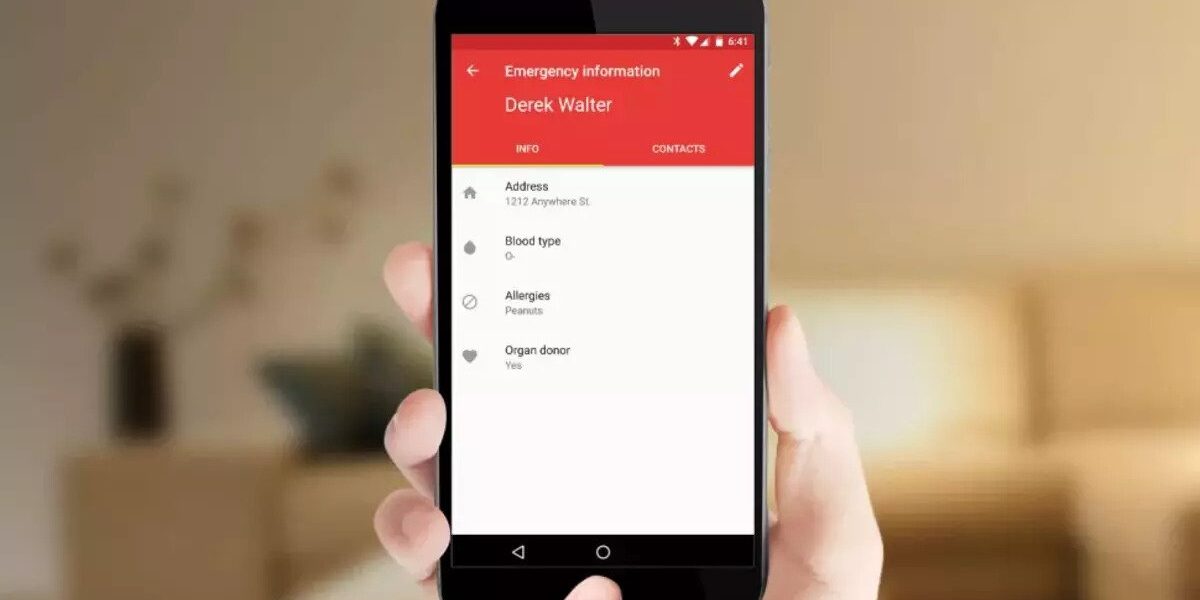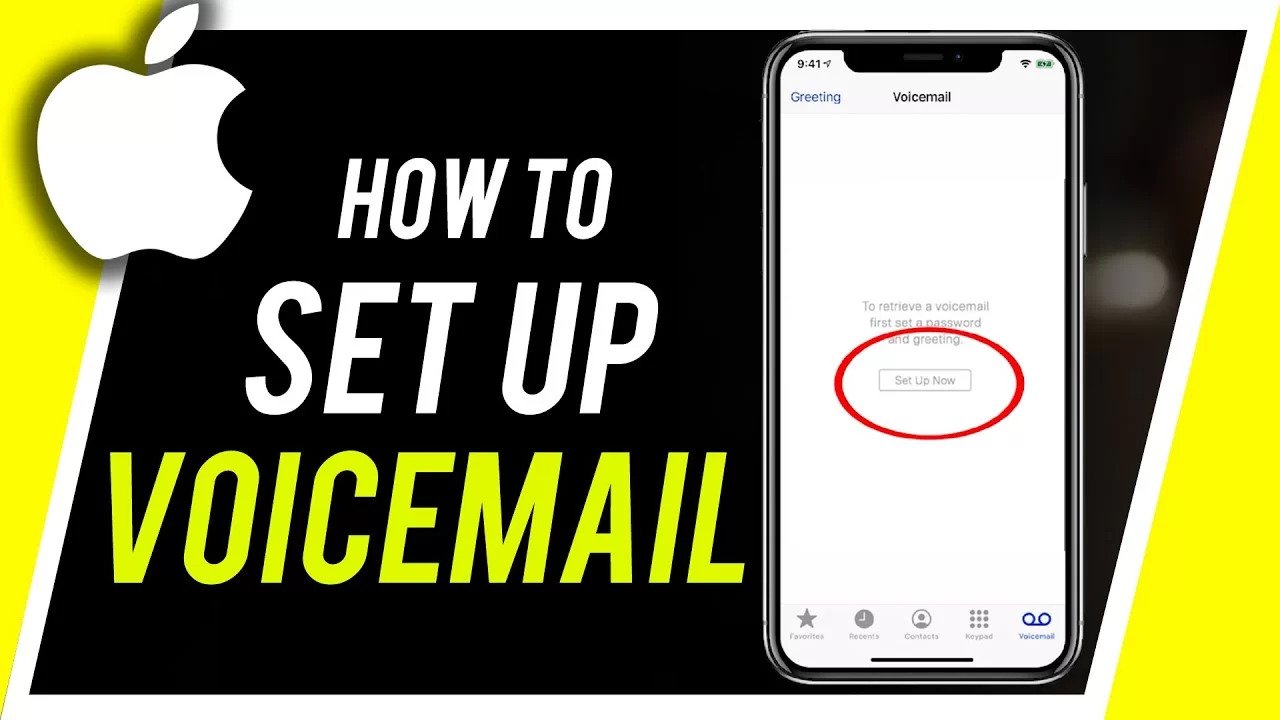How to Add Emergency Medical Info to Your Android Phone
In today’s world, smartphones have become an indispensable part of our lives, accompanying us wherever we go. They serve as a reliable tool, especially in emergencies, providing crucial medical information to aid us during accidents or health crises. To make the most of this feature, Android users must input their medical details into their phones.
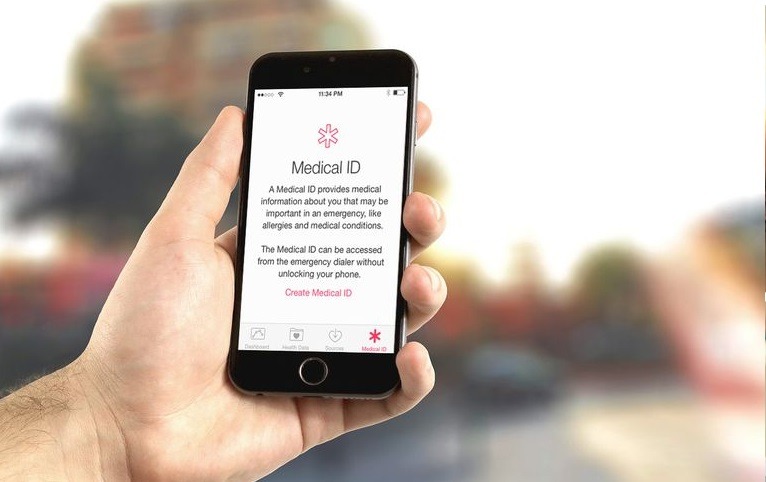
In this guide, we’ll walk you through the basic steps to add emergency medical info to your Android phone. So, let’s dive in!
Basic Steps to Add Emergency Medical Info to Your Android Phone
Step #1: Accessing Medical Information Settings
To begin, navigate to your Android phone’s settings. Tap on “Settings,” scroll down, and select the “Safety & Emergency” option, usually positioned between “Location” and “Passwords & Accounts.”
Step #2: Filling out Medical Information
Within the “Safety & Emergency” menu, locate and tap on “Medical Information” to access the relevant fields. Here, you can enter vital details such as your name, blood type, allergies, medications, address, medical notes, and organ donor status.
Step #3: Entering Medical Information
For each category, tap on the respective field to enter your medical information. Text boxes will appear, allowing you to input the necessary data. However, for “Organ Donor” and “Blood Type” fields, a pre-existing list will be available for you to select from.
Step #4: Privacy Assurance
Rest assured that the medical information you provide is solely saved on your device, ensuring your privacy. Google will not access this data, alleviating concerns about sensitive medical information falling into the wrong hands.
Step #5: Displaying Medical Information in an Emergency
At the bottom of the “Medical Information” screen, you will find a crucial option: “To help in an emergency, people can view this info without unlocking your device.” For safety purposes, it is advisable to toggle this option on by tapping “Change Settings” and enabling the “Allow access to emergency info” switch. This way, paramedics and other emergency personnel can quickly access your life-saving medical details when needed.
Step #6: Adding Emergency Contacts
To further enhance preparedness, consider designating close friends or family members as emergency contacts. This allows people to view and contact these individuals without unlocking your device, provided you have granted access to emergency information.
To set up your emergency contacts, navigate to “Safety & Emergency” settings and select “Emergency Contacts.” From there, tap “Add Contact” and choose the desired person from your contact list. Your phone will then send them a text message, notifying them that they have been added as an emergency contact. To avoid any confusion, it’s a good idea to inform them beforehand.
Final Words
There you have it on how to add emergency medical info to your Android phone. Now, you can have peace of mind knowing that your Android device is equipped to be your ally in times of need.
To get our latest news once they’re published, please follow us on Google News, Telegram, Facebook, and Twitter. We cover general tech news and are the first to break the latest MIUI update releases. Also, you get issues-solving “How To” posts from us.