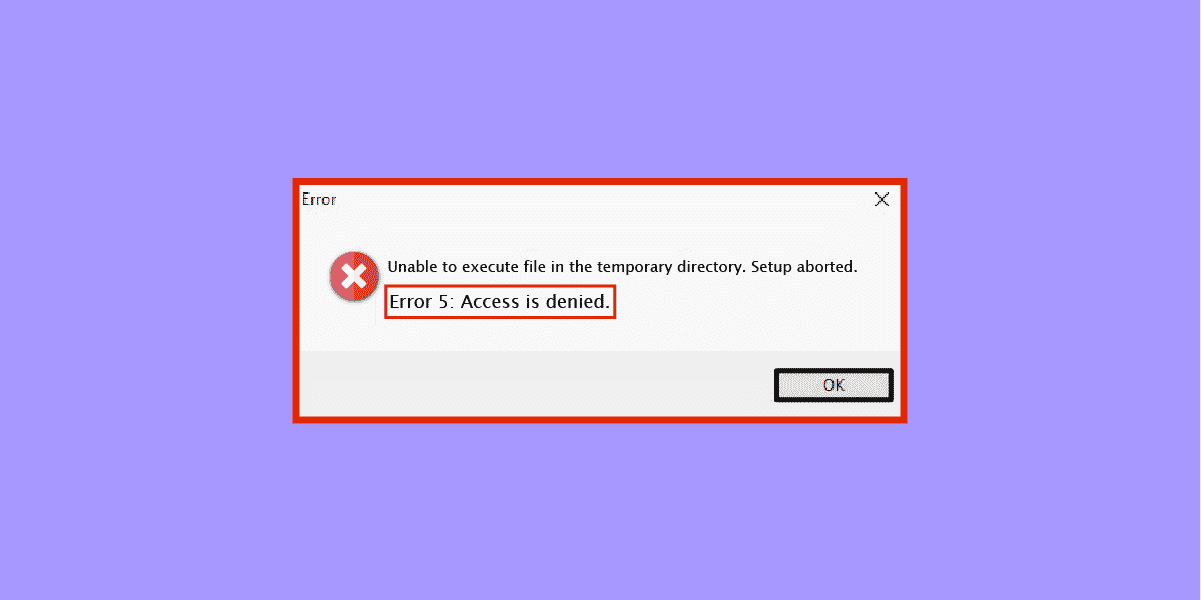How To Fix System Error 5 Access Denied on Windows
If you keep seeing the frustrating “System error 5 has occurred, Access is denied” message, you’re not alone. It’s a common error that occurs when executing commands in Command Prompt or Windows PowerShell. To be specific, it occurs when the console lacks the necessary administrative privileges to execute advanced commands like Net View or Net Time.
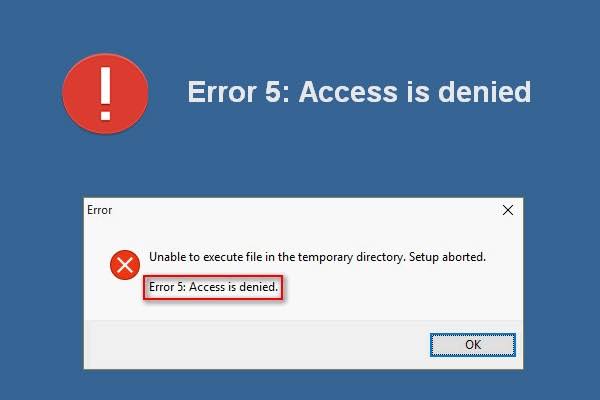
To help you out in resolving this issue, we’ll be exploring the various ways to fix the System Error 5 on Windows 11/10 in this guide. With that, you get to regain access to the commands.
Potential Solutions To “System Error 5 Access Denied” on Windows
Fix #1: Run Command Prompt as Administrator
The primary reason for the “System Error 5” is the absence of administrative privileges. To overcome this, follow the steps below to open Command Prompt with administrative privileges:
- Press the Windows key to access the Start Menu.
- Type “Command Prompt” in the search bar.
- Right-click on “Command Prompt” in the search results.
- Choose the “Run as administrator” option.
- Click “Yes” in the User Account Control (UAC) prompt.
- Now, try running the commands again and check if the issue is resolved.
Fix #2: Temporarily Disable the Antivirus Program
Sometimes, third-party antivirus programs can interfere and trigger the “Access is denied” error. Temporarily disabling the antivirus program can help identify if it is causing the problem. Here’s how to go about that:
- Locate the antivirus program’s icon in the system tray (usually at the bottom-right corner of the screen).
- Right-click on the icon to open the context menu.
- Look for an option like “Disable,” “Pause Protection,” or “Turn Off.”
- Choose the appropriate option to disable the antivirus temporarily.
- Now, attempt to run the commands again to see if the error persists.
Fix #3: Temporarily Adjust UAC SettingsUp
User Account Control (UAC) is a security feature in Windows that notifies users when changes requiring administrator-level permissions are made. Modifying the UAC settings temporarily can potentially resolve the error. Here’s how:
- Type “User Account Control settings” in the Windows search bar and open it.
- Drag the UAC slider to the “Never notify” position.
- Confirm the change by clicking “OK” and responding “Yes” to the UAC prompt.
- Try running the commands again and see if the issue is resolved.
Note: After attempting this solution, consider setting the UAC slider back to its original position for security reasons.
Final Words
Encountering “System Error 5 Access Denied” on Windows 11/10 can be frustrating. But with the appropriate solutions provided above, it can be resolved effectively. Remember to exercise caution while making changes to UAC settings and reactivate your antivirus software after troubleshooting.
To get our latest news once they’re published, please follow us on Google News, Telegram, Facebook, and Twitter. We cover general tech news and are the first to break the latest MIUI update releases. Also, you get issues-solving “How To” posts from us.