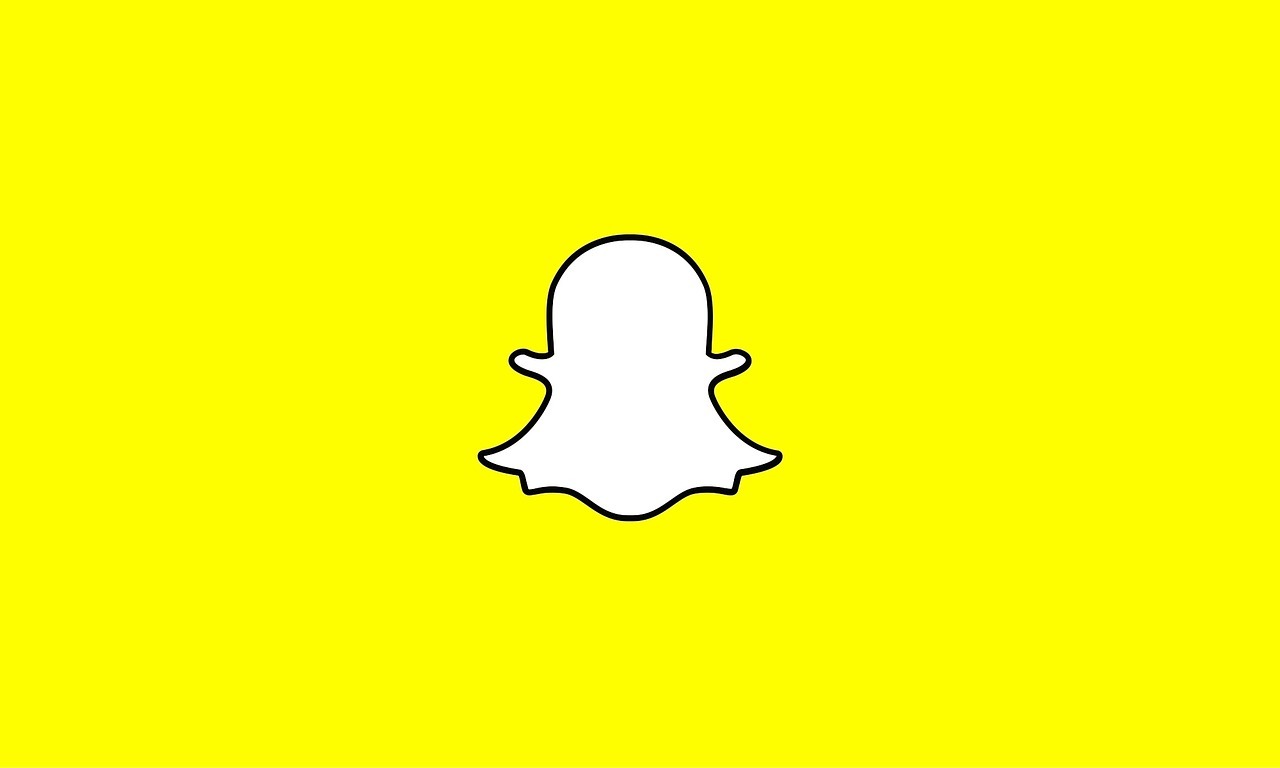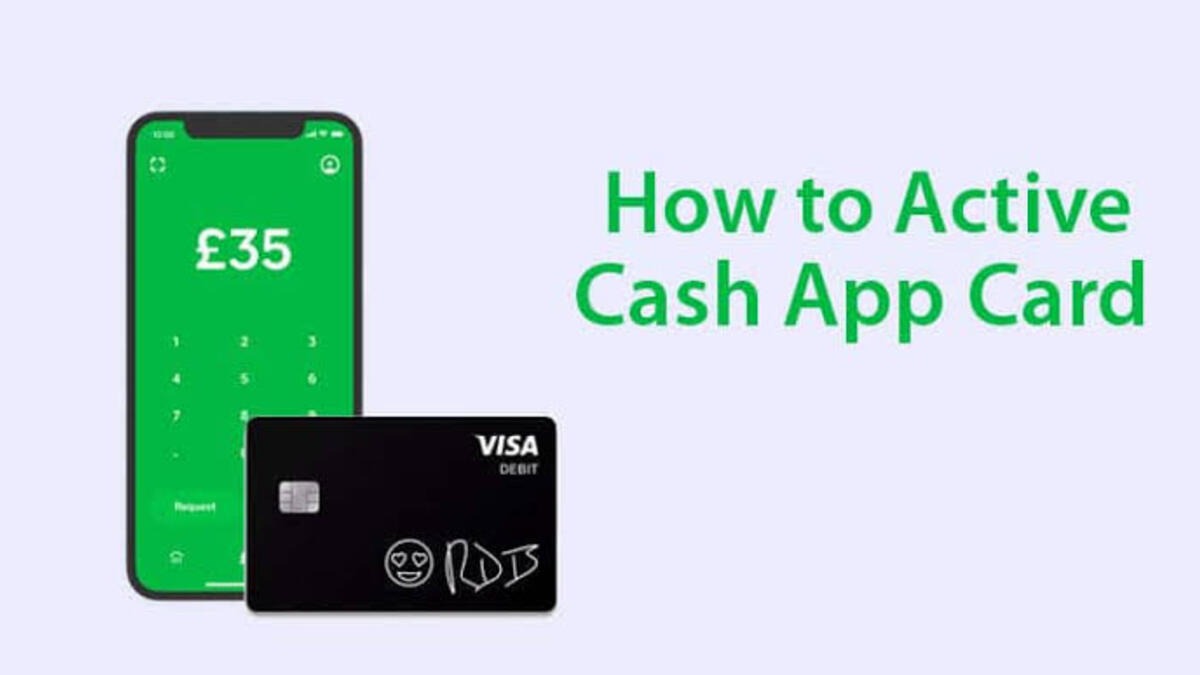How to Run Android Apps on Chromebook
Running Android apps on Chromebooks improves the entire experience by allowing users to utilize the same apps and play popular mobile games that they do on their phones. It also improves the platform’s usability. For serious jobs, Android includes a variety of creative, work, and productivity apps.
If you’re wondering if you have a Chromebook that can run Android apps and how to set them up, you’ve arrived at the right place. This guide contains everything you need to know on how to run Android apps on Chromebook.

How to Run Android Apps on Chromebook?
If your Chromebook was launched in 2017 or just after, it can likely run Android apps. The quickest way to check this is to go to your Chromebook’s Settings. You can as well click here to see the list of Chromebooks that support Android apps. To check, follow the steps below:
- Log in to your Chromebook after turning it on.
- In the bottom right corner, click the time.
- Select the Settings menu.
- Select Apps to continue.
- A Google Play Store option will appear if your Chromebook supports the Google Play Store. This implies your Chromebook can run Android apps.
Installing and Using Android apps on Chrome OS
Now that you’ve verified if your Chromebook is capable of running Android apps, follow the steps below to install and use Android apps on Chrome OS.
- Log in to your Chromebook after turning it on.
- Activate the app drawer. Either press or swipe up from the bottom to access the Launcher icon.
- Open the Google Play Store application.
- Find your preferred app by searching or browsing. If you’re looking for alternatives, check out this article’s selection of the top Android apps.
- Select Install. Wait for the app to finish installing, and then it will appear in your app drawer.
Final Words
There you have it on how to run Android apps on Chromebook. Hopefully, you find this guide quite helpful. If so, don’t hesitate to share your experience below.