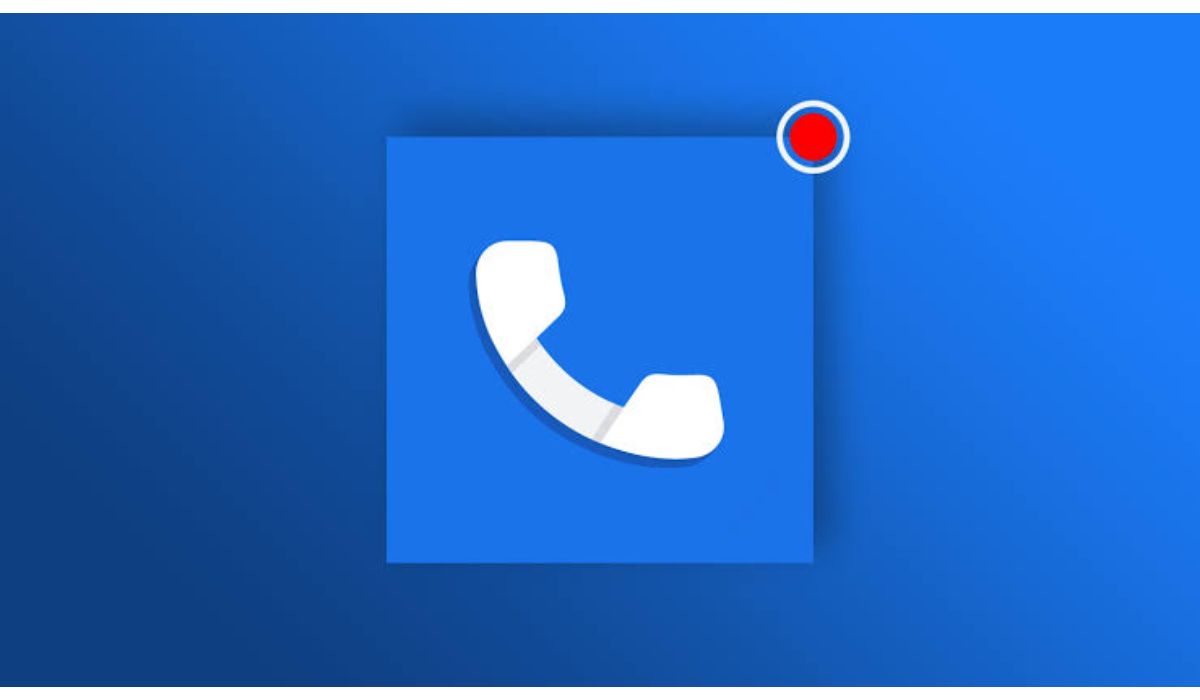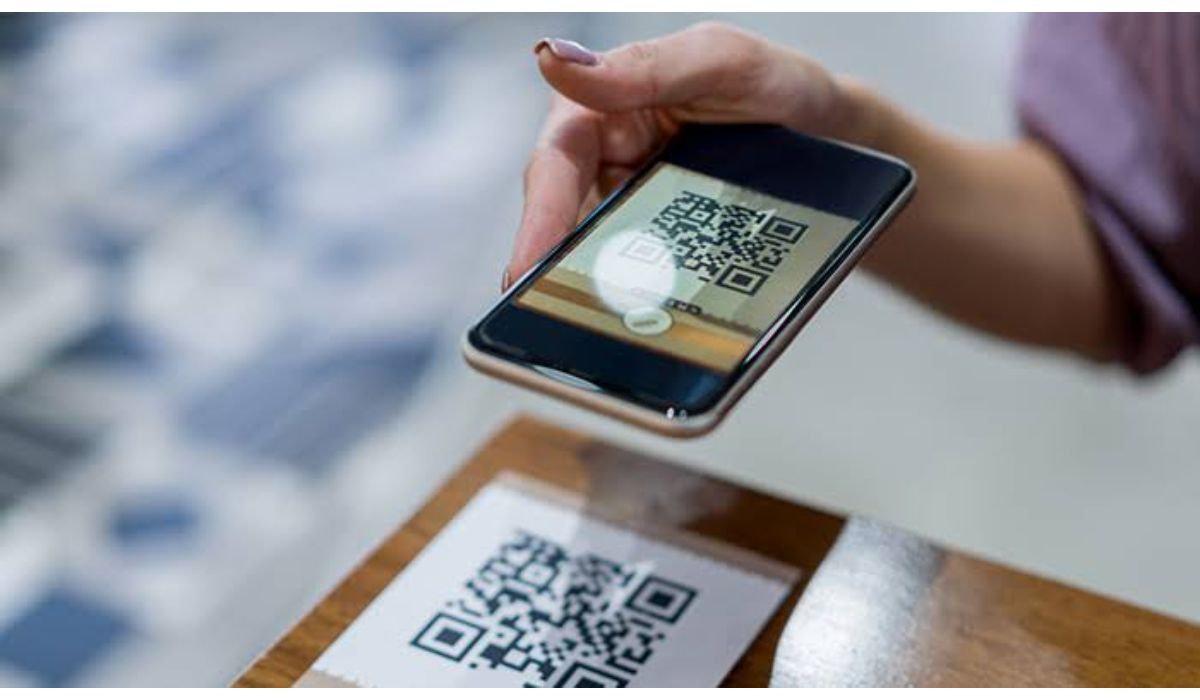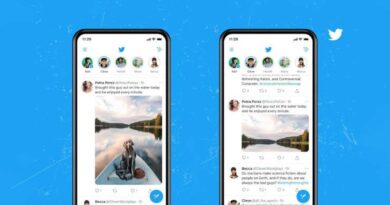How to change/reset Snapchat account password
Because it’s recommended that we memorize our passwords and not write them down, means we’ll often forget them. That’s inevitable, which is why most apps integrate password reset option on their platform. Snapchat is one of these platforms that makes it easy for its users to change/reset their Snapchat account password.
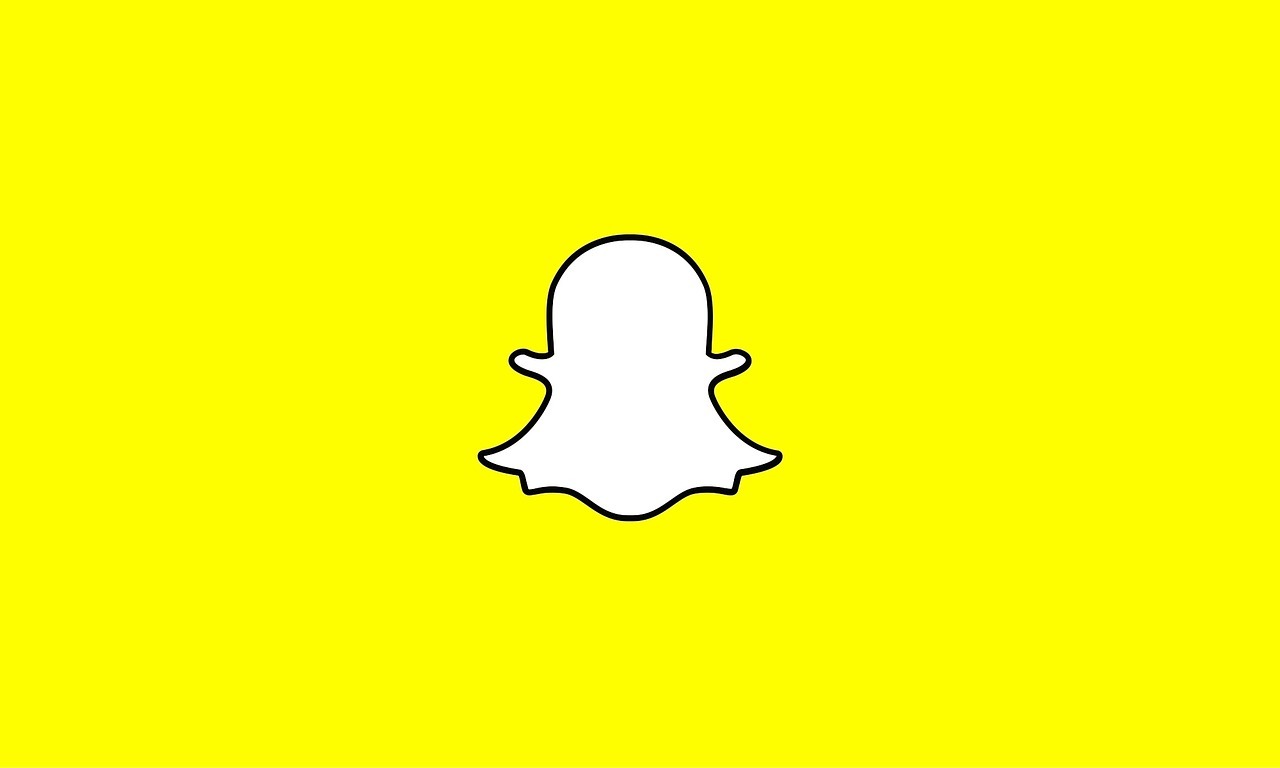
How to change/reset Snapchat account password
Resetting and changing your Snapchat account password has a thin line between them. For someone who can’t remember the password to the Snapchat account, the reset option is ideal. Meanwhile, for someone that feels the account has been compromised, the best option will be to change the password. And when changing your account password, make use of a combination of letters and alphabets. If possible add special characters and never use the same password again.
Steps to change/reset Snapchat Account password
Change password
- Step 1. Launch the Snapchat app on your device
- Step 2. Tap on the avatar located at the top left of the screen
- Step 3. Your profile will open, and you should tap on the settings icon at the top right-hand side
- Step 4. Navigate to the password section and input your current password
- Step 5. Enter the new Snapchat account password and confirm by retyping again
- Step 6. Click on Save. That’s all, and congrats, you have successfully changed your Snapchat Account password.
Also read: How to delete Snapchat account permanently
Reset password
- Step 1. Launch the Snapchat app and on the login screen, click “Forget your Password”
- Step 2. Choose how you want to rest your account password: email or phone
- Email – you will receive a password reset link. You should open the link and follow the instructions to reset your Snapchat account password
- Phone – Input your mobile phone number and tap continue. You will have to choose between “Send via SMS or Call me” for your six-digit verification code.
- Step 3. Copy the six-digit code and paste on your Snapchat and click continue
- Step 4. Enter the new password for your Snapchat account in the space provided and click continue.
That’s all on how to change/reset Snapchat account password. Please follow the steps carefully and remember to use both alphabet and letters when choosing a new password. Also, don’t use your birth date as a password because people will guess that easily.