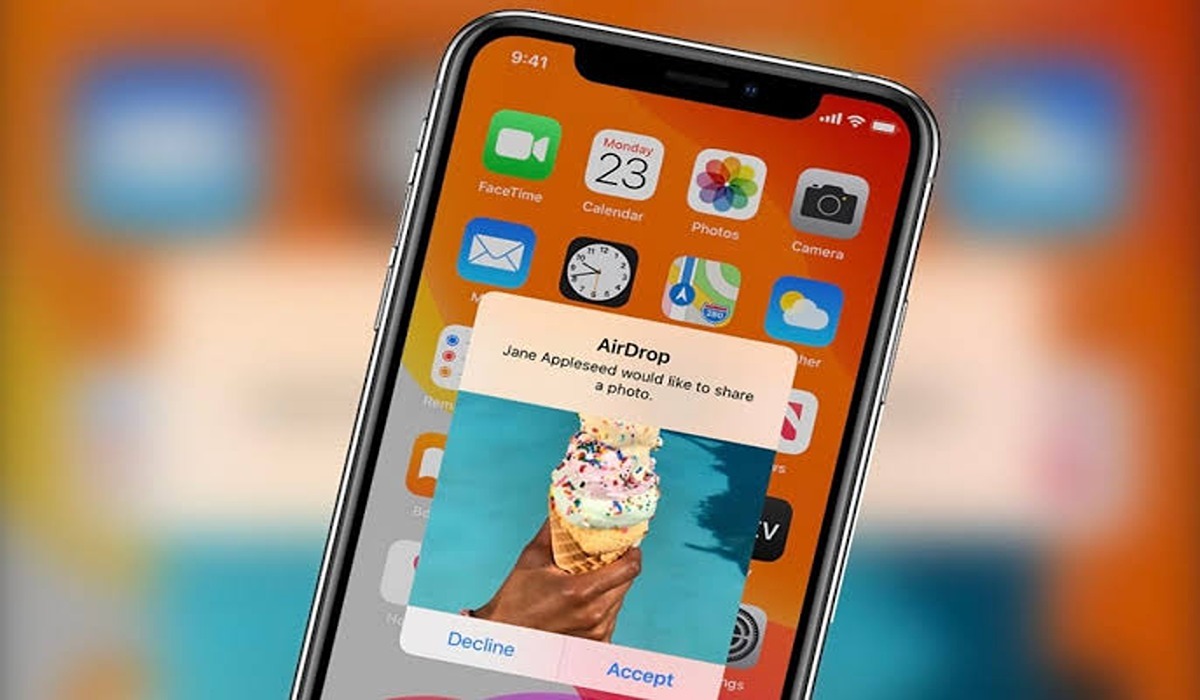How to Record Calls on Your Android Phone
There is a way to record calls on your Android phone if you’ve been looking for a means to do so. Google has developed its technique for recording calls on Android. This is done directly from the Google Phone app.

However, not everyone has access to it. Various requirements must be met. That takes us to the focus of this guide. Below, we’ll be having a look at how to record calls on your Android phone. So, stay tuned as we get started.
How to Record Calls on Your Android Phone
Recording Limitations on Android
Beginning with Android 9, Google imposed restrictions to the Android version that prevent many apps from capturing your phone chats. Although the apps appear to work, when you play the recording, all you hear is nothing or your end of the call.
If you’re using Android 11 or higher, you’ll need to enable the recording app’s accessibility feature. Some apps will guide you through the procedure, while others will not.
Meanwhile, Google no longer permits calling apps to access the call record to identify the caller due to privacy concerns. That means that every call you record with an app seems to be from an unknown caller, even if the caller is someone you know. If the software allows you to save the recording as an MP3 file elsewhere, renaming the file is your best option.
Is it legal to record calls?
Keep in mind that recording calls may have legal ramifications. It is your job to learn about the laws that apply to the situation, whether they are local, state, federal, or international. In some cases, you just need one person’s consent to record a call, while in others, both participants must agree. In the end, you’ll want to be sure you know what you can and can’t do before proceeding.
Requirements for Recording Calls Using the Phone App on Your Android Device
- Ensure you’re using Google’s official Phone app.
- The feature must be supported by both the device and the carrier.
- You must be in a region that supports the functionality.
- Android 9 or above must be installed on your device.
- Check to see if the Phone app has been updated to the most recent version.
How to Record calls using the Phone app on Your Android Phone
- To begin, launch the Phone app.
- Proceed by hitting the three-dot menu button.
- Next, tap Settings
- Then, select Call Recording from the drop-down menu.
- You’ll be presented with a list of options for which calls you to want to be recorded.
- Follow the on-screen instructions and select Always record.
How to record calls with select contacts
- To begin, launch the Phone app
- Proceed by tapping the three-dot menu button.
- Next, tap Settings.
- Then, tap on Call Recording.
- Thereafter, tap Selected numbers under Always record.
- Select Always record selected numbers from the drop-down menu.
- In the top-right corner, click the Add button.
- After that, select a contact.
- Finally, tap the Always record button.
How to start recording within a call
- Start by initiating or receiving a phone call.
- During the call, look at your screen. On your screen, there should be a Record button. Tap it and you’re done.
How to listen to your recorded calls
- To begin, launch the Phone app.
- Proceed by tapping Recents.
- Select the call you want to save. If it’s an older call, it might also be under History.
- You’ll then see the recording. Tap the play button and you’re done.
These are some of the things you need to know on how to record calls on your Android phone. With the steps above, you should be able to record calls on your Android device so far using the Phone app.