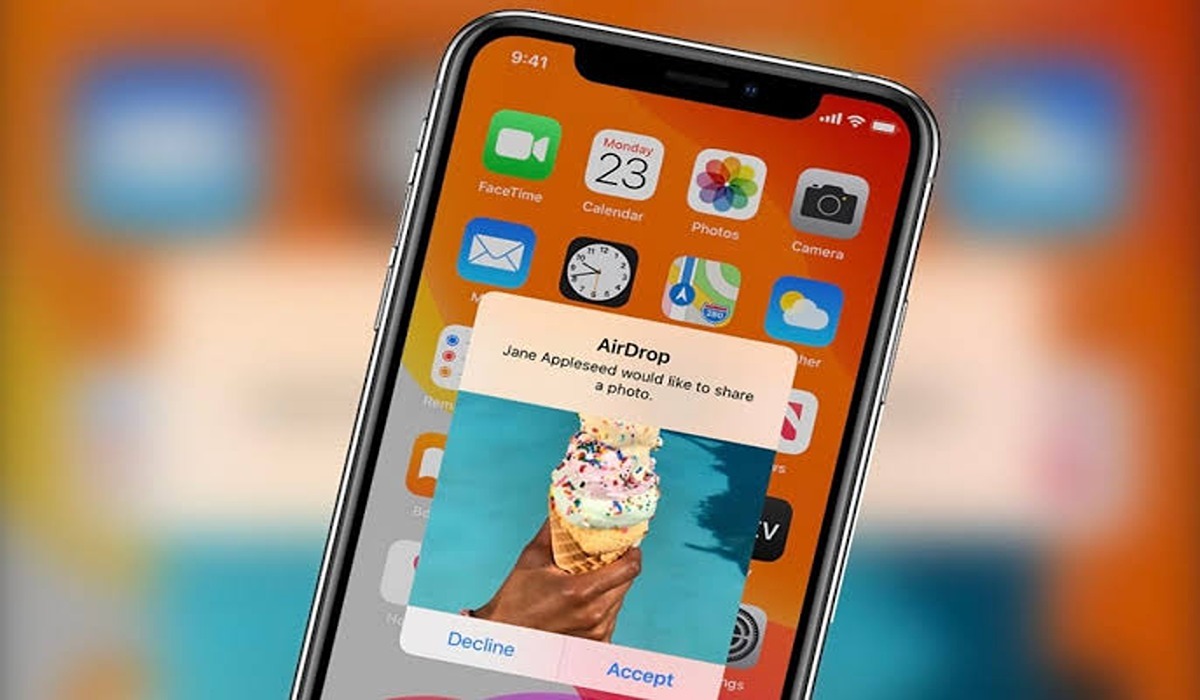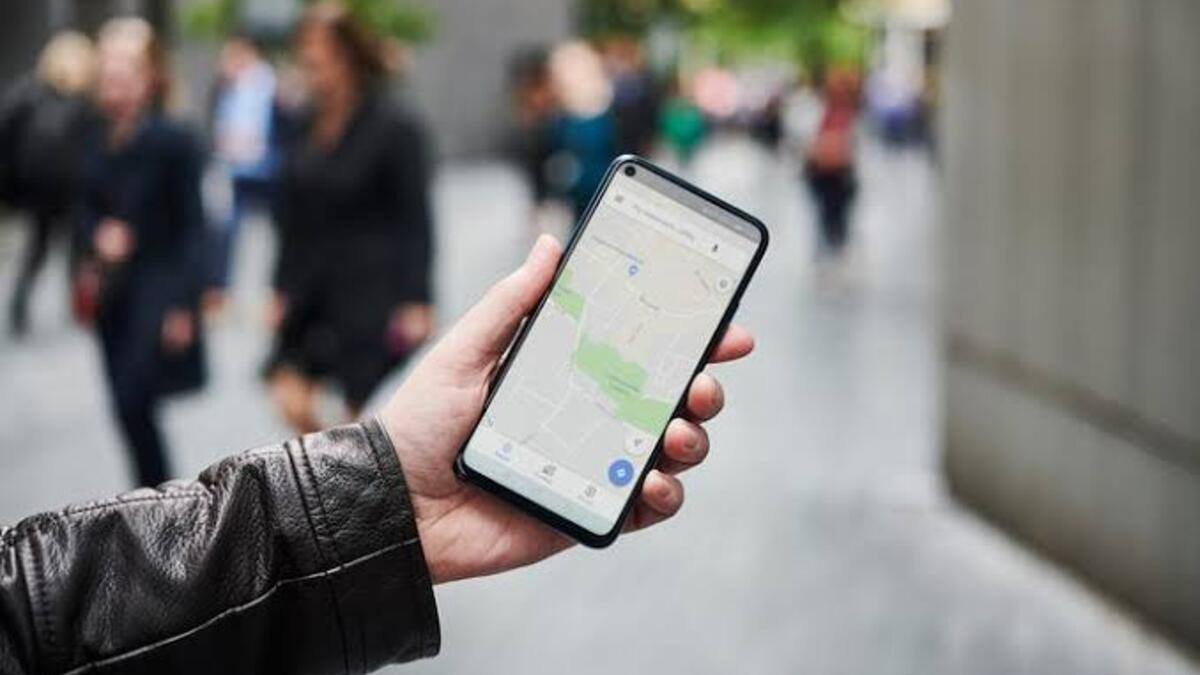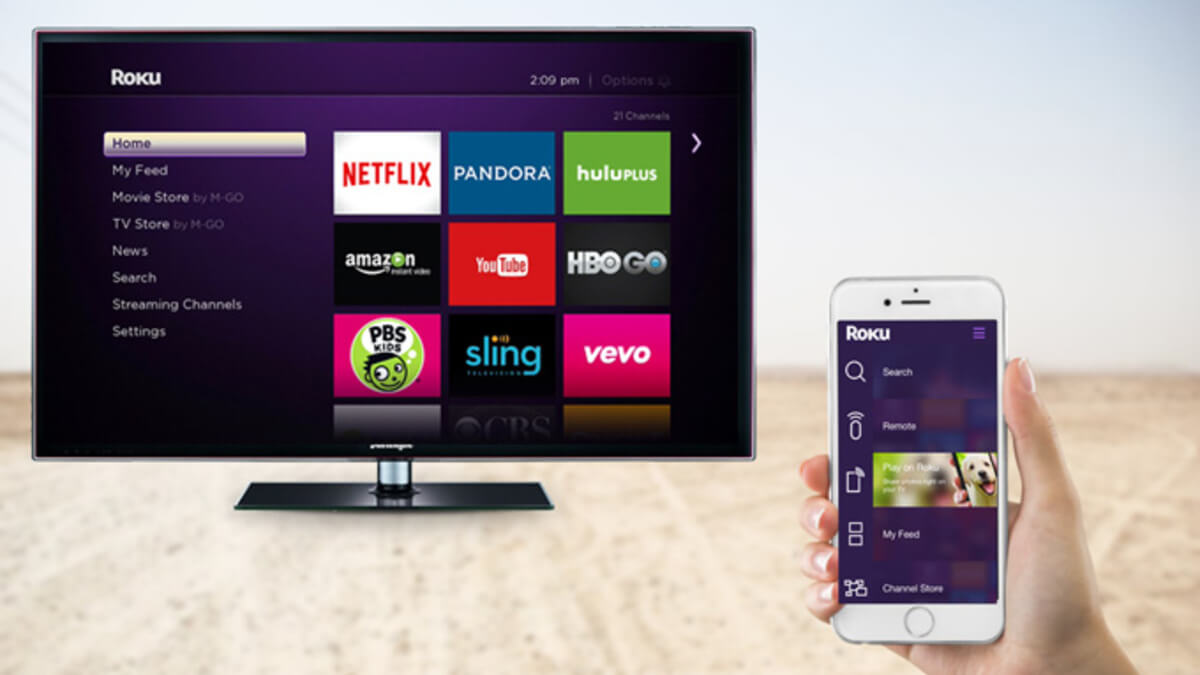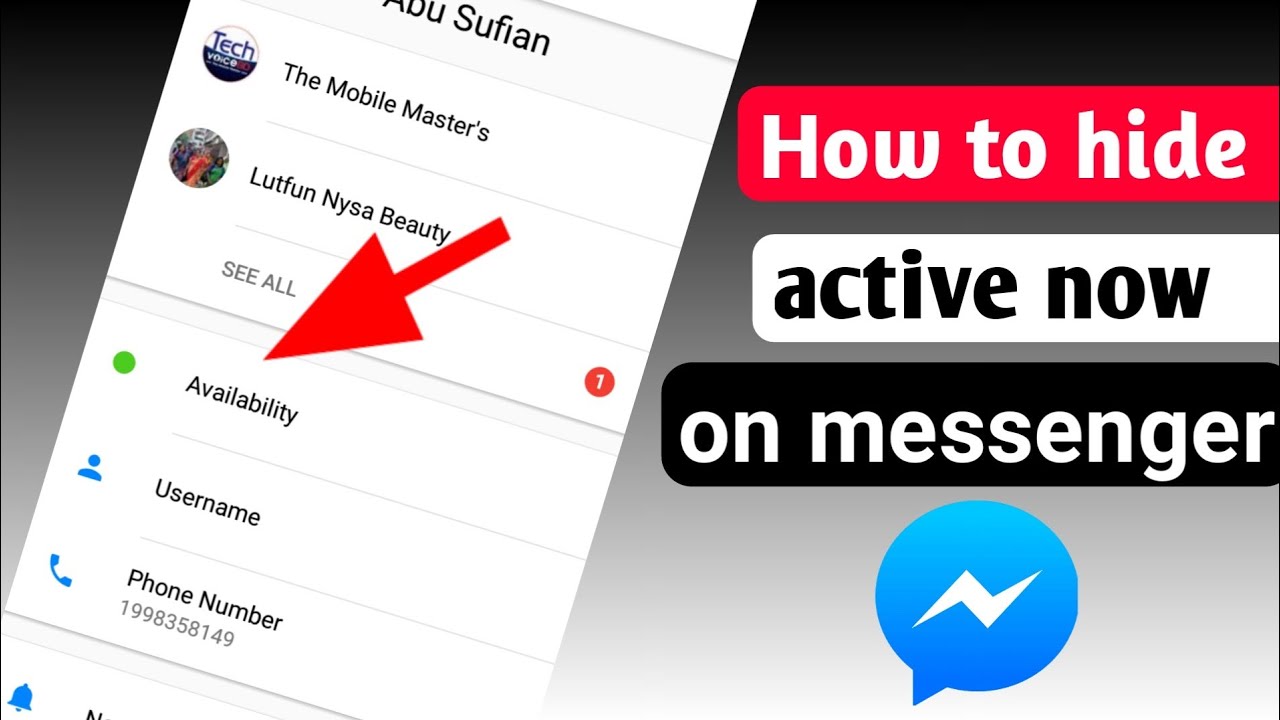How to Change AirDrop Name on An iPhone
If you want to change your Airdrop name on your iPhone, you are reading the right content.
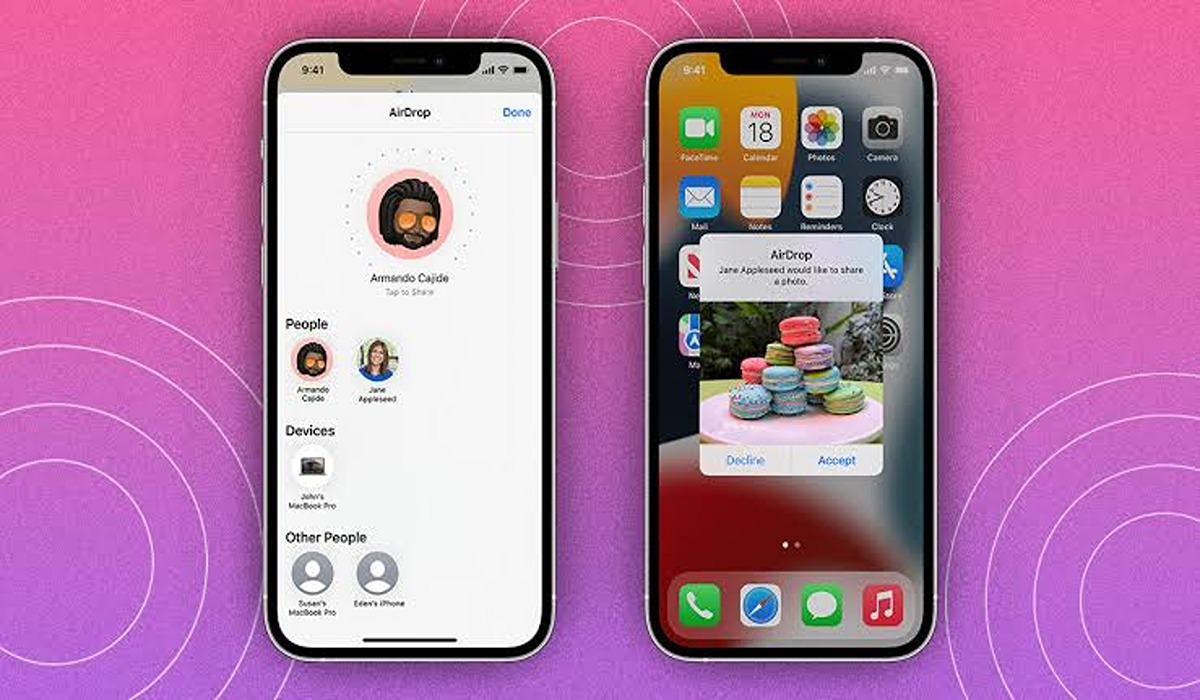
Airdrop is a feature on iOS devices that functions in a similar fashion to Bluetooth. With this tool, Apple users can easily share files such as images, videos, documents, etc. from one device to another through Wifi. Airdrop is fast, convenient, and barely reduces the quality of the file shared.
When sharing a file, the sender needs to choose an Airdrop name from possibly a long list of other Airdrop devices nearby. If you have an easy-to-identify name, it can make the process even quicker. On the other hand, a bogus name might be difficult to identify and can end up complicating things.
The good news is that you can easily change an Airdrop name on an iPhone, and I will be showing you how to do that under the next headline.
How to Change AirDrop Name on iPhone
1. Launch your iPhone Settings app.
2. Navigate to “General”.
3. Select “About” located at the top of the screen.
4. Select “Name” at the top of the screen.
5. Enter the name you would like to give your AirDrop, and select “Done” when you are done.
6. You have successfully changed your AirDrop name on your iPhone device.
Troubleshooting Tips For AirDrop
If you’re having trouble using AirDrop to share files with another iPhone, iPad, or Mac, there are a few things you can try.
First, make sure that both devices have AirDrop turned on and that they’re within range of each other. If that doesn’t work, try restarting both devices. If you’re still having trouble, try resetting your network settings. You can do this by going to Settings -> General -> Reset -> Reset Network Settings. Finally, if all else fails, you can try using an older version of iOS or macOS.
Wrapping Up
In conclusion, if you want to change Airdrop name on your iPhone, you can follow the steps outlined in this blog post. With Airdrop, you can easily share files between iOS devices with minimal quality loss.