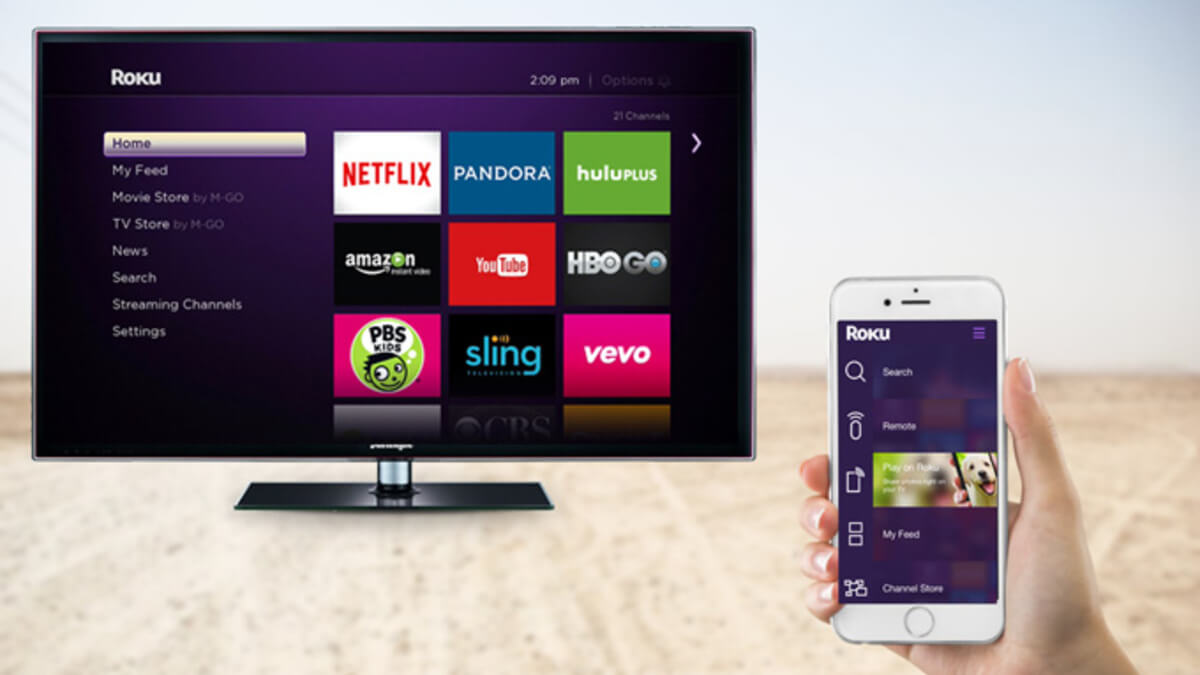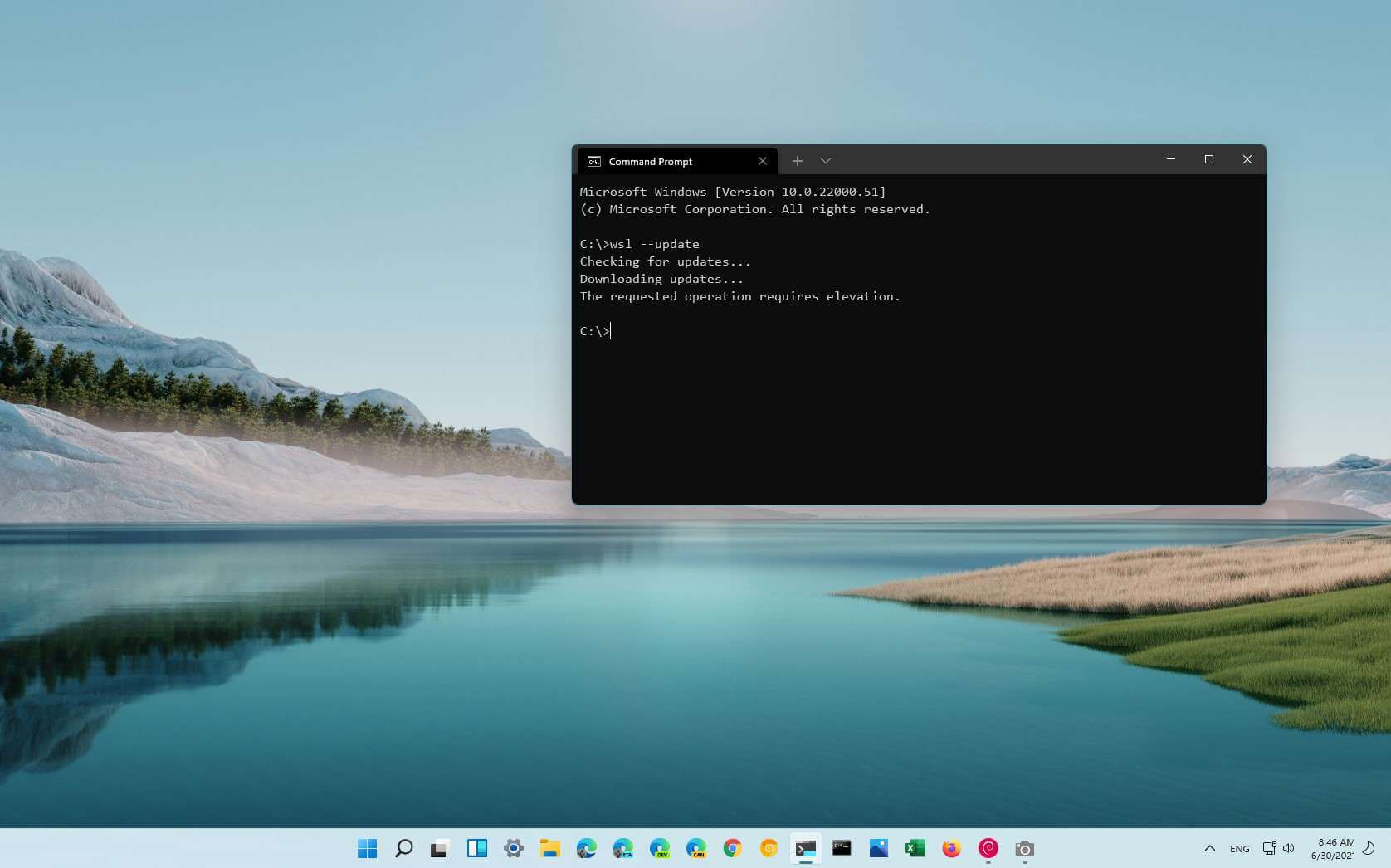How to Mirror iPhone to a Roku and Easily Stream Content
So you’ve got yourself a shiny new Roku and you’re wondering how to get your iPhone content onto your big screen TV. Mirroring your iPhone to a Roku is a great way to watch your favorite movies, TV shows, and sports games without having to squint at that small screen.
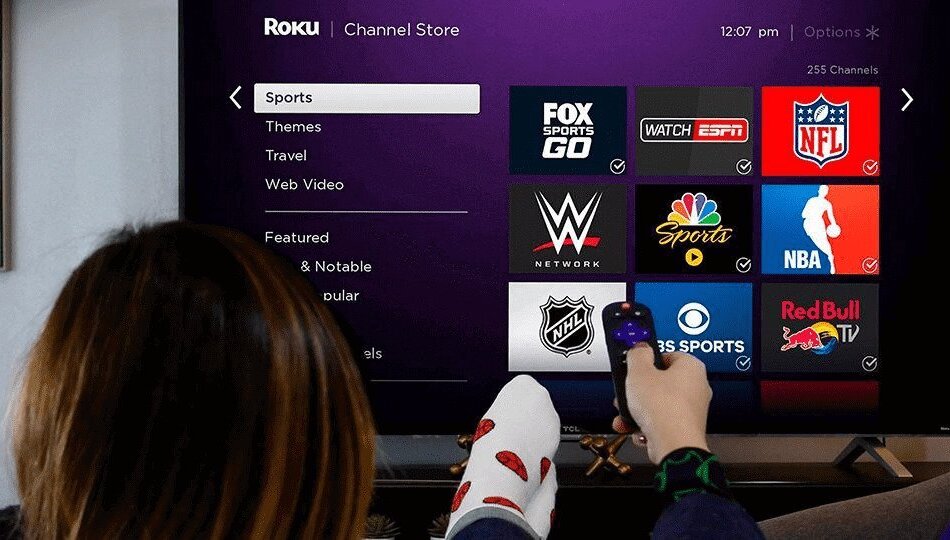
In this blog post, we’ll show you how to mirror iPhone to a Roku and easily stream content. So, stay tuned as we kick things off!
Why You Should Mirror Your iPhone to Roku
Here are four reasons why you should mirror your iPhone to Roku:
- You can easily and quickly access streaming content without having to navigate through multiple apps.
- Mirroring your iPhone to Roku gives you a bigger screen to watch your favorite shows and movies on.
- Roku offers a wide selection of streaming channels that are not available on the iPhone.
- Mirroring your iPhone to Roku lets you control the Roku with your iPhone, making it easy to pause, fast-forward or rewind.
How to Mirror Your iPhone to Roku
Here’s how to mirror your iPhone to a Roku for easy streaming:
- Make sure both devices are connected to the same WiFi network.
- On your iPhone, swipe up from the bottom of the screen to open Control Center.
- Tap on the AirPlay button.
- Select your Roku from the list of available devices.
- Tap on the Mirroring button to start streaming.
- Your iPhone will now be mirrored on your Roku, allowing you to easily stream content from your phone to your TV.
What You Can Do With Mirrored Content
When your iPhone is mirrored to a Roku, you can still use your phone normally. You can answer calls, text, and even scroll through your social media feeds.
The best part is that you can still access all of your streaming content. Whether you’re watching a movie, streaming a show, or listening to music, everything is available right on your TV.
Pro Tips for Easy Streaming
Here are a few tips to make streaming even easier:
- First, make sure both devices are on the same network. This will ensure that they’re able to communicate with each other.
- Next, open the Roku app on your iPhone and select “Settings.” Under “Wireless & Networks,” you’ll see an option for “Screen Mirroring.” Toggle this on, and your iPhone will start broadcasting its screen to your Roku.
- Finally, make sure the volume is turned up on both devices so you can enjoy your show or movie without any interruptions.
Also read: How to mirror a Xiaomi smartphone to a Smart TV
Conclusion
There you have it! A quick and easy guide on how to mirror iPhone to a Roku and easily stream content. By following the steps in this guide, you can easily mirror your iPhone to a Roku and start streaming your favorite content.
Keep in mind that not all content is available for streaming, so you may need to check to make sure that the show or movie you want to watch is available.