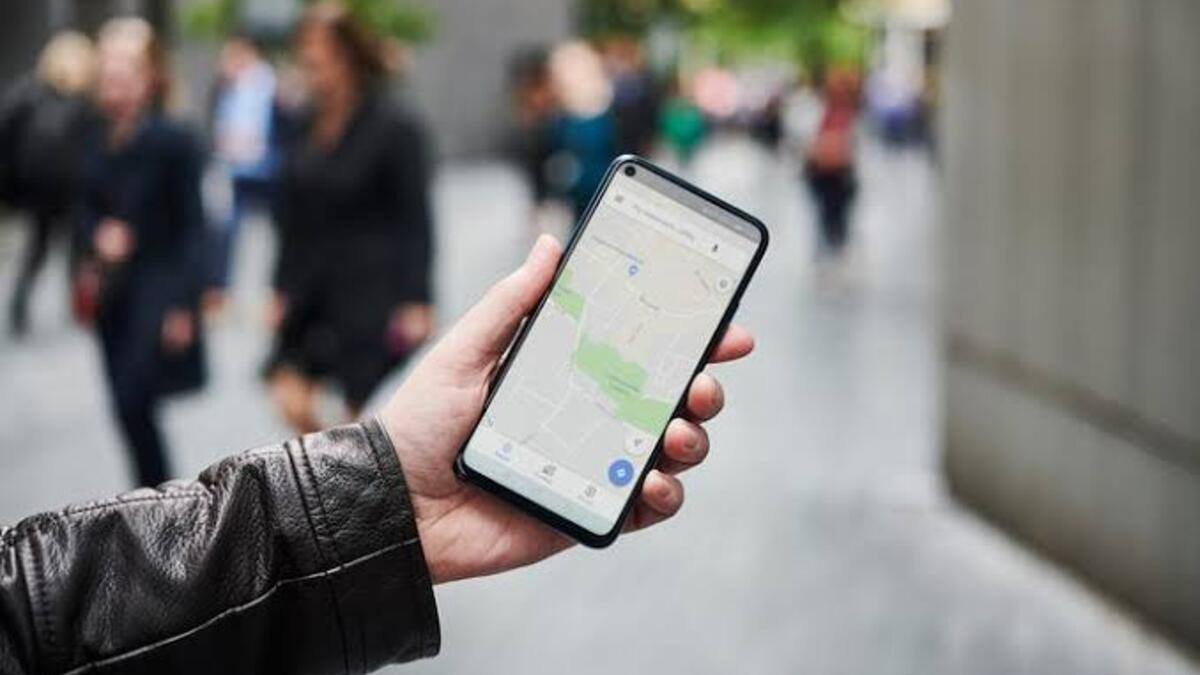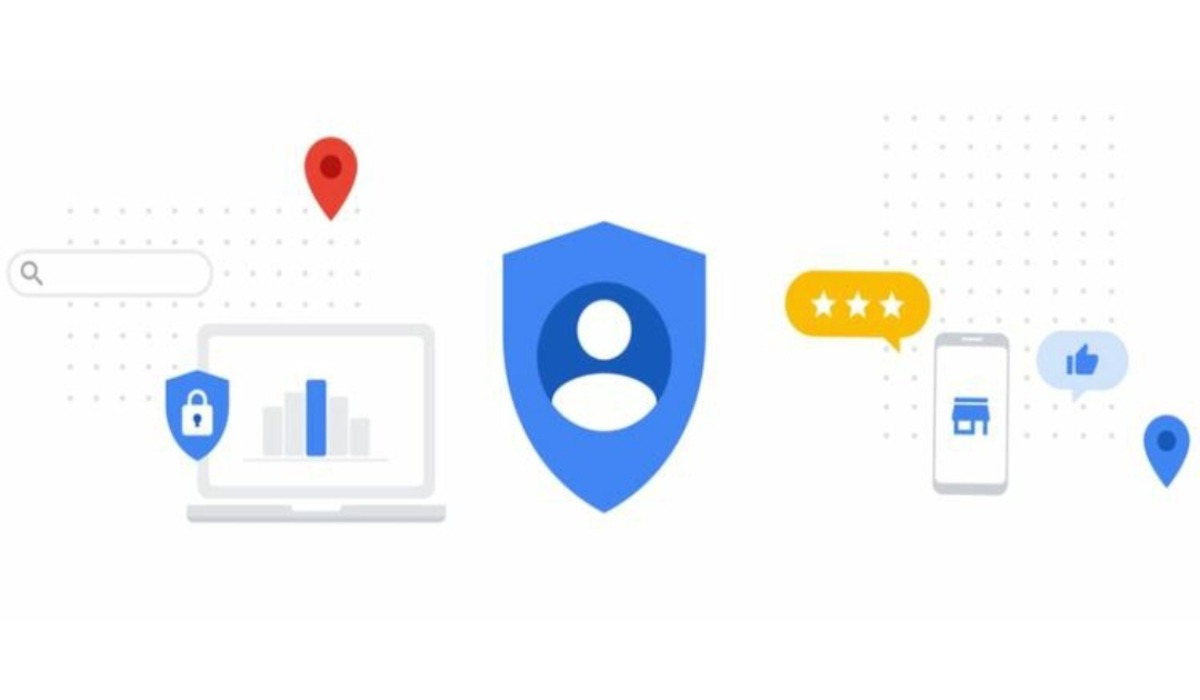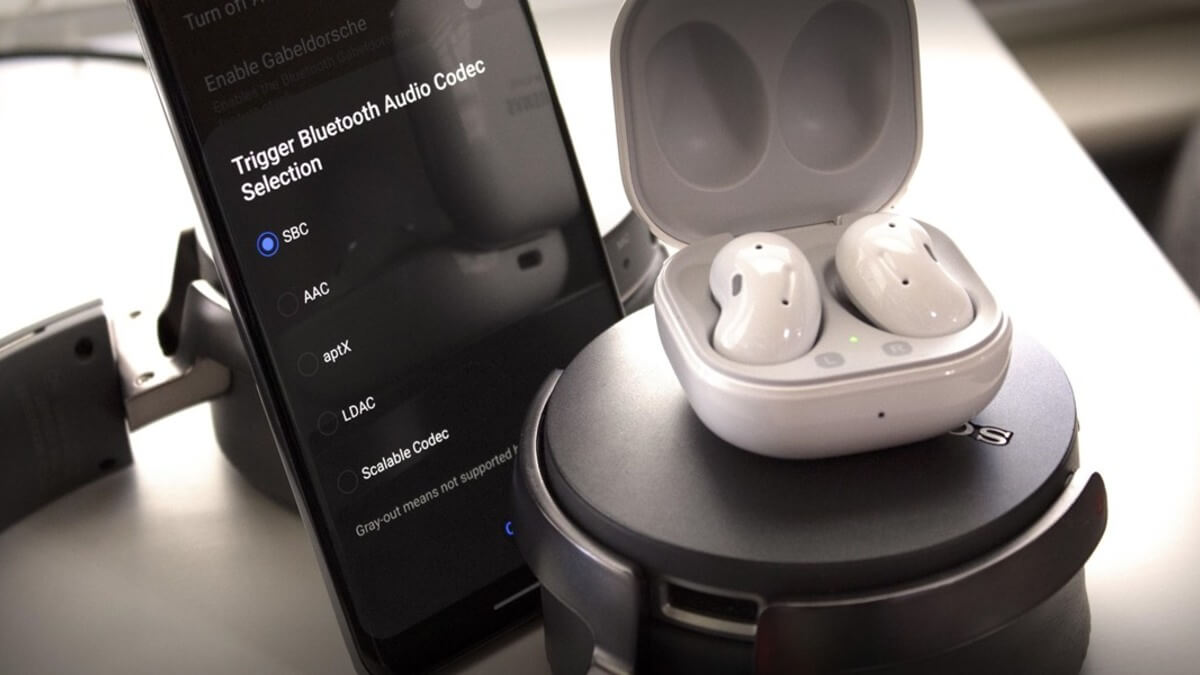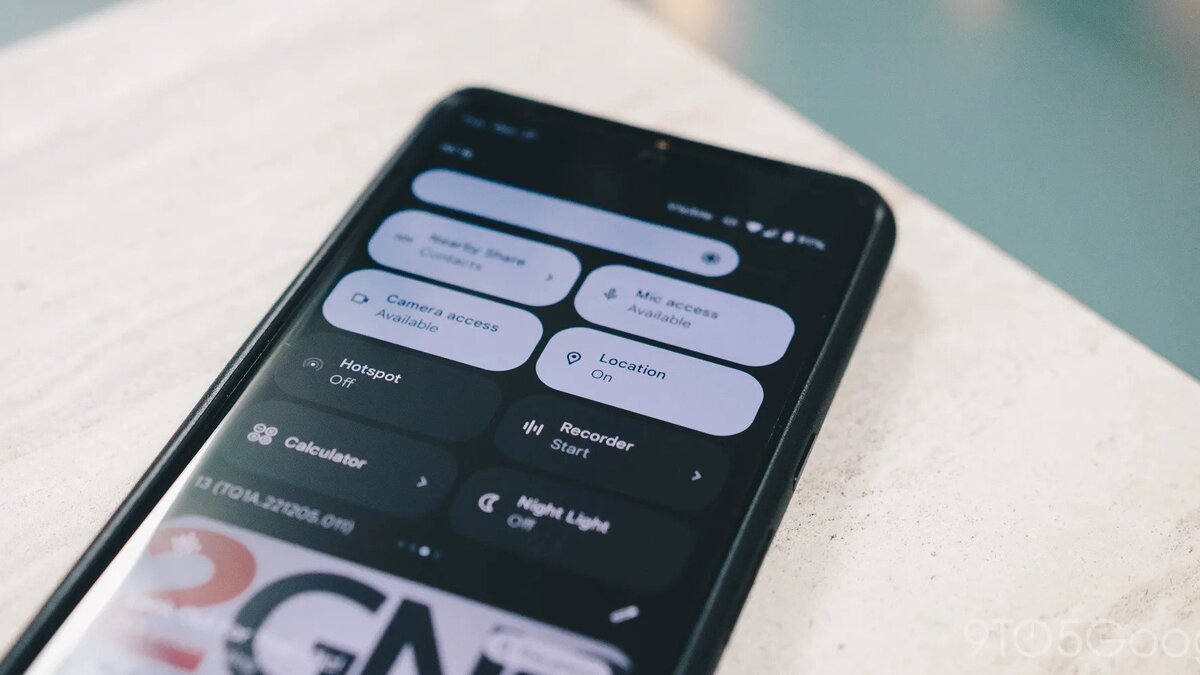How To send your Location on Android
Sharing your location with loved ones is a convenient way to ensure they know where you are and when you will arrive at your destination. There are a couple of ways for sharing your location. Sharing your current location via Google Maps is probably the simplest method, but you can also share it via other means.
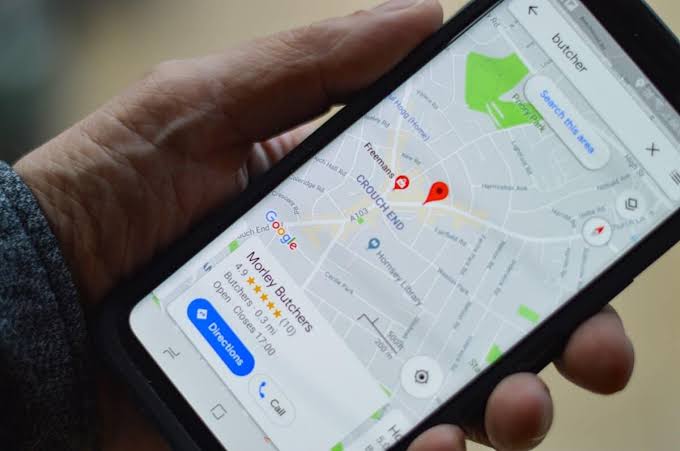
In this guide, we’ll explain to you how to send your location on Android. So, stay tuned as we get started!
Send your location on Android using Google Maps
You can share your location with any of your contacts using Google Maps, but the process varies depending on whether or not the contact has a Google account.
If the contact has a Google account, proceed as follows;
- On your Android device, launch the Google Maps app. Log in to your Google account if you haven’t already.
- To open the menu, tap the icon with three vertical lines in the upper-left corner of the screen.
- Then, select “Location sharing.”
- Tap “Get started” to continue.
- Choose the length of time you want to share your location. Tap the + and – buttons to set a specific number of hours, or tap “Until you turn this off” to keep location sharing on indefinitely.
- Tap “Share” after selecting the contact(s) with whom you want to share your location.
- Your contact can now use Google Maps to see where you are on the map.
- To turn it off, return to the Location Sharing menu and tap the “X” next to the person you shared your location with.
Also read: How to track someone on Google Maps without them knowing
If your contact does not have a Google account, proceed as follows:
- Swipe through your contacts until you reach the “More” icon. Select “More.”
- Then, select “Copy to clipboard.”
- Tap the paperclip icon next to your profile’s avatar.
- Then, in the middle of the screen, tap on the link that appears. This will copy it and allow you to paste it anywhere.
- Share the link with your contact using your preferred messaging app or email. When someone clicks on the link, they will be taken to Google Maps, where they will be able to see your location.
- To stop sharing your location, go to the Menu and select “Location sharing,” then tap the “X” icon next to the contact(s) with whom you want to stop sharing your location.
Share your location in WhatsApp
Another notable way for sharing your location with others is to use one of the most popular messaging apps. WhatsApp allows you to share your current location and, for a limited time, your live location. Both options are simple to use and work across platforms. The only disadvantage is that the recipient’s phone must have WhatsApp installed and enabled.
With that in mind, here are the steps to follow:
- Open WhatsApp and initiate a conversation with the person with whom you want to share your location.
- Select Location by tapping the paperclip button in the lower-left corner.
- Send your current or permanent location, or select from a list of nearby points of interest. Choose the best option for you.
- Allow some time for WhatsApp’s live location to refresh. To access the person’s live location, you must also manually tap their location in the conversation feed.
Wrapping it Up
There you have it on how to send your location on Android. In a nutshell, sending your location on Android among your contacts is pretty straightforward. Just follow through the tips provided in this guide and you’re good to go!